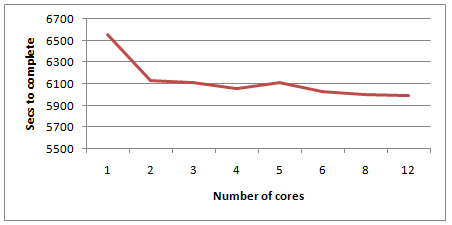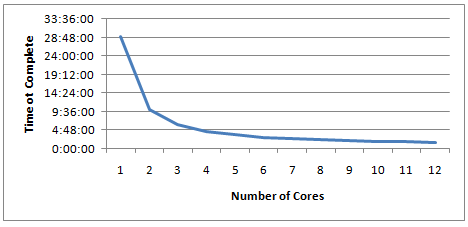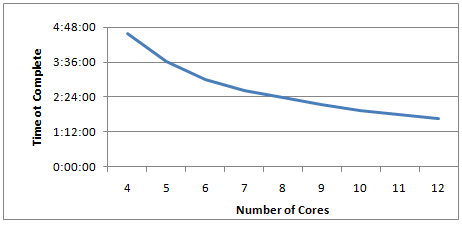Maximizing SOLIDWORKS Performance (MSWP-12-#8)
Number of Cores and SolidWorks
The number of cores that a workstation has is critical for use of SOLIDWORKS — but only to a point. Since SOLIDWORKS can only take advantage of 2 cores itself, the numbers of cores needed is determined by how many other activities the workstation is going to need to perform while SOLIDWORKS is operating.
The graph above reveals that when SOLIDWORKS is the only application running on a workstation, anything more than four cores is simply overkill. We recommend that before purchasing a new machine you evaluate your daily use to make sure you are getting all that you need from a single multi core processor. If you are utilizing the workstation for SOLIDWORKS Simulation Products, Photoview360 or other applications that can take advantage of multiple cores then it may be worth the investment in a second processor to gain the additional cores.
If you remember from our first article; our test baseline had a runtime of 5:01:35 and we measured time for the areas of Opens, Rotations, Modeling, Rebuilds, Switching Sheets, Saves and Closes.
We saw an improvement of 6.4% going from 1 to 2 cores, we gained another 1.2% going from 2 to 4 cores, and an additional improvement of 1.1% going from 4 to 12 cores.
Overall we saw a 7.6% improvement gain going from 1 to 4 cores and 8.7% going from 1 to 12 cores.
If we take the best case and run our macro with 12 cores our macro ran in 4:04:54, this had a noticeable effect in the areas of Opens, Rotations, Modeling, and Switching Sheets.
This change gained us a savings of 0:56:41 or 18.8%.
Number of Cores and PhotoView360
If you are Photo Rendering, multiple cores are essential. This graph illustrates very well the impact that additional cores can have on a render job. The most dramatic increase in performance is between one and four cores when the curve seems to “flatten out”.
This can be a little misleading because the dramatic 64% improvement between four and twelve cores is overshadowed in this graph.
Viewing the result between 4 and 12 cores only can give a more accurate visual of what can be expected when adding a second processor and significantly increasing the capabilities of a workstation.
Please check back to the CATI blog as we will continue posting our series of articles that goes further into the details of each of our tests. All of these articles will be stored in the category of Maximizing SOLIDWORKS Performance and links to each with their release date are listed below:
- Maximize SOLIDWORKS Performance White Paper (7/2/12)
- MSWP-12-#1 Introduction (7/9/12)
- MSWP-12-#2 Windows Visual and User Settings (7/12/12)
- MSWP-12-#3 SOLIDWORKS Options Set to Optimal (7/17/12)
- MSWP-12-#4 Graphics Cards (7/19/12)
- MSWP-12-#5 Turn Off SOLIDWORKS Add-Ins (7/24/12)
- MSWP-12-#6 Processor Clock Speed (7/26/12)
- MSWP-12-#7 Reducing SOLIDWORKS Mates and Rigid Subassemblies (7/31/12)
- MSWP-12-#8 Number of Processor Cores (8/2/12)
- MSWP-12-#9 SOLIDWORKS Graphic Settings (8/7/12)
- MSWP-12-#10 Network Storage and Anti-Virus (8/9/12)
- MSWP-12-#11 Level of Detail (8/14/12)
- MSWP-12-#12 RAM and SWAP File (8/16/12)
- MSWP-12-#13 Hard Drives (8/21/12)
- MSWP-12-#14 Lightweight and Large Assembly Mode (8/23/12)
- MSWP-12-#15 Optimal Configuration and Conclusion (8/28/12)
Thanks,
Josh Altergott, CATI Support Manager
Adrian Fanjoy, CATI Technical Services Director

 Blog
Blog