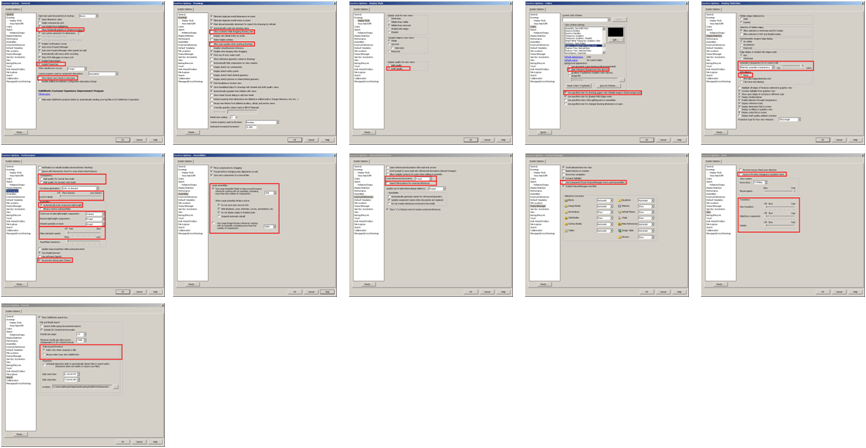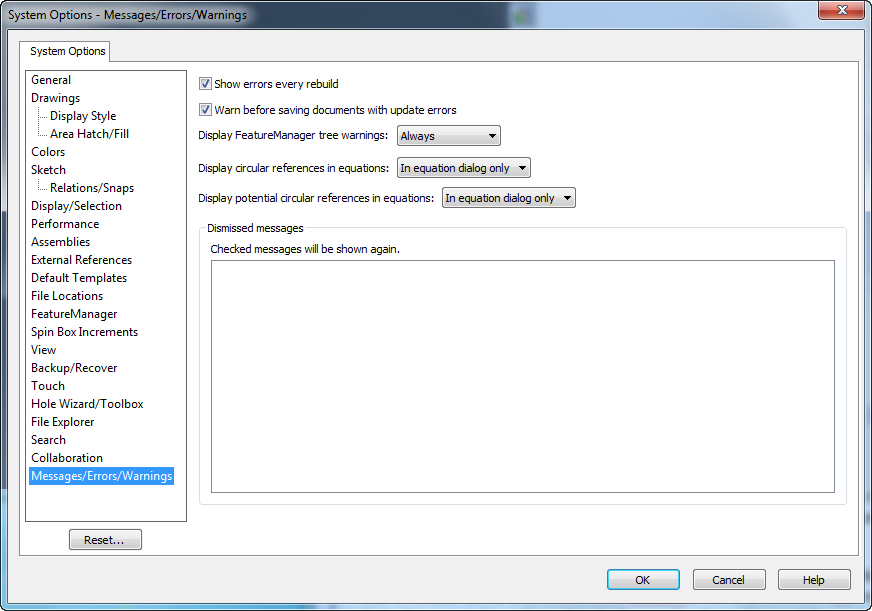Maximizing SOLIDWORKS Performance (MSWP-12-#3)
SOLIDWORKS options set to optimal
SOLIDWORKS, like any other advanced software application has configuration options to allow users to tailor the environment and the functionality to their needs. These options can be adjusted to provide maximum performance. There are more than 20 specific SOLIDWORKS System Options that were adjusted for our testing.
For a listing of all the settings please download the attached Word Doc that has images of all the SOLIDWORKS settings highlighted that we changed from the SOLIDWORKS default settings.
Download SW2012 Optimal System Options
If you remember from our first article; our test baseline had a runtime of 5:01:35 and we measured time for the areas of Opens, Rotations, Modeling, Rebuilds, Switching Sheets, Saves and Closes.
After we changed our SOLIDWORKS Options for best performance our test ran in 4:34:07, this had a noticeable effect in the areas of Opens, Rotations, Modeling and Switching Sheets.
These simple changes gained us a savings of 0:27:28 or 9.1%.
Some of these options we have set to Prompt. This allows the user to maintain control at the time SOLIDWORKS executes one of these commands. When prompted by SOLIDWORKS you have the option to dismiss the dialog box. If you choose to dismiss the message one of two things will happen:
The setting in the SW Options will change to be Always, or Never depending on the action taken.
The message will be moved to the Messages/Errors/Warning section of the System Options.
Either of these are bad because now SOLIDWORKS is making a decision for you that can potentially hurt your performance, make changes to how your files are loaded, or give you results that you do not expect when performing different commands.
Please check back to the CATI blog as we will continue posting our series of articles that goes further into the details of each of our tests. All of these articles will be stored in the category of Maximizing SOLIDWORKS Performance and links to each with their release date are listed below:
- Maximize SOLIDWORKS Performance White Paper (7/2/12)
- MSWP-12-#1 Introduction (7/9/12)
- MSWP-12-#2 Windows Visual and User Settings (7/12/12)
- MSWP-12-#3 SOLIDWORKS Options Set to Optimal (7/17/12)
- MSWP-12-#4 Graphics Cards (7/19/12)
- MSWP-12-#5 Turn Off SOLIDWORKS Add-Ins (7/24/12)
- MSWP-12-#6 Processor Clock Speed (7/26/12)
- MSWP-12-#7 Reducing SOLIDWORKS Mates and Rigid Subassemblies (7/31/12)
- MSWP-12-#8 Number of Processor Cores (8/2/12)
- MSWP-12-#9 SOLIDWORKS Graphic Settings (8/7/12)
- MSWP-12-#10 Network Storage and Anti-Virus (8/9/12)
- MSWP-12-#11 Level of Detail (8/14/12)
- MSWP-12-#12 RAM and SWAP File (8/16/12)
- MSWP-12-#13 Hard Drives (8/21/12)
- MSWP-12-#14 Lightweight and Large Assembly Mode (8/23/12)
- MSWP-12-#15 Optimal Configuration and Conclusion (8/28/12)
Thanks,
Josh Altergott, CATI Support Manager
Adrian Fanjoy, CATI Technical Services Director

 Blog
Blog