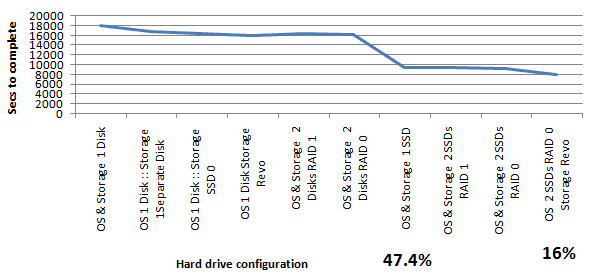Maximizing SOLIDWORKS Performance (MSWP-12-#13)
Hard Drives
When choosing hard drives our choices are almost unlimited and we need to keep in mind that hard drive speed affects every area of SOLIDWORKS modeling particularly when a single hard drive is being used for file storage, OS operation, and SWAP. For our tests we had 3 different hard drive types; standard 7200 rpm, solid state, and a PCI express Revo card. We also had 4 different test configurations; single drive, separate drives, RAID1 (2 drives mirrored) and RAID0 (2 drives striped).
We had a lot of options as to how to run our tests and in our tests we have found that the most pronounced performance improvement is experienced when switching from standard hard drives to solid state hard drives. This is mainly due to the heavy use of SWAP in our baseline test. This underscores the need to view performance for SOLIDWORKS from a system perspective rather than from a component level.
Switching to the Solid state hard drive improved our benchmark performance by a little more than 47% of total run time. Further improvement of another 16% was realized by storing our working files separate from our OS and SWAP file on a Revo solid state PCI-e card.
If you remember from our first article; our test baseline had a runtime of 5:01:35 and we measured time for the areas of Opens, Rotations, Modeling, Rebuilds, Switching Sheets, Saves and Closes.
Even though a single solid state drive was the bulk of our change and probably the most cost effective; we ran our optimal set up for this test and our macro ran in 2:13:23, this had a noticeable effect in all the areas we measured.
This change gained us a savings of 2:48:12 or 55.8%.
Please check back to the CATI blog as we will continue posting our series of articles that goes further into the details of each of our tests. All of these articles will be stored in the category of Maximizing SOLIDWORKS Performance and links to each with their release date are listed below:
- Maximize SOLIDWORKS Performance White Paper (7/2/12)
- MSWP-12-#1 Introduction (7/9/12)
- MSWP-12-#2 Windows Visual and User Settings (7/12/12)
- MSWP-12-#3 SOLIDWORKS Options Set to Optimal (7/17/12)
- MSWP-12-#4 Graphics Cards (7/19/12)
- MSWP-12-#5 Turn Off SOLIDWORKS Add-Ins (7/24/12)
- MSWP-12-#6 Processor Clock Speed (7/26/12)
- MSWP-12-#7 Reducing SOLIDWORKS Mates and Rigid Subassemblies (7/31/12)
- MSWP-12-#8 Number of Processor Cores (8/2/12)
- MSWP-12-#9 SOLIDWORKS Graphic Settings (8/7/12)
- MSWP-12-#10 Network Storage and Anti-Virus (8/9/12)
- MSWP-12-#11 Level of Detail (8/14/12)
- MSWP-12-#12 RAM and SWAP File (8/16/12)
- MSWP-12-#13 Hard Drives (8/21/12)
- MSWP-12-#14 Lightweight and Large Assembly Mode (8/23/12)
- MSWP-12-#15 Optimal Configuration and Conclusion (8/28/12)
Thanks,
Josh Altergott, CATI Support Manager
Adrian Fanjoy, CATI Technical Services Director

 Blog
Blog