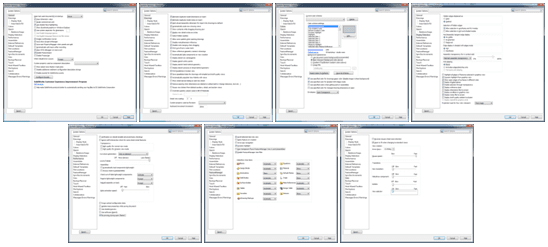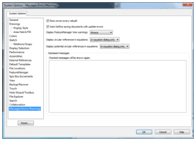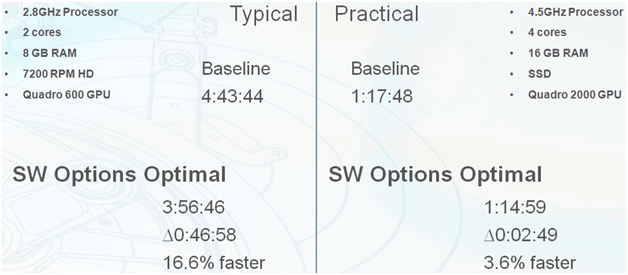Free SOLIDWORKS from Performance Constraints (FSWPC-13-#10)
(Modeling Methodology – SOLIDWORKS options set to optimal)
SOLIDWORKS, like any other advanced software application has configuration options to allow users to tailor the environment and the functionality to their needs. These options can be adjusted to provide maximum performance. There are 18 different SOLIDWORKS System Options that were adjusted for our testing.
For a listing of all the settings please download the attached Word Doc that has images of all the SOLIDWORKS settings highlighted that we changed from the SOLIDWORKS default settings.
Some of these options we have set to Prompt. This allows the user to maintain control at the time SOLIDWORKS executes one of these commands. When prompted by SOLIDWORKS you have the option to dismiss the dialog box. If you choose to dismiss the message one of two things will happen:
The setting in the SW Options will change to be Always, or Never depending on the action taken.
The message will be moved to the Messages/Errors/Warning section of the System Options.
Either of these are bad because now SOLIDWORKS is making a decision for you that can potentially hurt your performance, make changes to how your files are loaded, or give you results that you do not expect when performing different commands.
You can by looking at our deltas see that on our Practical machine we gained 3.6% total improvement. If we look at the Typical machine we can see that the overall improvement is a respectable 16.6% performance gain and took over 45min off of our benchmark time.
Please
check back to the CATI blog as we will continue posting our
series of articles that goes further into the details of each of our tests. All
of these articles will be stored in the category of Free SOLIDWORKS from Performance
Constraints and links to each with their
release date are listed below:
- FSWPC-13-#1 Introduction (3/19/13)
- FSWPC-13-#2 RAM (3/21/13)
- FSWPC-13-#3 Processor Cores (3/26/13)
- FSWPC-13-#4 Processor Cores for Simulation and PhotoView360 (3/28/13)
- FSWPC-13-#5 Processor Clock Speed (4/2/13)
- FSWPC-13-#6 Hard Drives (4/4/13)
- FSWPC-13-#7a Graphics Cards-SolidWorks Functionality (4/9/13)
- FSWPC-13-#7b Graphics Cards-Hardware Comparison (4/11/13)
- FSWPC-13-#7c Graphics Cards-Model Complexity (4/16/13)
- FSWPC-13-#8 Files stored in an older version (4/18/13)
- FSWPC-13-#9 OS Visual and User Settings (4/23/13)
- FSWPC-13-#10 SOLIDWORKS Options (4/25/13)
- FSWPC-13-#11 SOLIDWORKS Image Quality (4/30/13)
- FSWPC-13-#12 SOLIDWORKS RealView Graphics (5/2/13)
- FSWPC-13-#13 SolidWorks Level of Detail (5/7/13)
- FSWPC-13-#14 SOLIDWORKS Mates and Flexible Subassemblies (5/9/13)
- FSWPC-13-#15 SOLIDWORKS Defeature (5/14/13)
- FSWPC-13-#16 SOLIDWORKS Envelope (5/16/13)
- FSWPC-13-#17 SolidWorks Large Design Review (5/21/13)
- FSWPC-13-#18 SolidWorks SpeedPak (5/23/13)
- FSWPC-13-#19 SOLIDWORKS Save as Part (5/28/13)
- FSWPC-13-#20 SOLIDWORKS Large Assembly Mode (5/30/13)
- FSWPC-13-#21 Optimal Configuration and Conclusion (6/4/13)
Thanks,
Josh Altergott, CATI Support Manager
Adrian Fanjoy, CATI Technical Services Director
Click below to download a copy of all the settings
Download 2013 Optimal Settings

 Blog
Blog