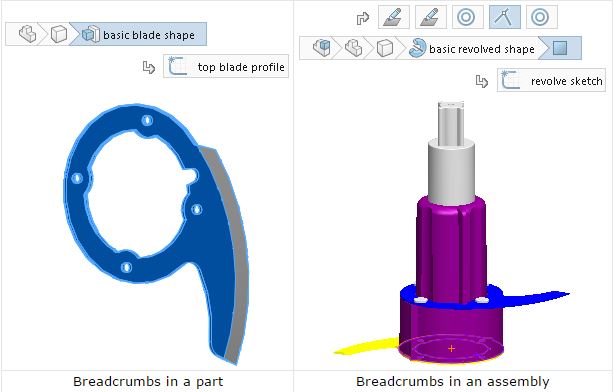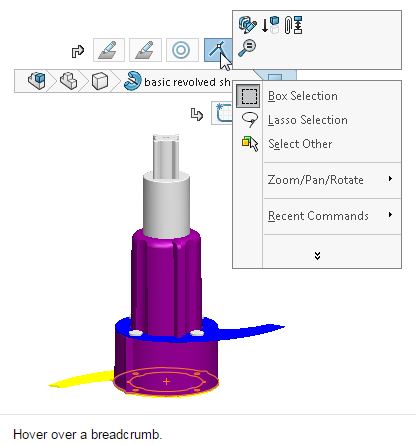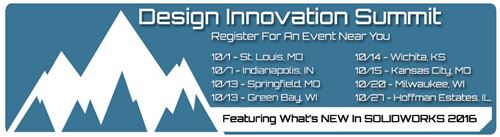SOLIDWORKS 2016 What's New - Selection Breadcrumbs - #SW2016
Selection breadcrumbs are a context-based view of the current selection. They show
related elements up and down the hierarchical tree, from the selected entity through the
top level assembly or part.
Breadcrumbs let you select something in the graphics area and refine that selection
through the context-based representation of the item. For example, in an assembly, when
you select a face, you can see all of the mates of the component that face belongs to.
Prior to SOLIDWORKS 2016, to view the mates you either had to right-click the component
or find the component in the FeatureManager design tree and open the mates folder.
Breadcrumbs provide access to the entire hierarchical chain of entities from the item you
selected up through the top level document. In addition, breadcrumbs provide access to
common selections that are adjacent to the entities in the breadcrumb, such as the
underlying sketch of a feature, or the mates of a component.
These capabilities let you hide the FeatureManager design tree yet still make selections
for which you would typically use the FeatureManager design tree.
Breadcrumbs are available for parts and assemblies. Breadcrumbs are enabled by default
and appear in the upper left corner of the graphics area when you select:
• An entity in the graphics area
• A node in the FeatureManager design tree
Breadcrumbs do not appear when a PropertyManager is displayed, when you select an
annotation or dimension in the graphics area, or if you multi-select entities.
Breadcrumbs provide the same access to tools that you have from the FeatureManager
design tree.
To remove the breadcrumbs: Click an open area of the graphics area or press Esc.
To turn off breadcrumbs: Click Tools > Options > System Options >Display/Selection and clear Show breadcrumbs on selection.
To display a toolbar that contains tools that relate to a selection: Click an item in the breadcrumbs.
To display the context toolbar and a shortcut menu: Right-click the item.
To display a context toolbar and shortcut menu for a component's mate in an assembly: Right-click the mate breadcrumb. Access to mate details makes it easier to interrogate and understand the mates related to specific elements of a design. When you select a mate, its name appears in a tooltip and the mate is highlighted in the graphics area. This provides the same information that is available when you right-click a component in the FeatureManager design tree and click View Mates to open the View Mates window.
To see a tooltip: Highlight the corresponding feature in the graphics area.
To move breadcrumbs to the pointer location: Press D. (Note: When you edit a sketch or are in a PropertyManager, press D to move the Confirmation Corner options to the pointer.
We hope this part of the What’s New series gives you a better understanding of the new features and functions of SOLIDWORKS 2016. Please check back to the CATI Blog as the CATI Support Team will continue to break down many of the new items in SOLIDWORKS 2016. All of these articles will be stored in the category of "SOLIDWORKS What's New." You can also learn more about SOLIDWORKS 2016 by clicking on the image below to register for one of CATI’s Design Summit’s.
Roger Ruffin
Application Engineer

 Blog
Blog