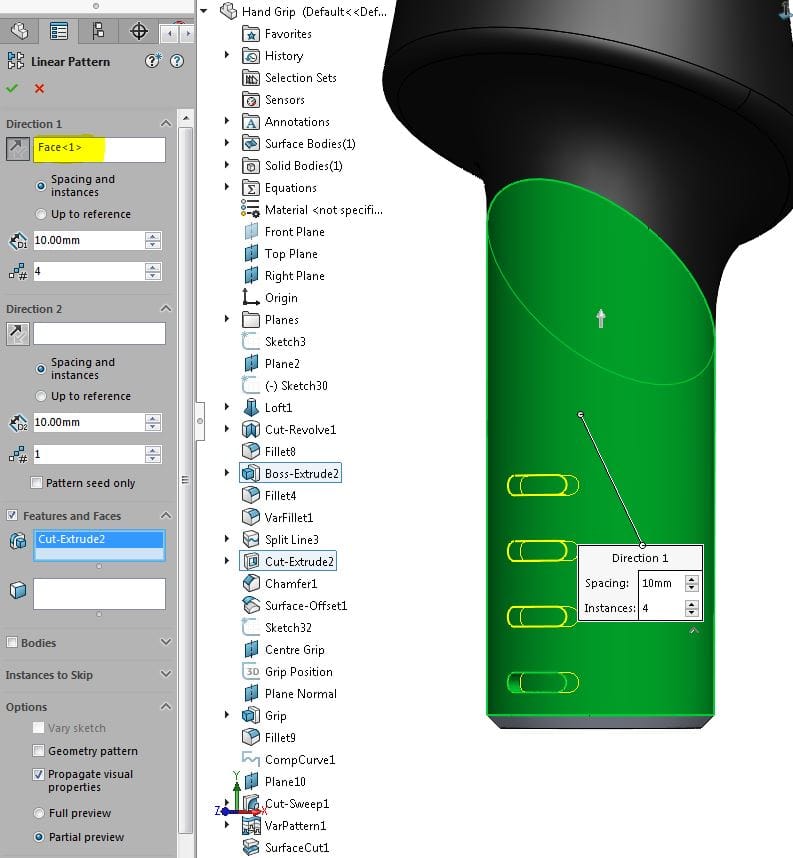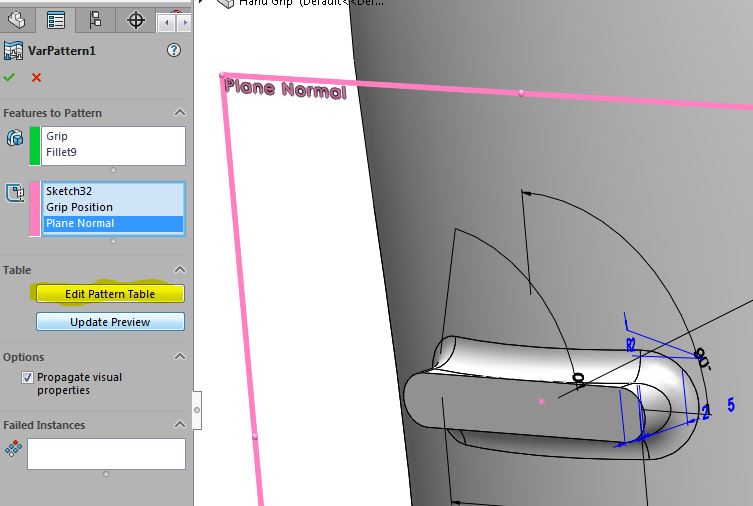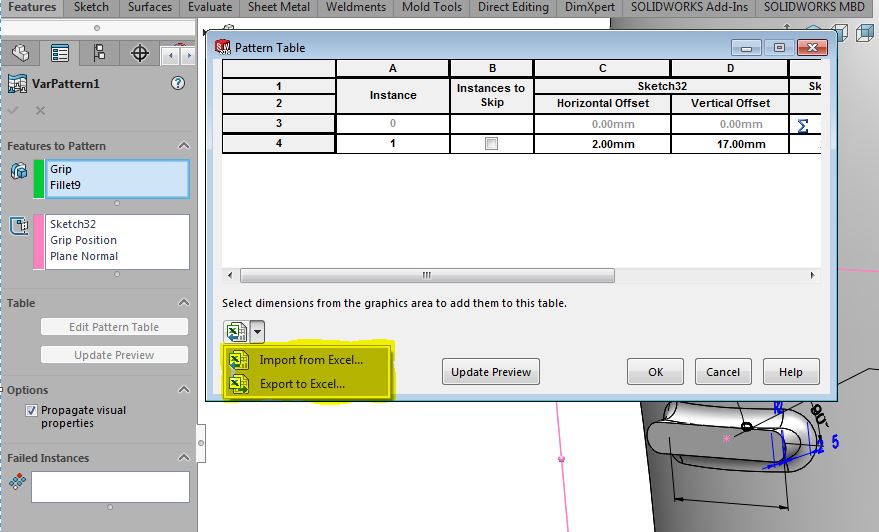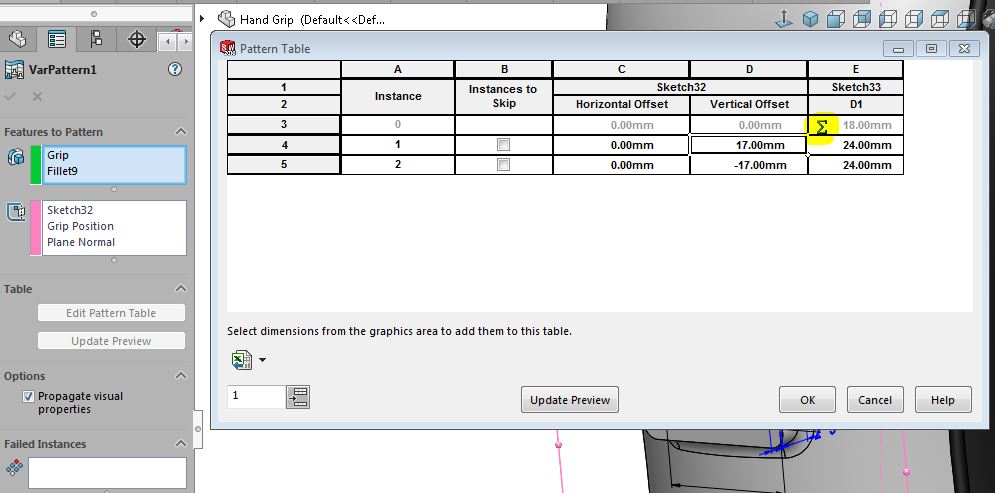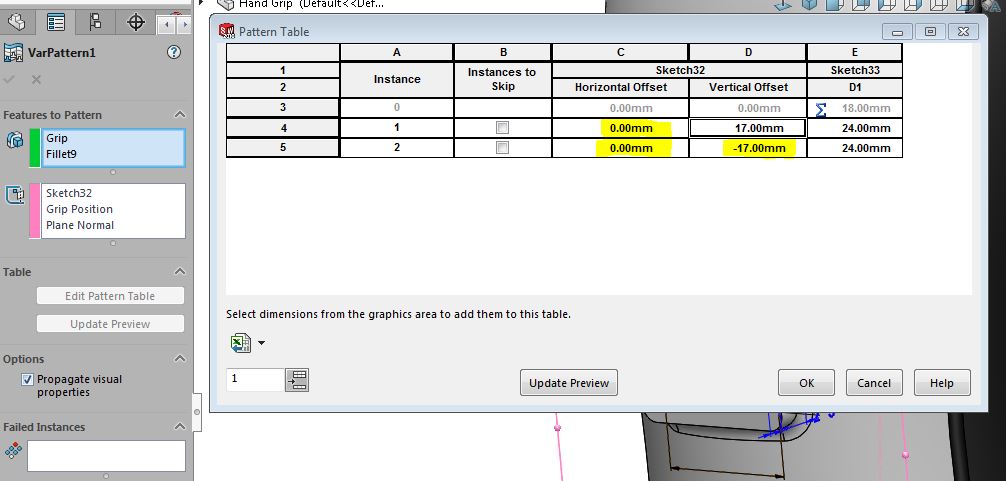SOLIDWORKS 2016 What's New - Patterns - #SW2016
SOLIDWORKS 2016 has given us more options when working with Patterns. Let's take a look.
More Inputs for Linear Patterns:
You can specify more inputs to define the vector for Direction 1 and Direction 2 in part
and assembly feature linear patterns.
In the Linear Pattern PropertyManager, you can use planar faces and surfaces, conical
faces and surfaces, circular edges, and reference planes as inputs for Direction 1 and
Direction 2.
Previously, you could only define a linear edge, sketch line, axis, or linear dimension as
input.
Click Linear Pattern (Features toolbar) or Insert > Pattern/Mirror > Linear Pattern.
No Limit on Number of Instances:
There is no longer an upper limit on the number of instances in a pattern. You can enter
any number of instances.
When you create a pattern with a large number of instances, a dialog box prompts you
to confirm or revise the number. Patterns with a large number of instances tend to impact
performance.
This enhancement applies to all patterns in parts, features, and assemblies.
Pattern Table Enhancements for Variable Patterns:
To access the pattern table, click Variable Pattern (Features toolbar) or Insert >
Pattern/Mirror > Variable Pattern. In the PropertyManager, click Create Pattern
Table for new parts or Edit Pattern Table for existing parts.
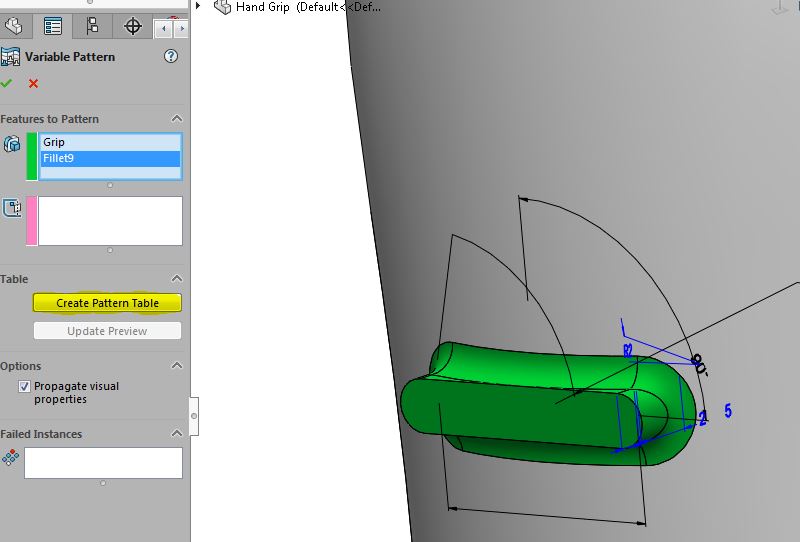
Importing AND Export Data from Microsoft Excel:
You can import data into variable patterns from Microsoft Excel .xls, .xlsx, and .xlsm
file types. Microsoft Excel overwrites any existing data.
If the Microsoft Excel file contains driving dimensions, you no longer have to select the
driving dimensions from the graphics area.
With the pattern table open, click Import from Excel.
You can also import data from a specific sheet in the Excel file. With the pattern table
open, click Import from Excel and select the Excel file to import. Then click the Sheet:
drop-down list, and select the sheet.
You can export data from variable patterns into Excel *.xls and *.xlsx file types.
With the pattern table open, click Export from Excel.
Interface Improvements for Equation-driven Instances:
Instance dimensions controlled by an equation are read-only in the pattern table for
variable patterns because you cannot modify original equations by changing values in a
pattern table.
Icons indicate which cells contain values that are equation-driven, link-driven, or linked
equation-driven. Tooltips display the equations.
If you delete rows of data that include values that are controlled by an equation, or if you
copy or cut and paste those rows, a message warns that you might need to fix missing
references in the equation. If you try to paste data into cells whose values are controlled
by an equation, a message informs you that those values are read-only.
Support for Zero and Negative Values:
You can enter zero and negative values for many types of dimensions in the Pattern Table
dialog box and from the graphics area. Zeroes and negative values are accepted for
dimensions that allow them when editing the feature or dimension.
Entering a negative dimension for a feature dimension, such as a blind depth or revolve
angle, causes the instance to reverse direction. The effect is equivalent to using Reverse
button in the feature’s PropertyManager.
We hope this part of the What’s New series gives you a better understanding of the new features and functions of SOLIDWORKS 2016. Please check back to the CATI Blog as the CATI Support Team will continue to break down many of the new items in SOLIDWORKS 2016. All of these articles will be stored in the category of "SOLIDWORKS What's New." You can also learn more about SOLIDWORKS 2016 by clicking on the image below to register for one of CATI’s Design Summit’s.
Have a great day.
Roger Ruffin
Application Engineer

 Blog
Blog