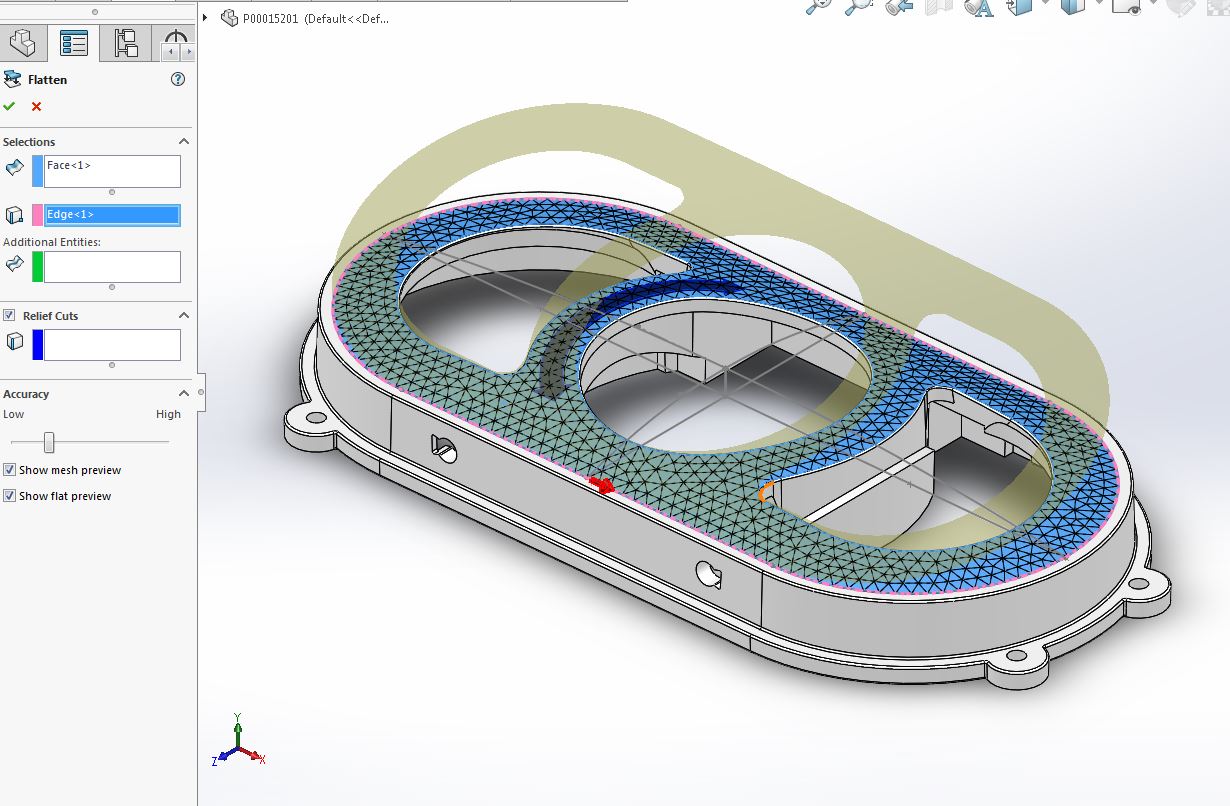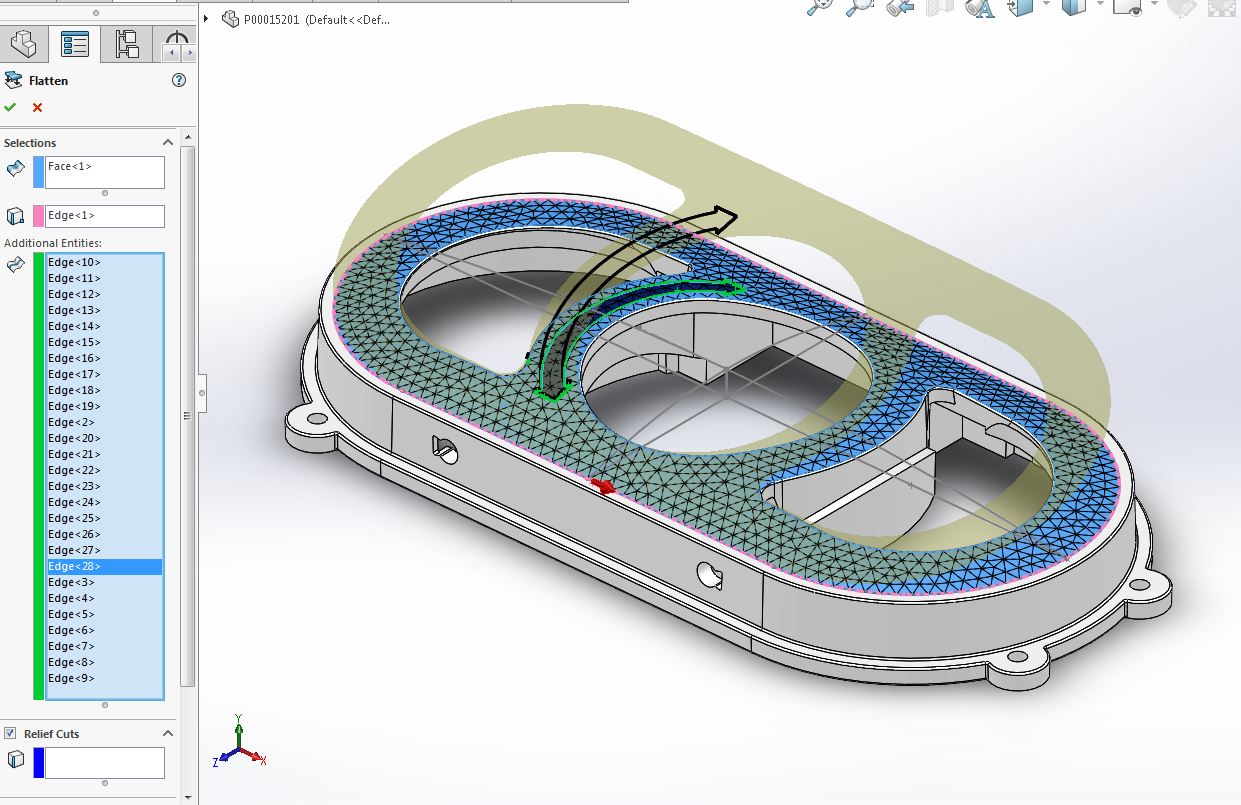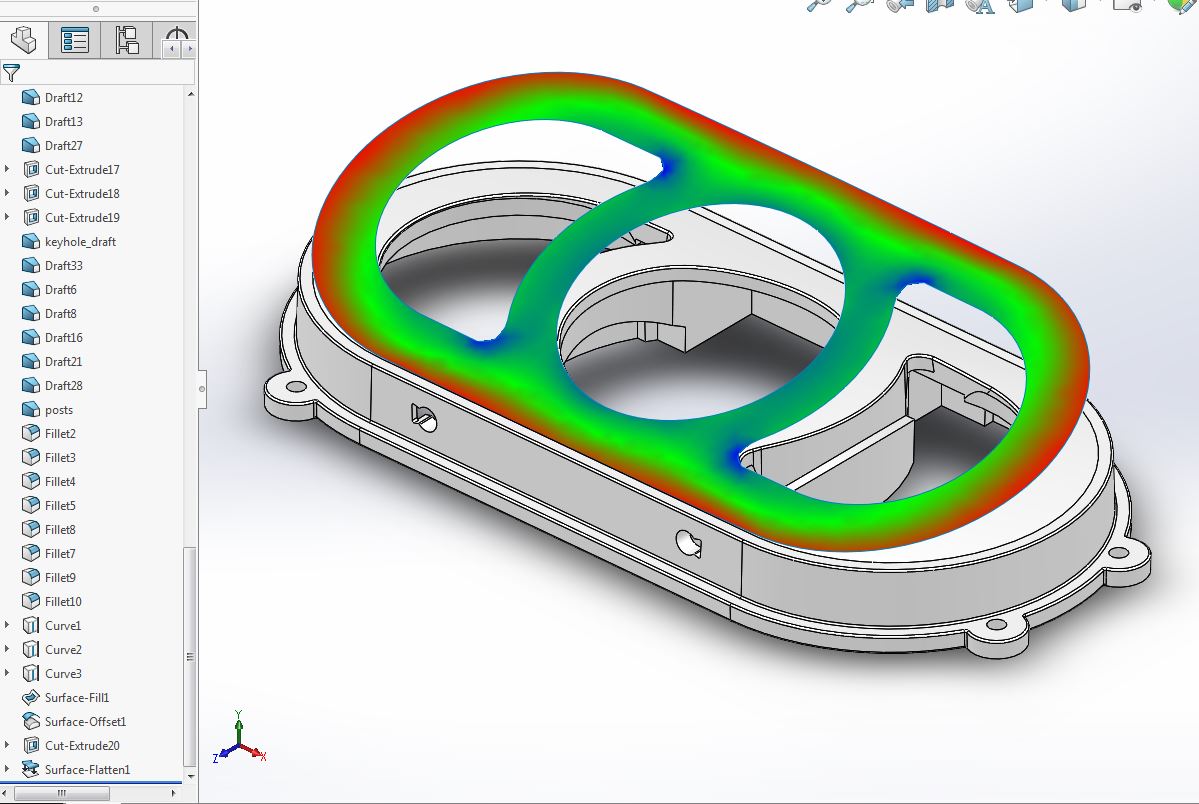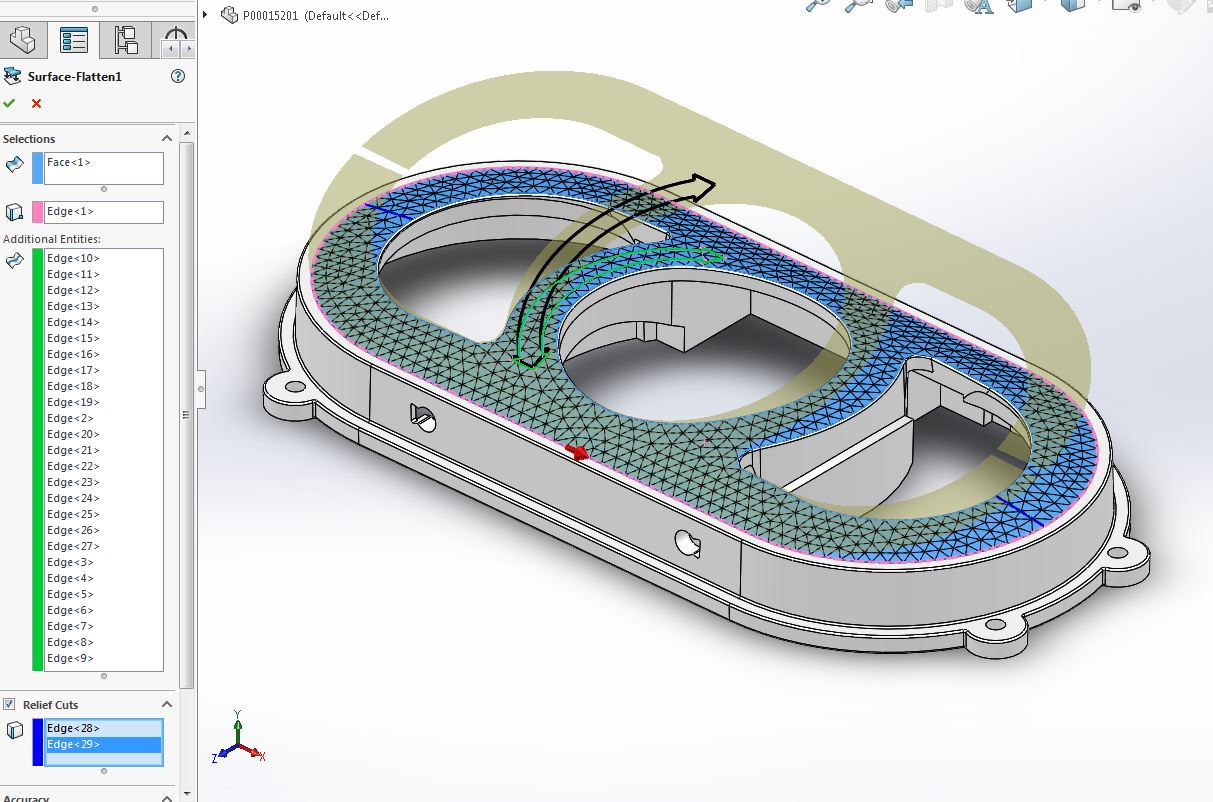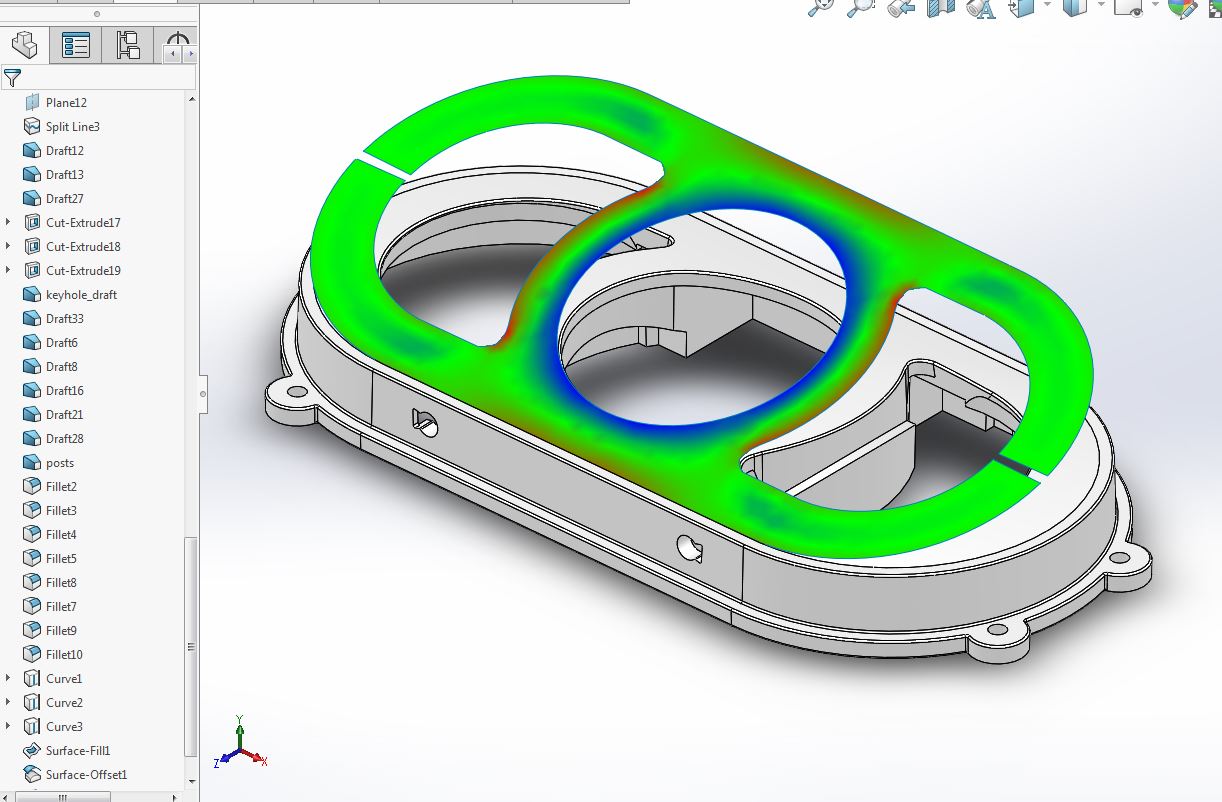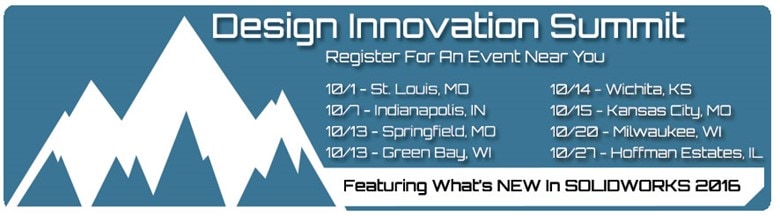SOLIDWORKS 2016 What’s New – Flatten Surface – #SW2016
In SOLIDWORKS 2015, the flatten surface command was introduced to the software. This enhancement allowed the user to turn a complex surface into a flat to help the manufacturing process of soft goods and composites such as carbon fiber. However, it was limited to surfaces that did not have internal holes. Brand new for 2016 is the ability to flatten a surface with internal holes as well as curve data. You can also export this flat surface directly to a DXF for a laser cutter.
In this example, we will take a look at designing a label for a curved surface. Just like 2015 I can select a surface or a face that I would like to have a flat pattern for.
I will also add a series of curves to the selection to flatten as well.
Just like last year we can examine a deformation plot to see the areas of stretch and compression.
This plot tells me I can possibly expect some wrinkles in my label around the edges. To mitigate this problem, I can insert some relief cuts into the design.
That looks a lot better.
And finally this design will be exported out to a DXF by setting my current view normal to the flat and hiding all other entities.
We hope this part of the What’s New series gives you a better understanding of the new features and functions of SOLIDWORKS 2016. Please check back to the CATI Blog as the CATI Support Team will continue to break down many of the new items in SOLIDWORKS 2016. All of these articles will be stored in the category of "SOLIDWORKS What's New." You can also learn more about SOLIDWORKS 2016 by clicking on the image below to register for one of CATI’s Design Summit’s.
Thanks,
Jordan Nardick, Elite AE
Applications Engineer
Computer Aided Technology

 Blog
Blog