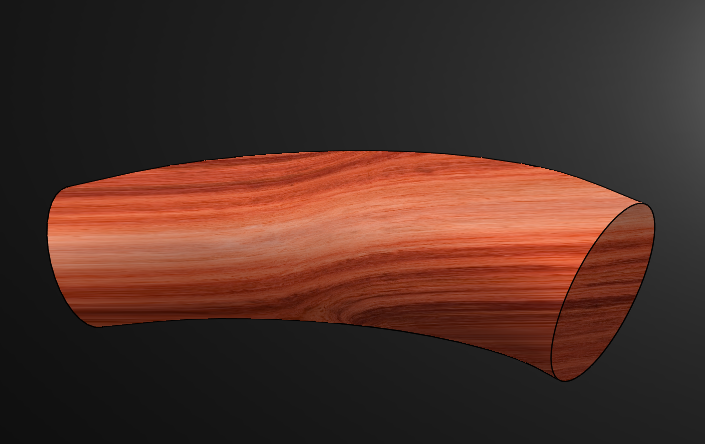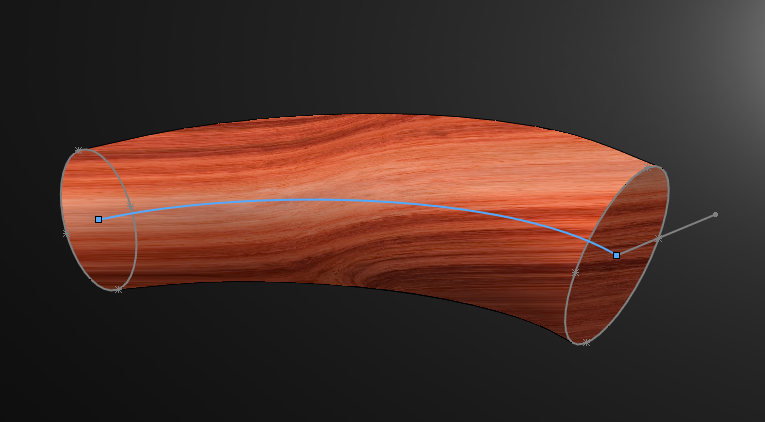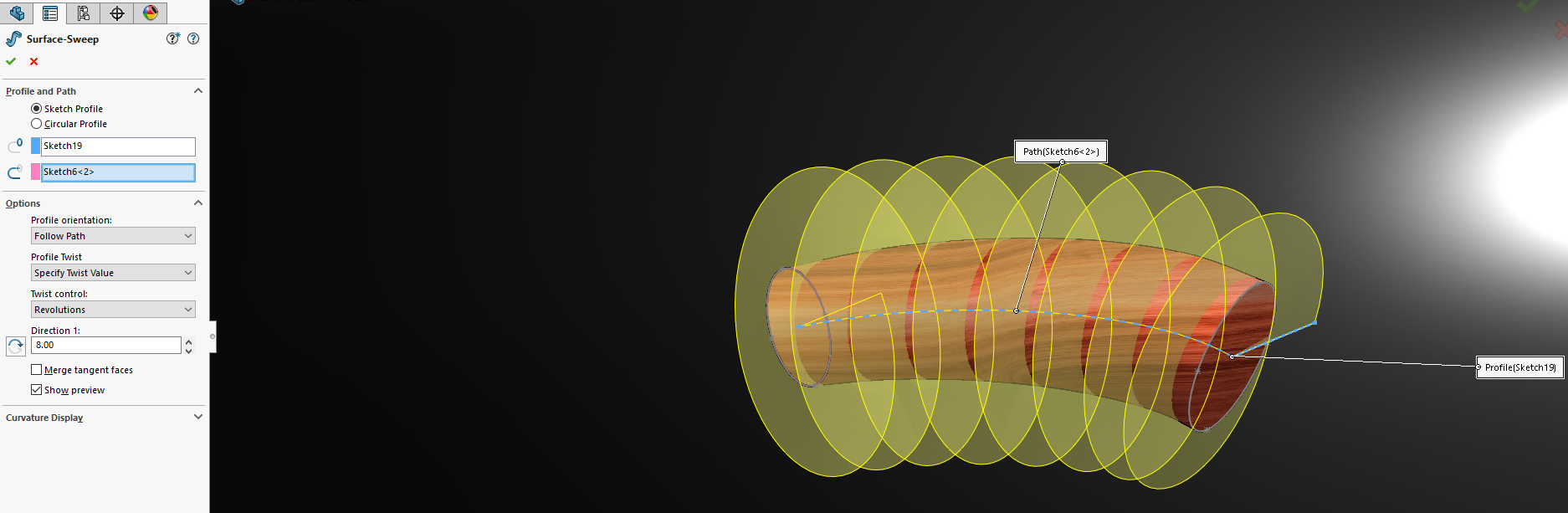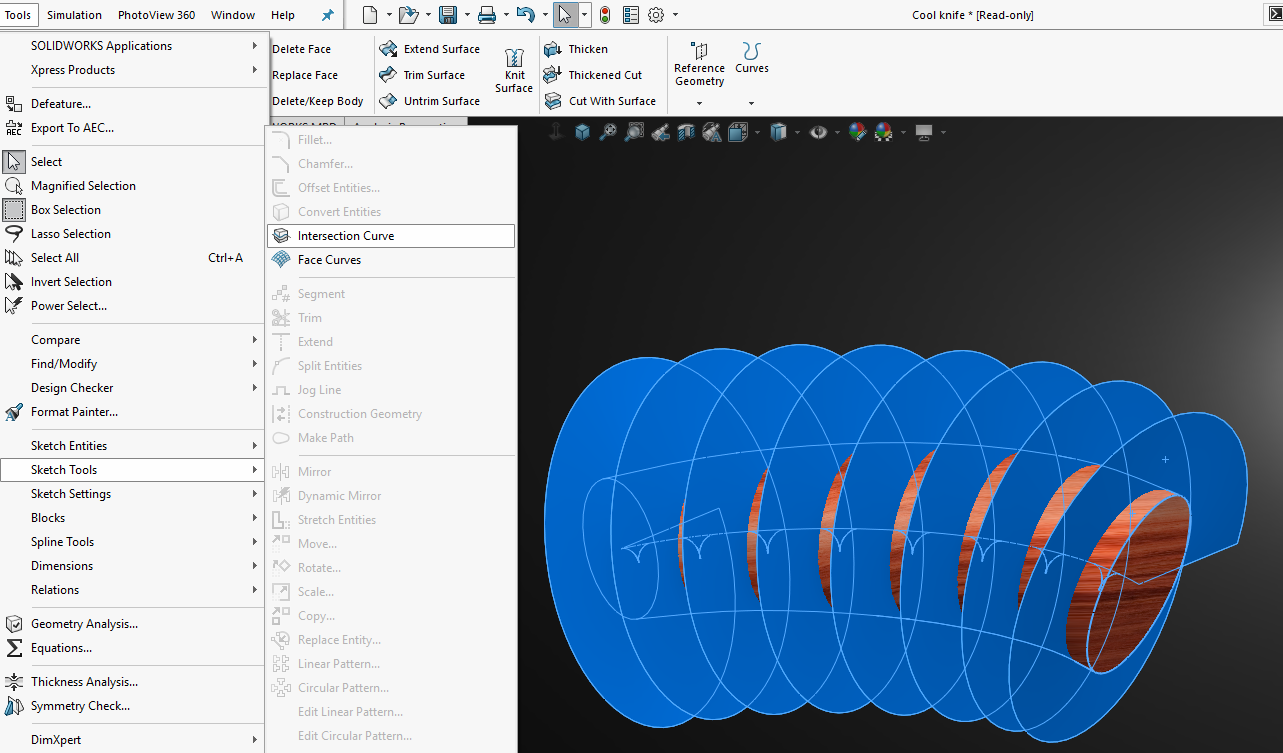Advanced Helical Sweeps in SOLIDWORKS
Most of the time, creating a helical sweep is easy. But what if the diameter changes? Using the Helix/Spiral command allows users to create a variable pitch spiral. But what if we don’t know the different parameters of how the diameter changes? What if the path of the sweep needs to curve as well? What if the geometry the sweep goes around isn’t perfectly circular? Can we still create a smooth helical sweep?
The answer is YES!! SOLIDWORKS can still create the sweep! We will take a look at creating a sweep path where an elliptical profile follows a curve.
Our first step is to create a surface sweep. We’ll do this by sketching a line starting from the center of one end.
Next step is to create the path from center to center of each ellipse.
We can then do our surface sweep. Inside the Swept Surface command under Options we will set the Profile Twist to “Specify Twist Value” and Twist control to revolutions, radians, or degrees. In this case, we will then set the number of revolutions that we would like.
We will then select the swept surface and the outside surface of the handle and then ToolsSketch ToolsIntersection Curve. This will create a 3D sketch creating our final Sweep Path.
Using the new Circular Profile option, we can skip making a new plane and sweep profile and create our sweep.
Learn more about SOLIDWORKS at our Product Development Forum.
Chad Whitbeck, CSWP
Applications Engineer, CATI

 Blog
Blog