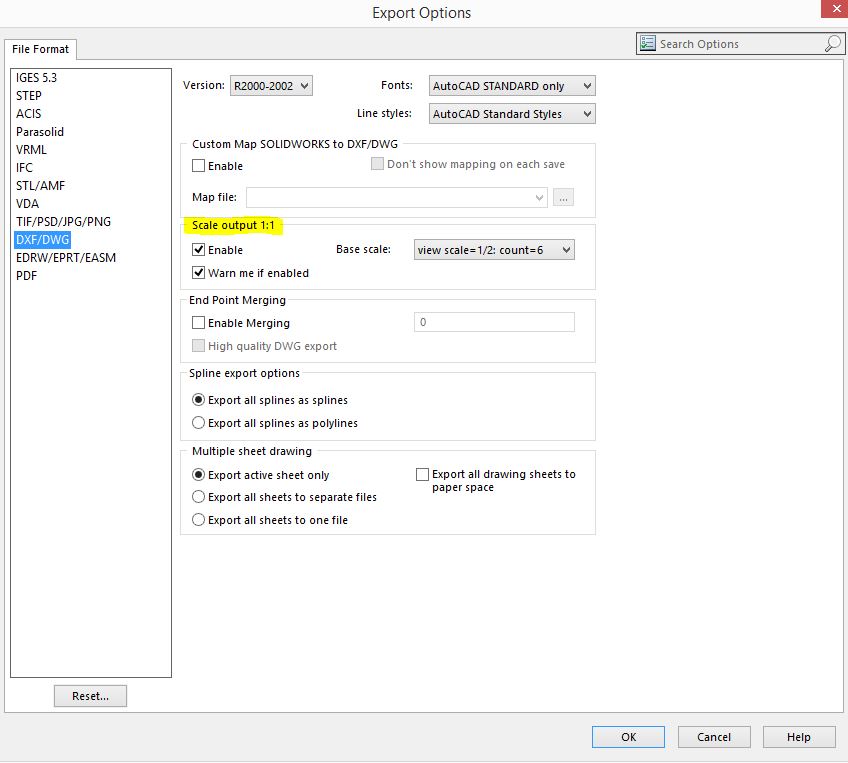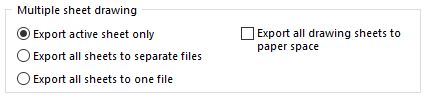Saving SOLIDWORKS Drawings to 1:1 Scale
My geometry is not scaled at 1:1 after I save my SOLIDWORKS drawings files as either a DWG or DXF file format.
How can I fix this problem?
In order to save a SOLIDWORKS drawing file as a 2D CAD file, with your border included, click on File Save As, in the Save as type, and select either DXF or DWG.
Click on the OPTIONS Button:
Under Export Options (see screenshot below). Make sure you have the DXF/DWG File Format selected.
Select Enable Scale output 1:1 and Warn me if enabled. Click OK.
After you click OK, you will get this 1:1 Scale Output Warning dialogue box shown below:
NOTE: I prefer to keep this warning because it confirms and reminds me that the 1:1 scaling option has been enabled.
Another Quick Recommendation:
Depending on how many sheets you have in your drawing – Remember to take advantage of the saving options under the Export Options –> Multiple sheet drawing, choose the option what works best for the format you want to save your file out as. (See format options below)
Happy 2D Converting!!!
Check ya later,
Don Glaske, Senior Application Engineer, CSWP

 Blog
Blog