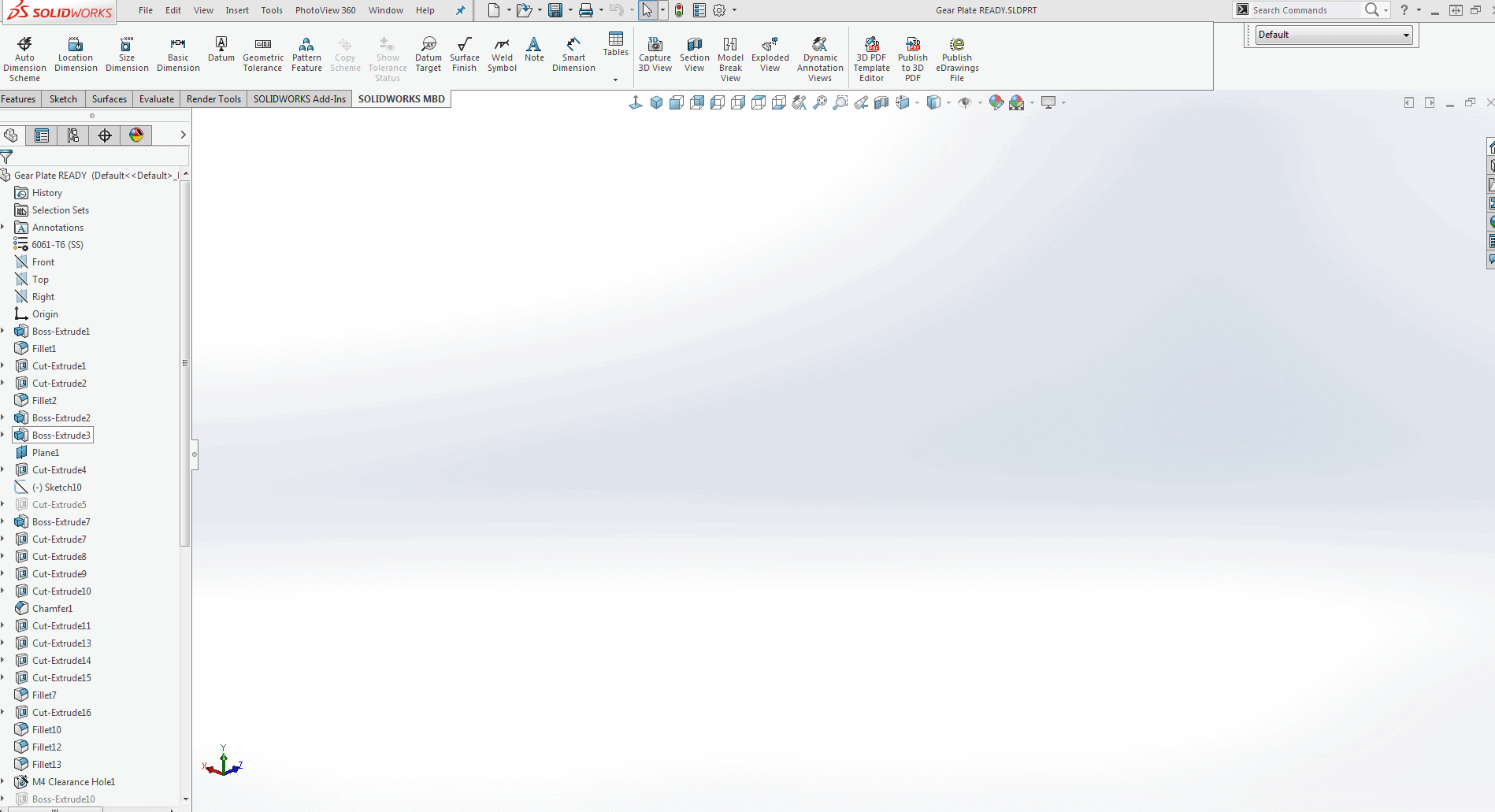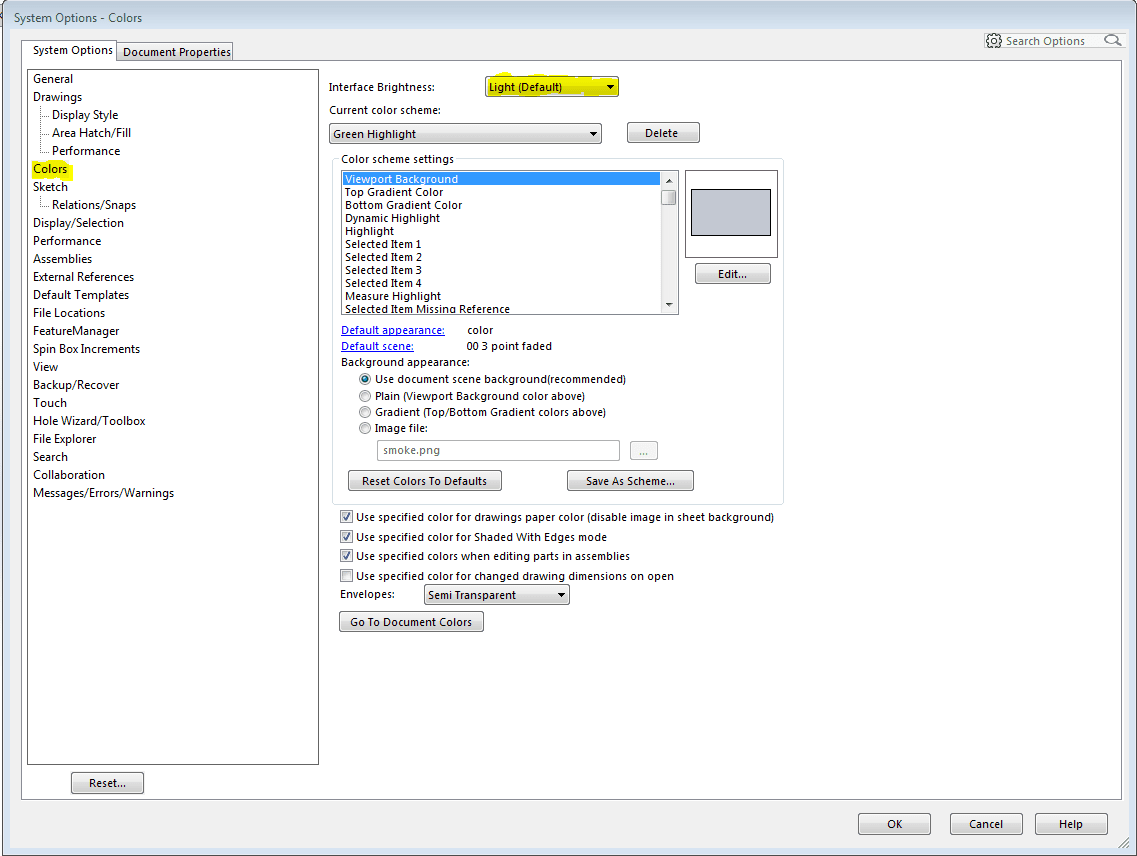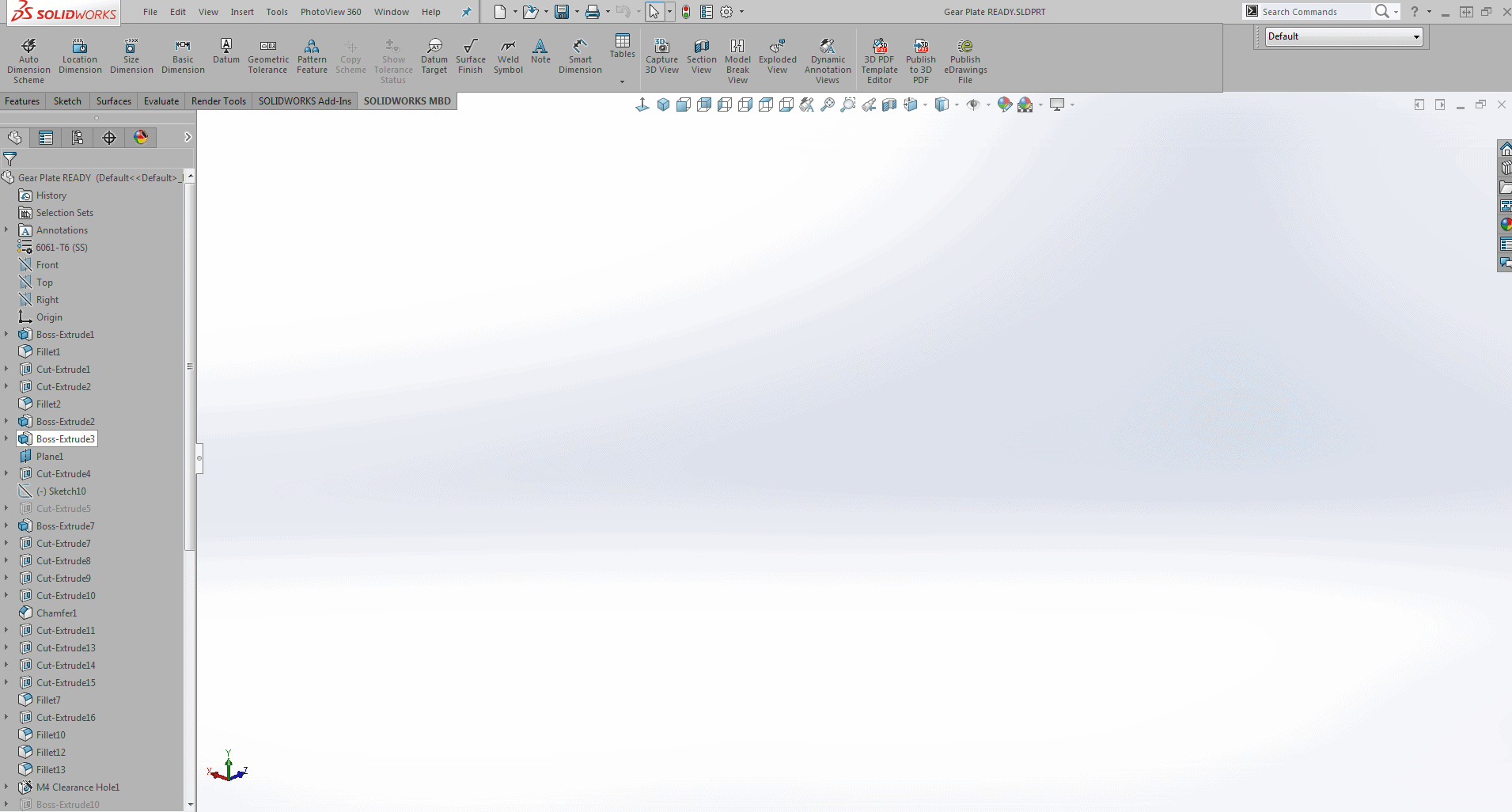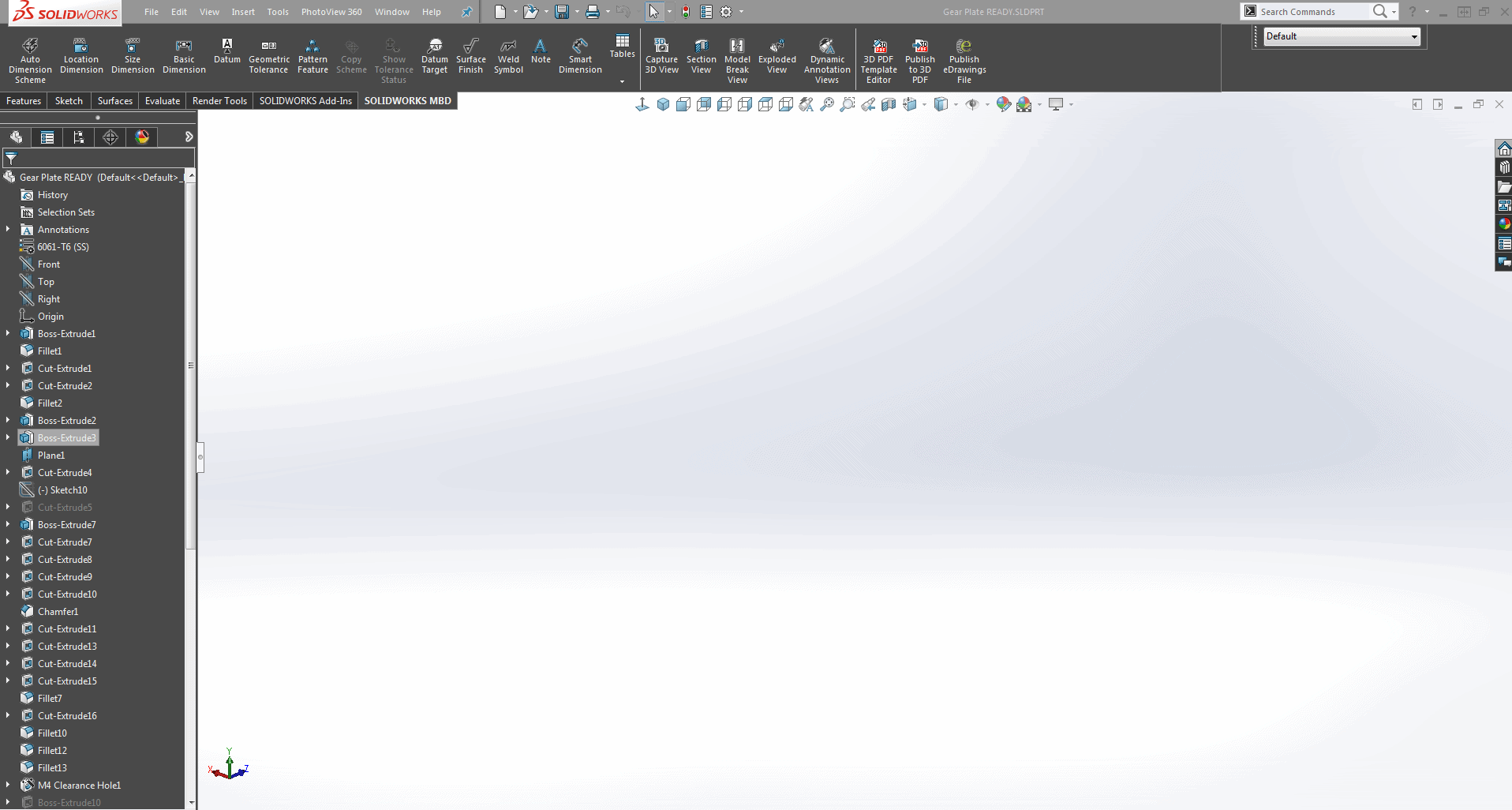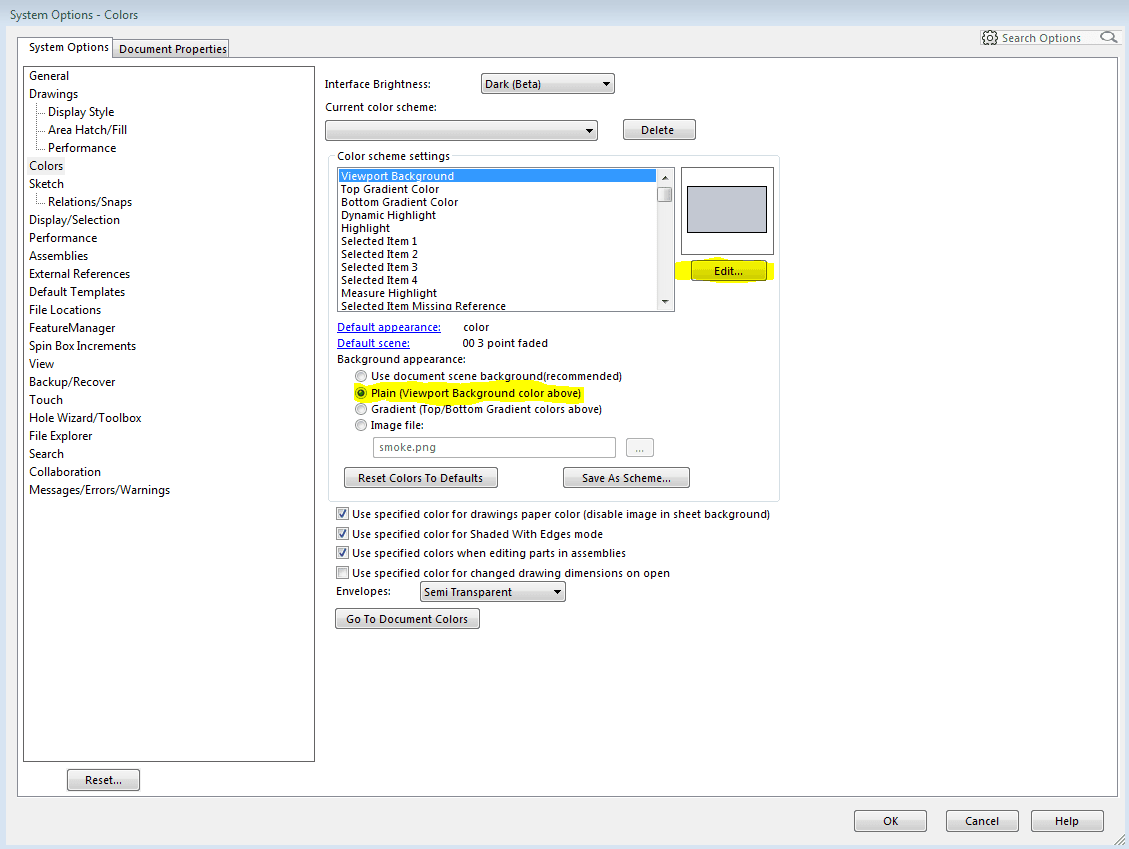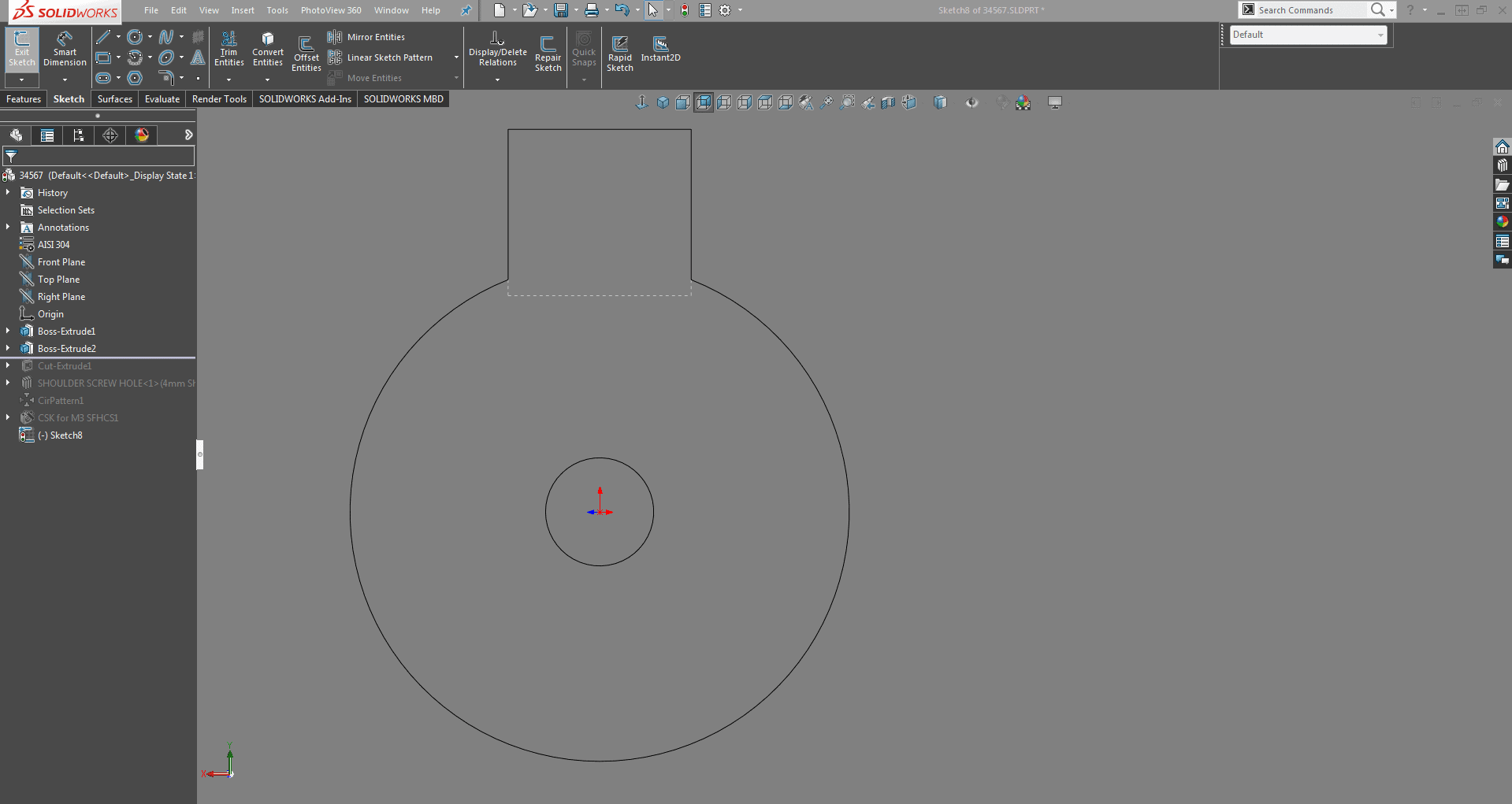SOLIDWORKS: Interface Brightness
When I installed SOLIDWORKS 2016 and launched it for the first time, I was surprised!
First of all, where did my green and gold colored icons go? That's right, I'm a cheese head.
Second, I thought it was a little too bright for my liking.
Out of the box, this is what you get.
You may think it doesn't matter but if you don't like it and you want to change it up, this is how you can do it.
Click 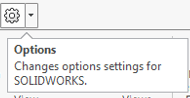
Just remember, the Interface Brightness will only change the FeatureManager Design Tree, Command Manager, and Command Manager Tabs. Go ahead and change it to Medium color.
I like this one. Let's take a look at the Dark color.
At first, I didn't like it because I thought it was too dark but now it's growing on me.
Now, let's adjust the color of our Graphics Area.
Click Options and color as before. This time, select Plain (Viewport Background color above).
Click Edit and select a color of your choice.
Be careful. The default gray for the background color is very close to the color of your Hidden Lines Visible.
If you are in Hidden Lines Visible mode you will not see the hidden lines. I made my Graphics Area a little darker so I can see them. Check it out.
That's all I have for today. Have a great weekend.
GO PACK GO!
Roger Ruffin
Application Engineer

 Blog
Blog