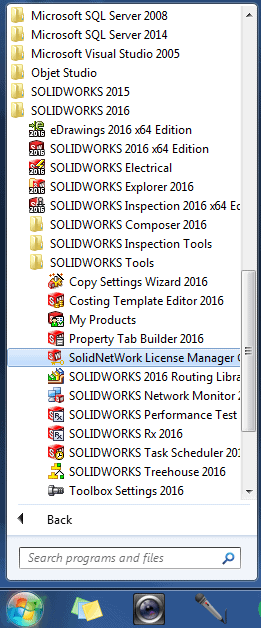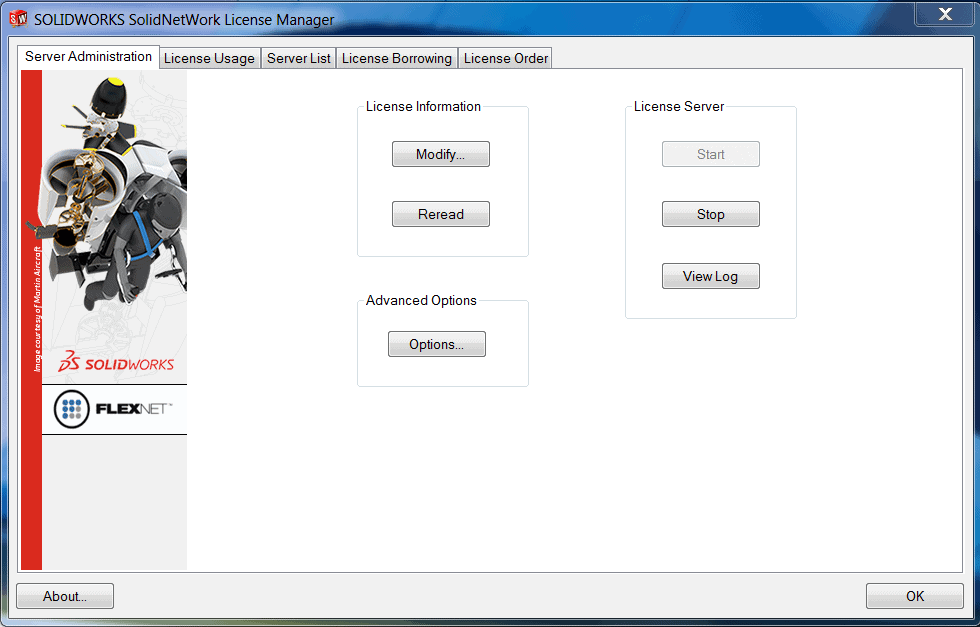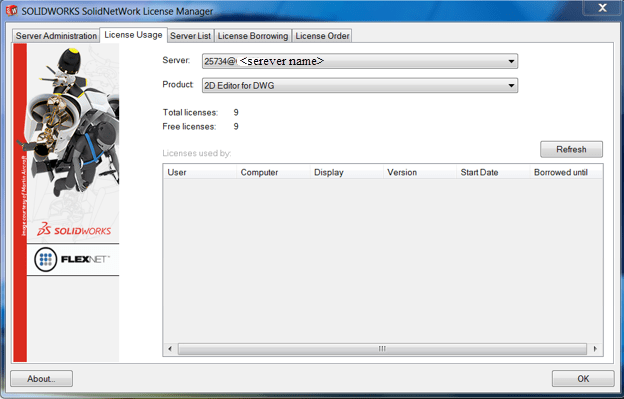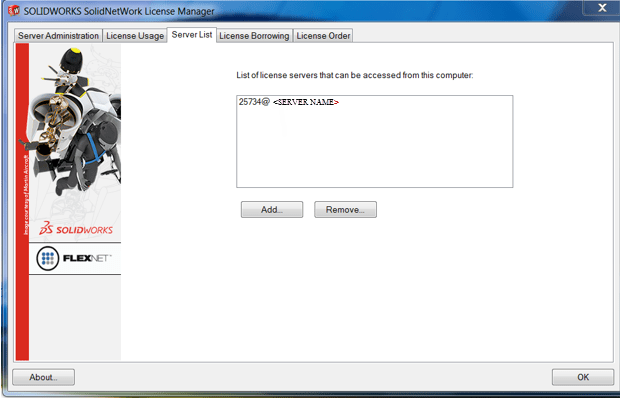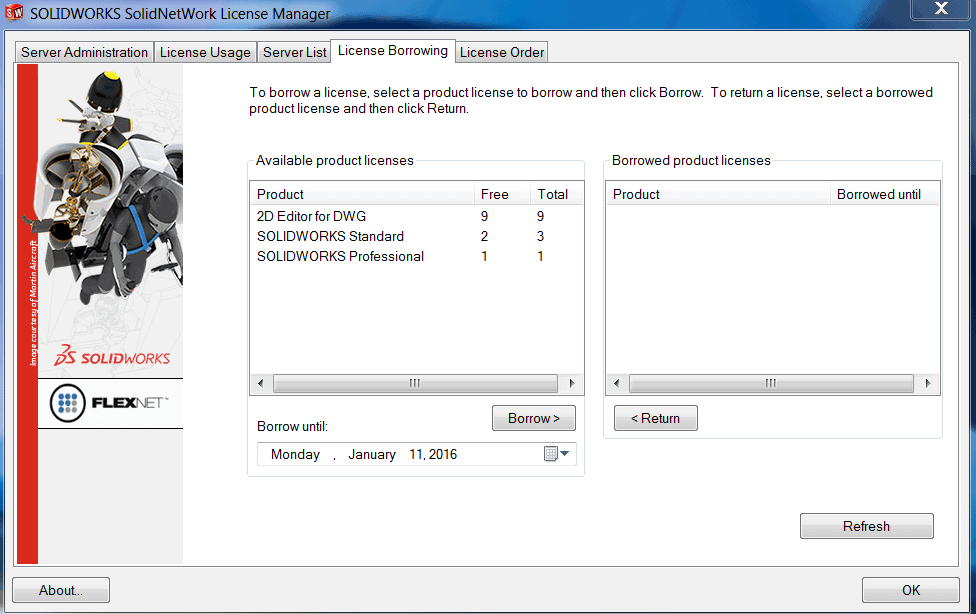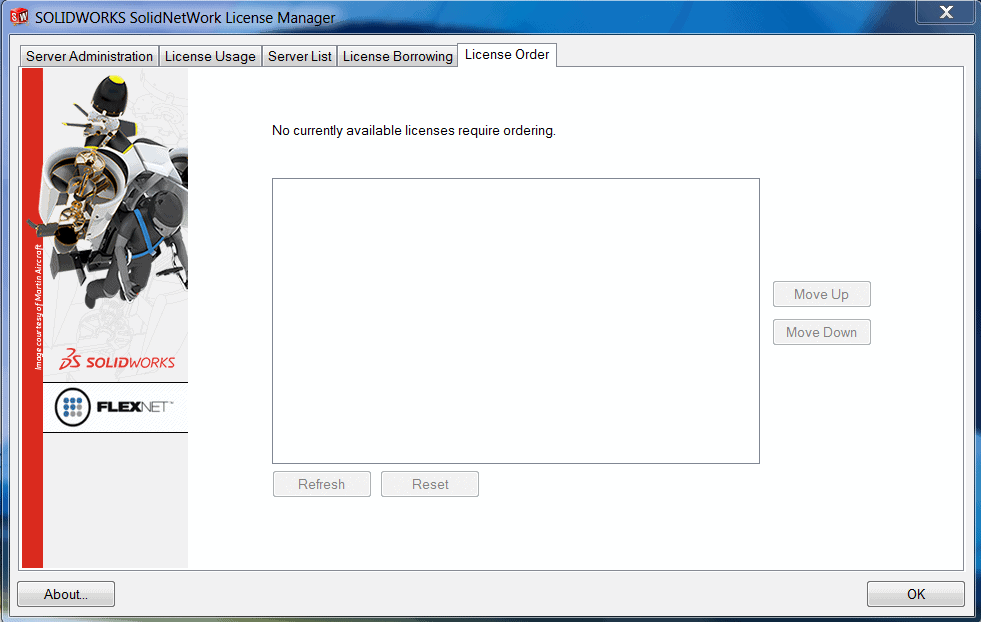How to Read the SOLIDWORKS SolidNetWork License Manager
The SolidNetWork License Manager supports multiple license clients by distributing licenses to clients on the network. This allows the number of users to exceed the number of licenses by floating licenses.
Reading the SolidNetWork license manager can get very confusing. Hopefully this blog will clarify how to read its contents.
How to get to the SNL. Go to Start > Programs > SOLIDWORKS version > SolidNetWork License Manager
On the SolidNetWorks License Manager, you'll find 5 tabs. The tabs are:
- Server Administration (This tab is on the server, not client machine)
- License Usage
- Server List
- License Borrowing
- License Order
Let’s go through each tab.
Server Administration Tab
The server Administration tab is only shown on the License Manager computer (server), not the License Client computer.
This tab holds all the License Information, tools to stop and start the license server. The Modify button under License Information activated the SOLIDWORKS Product Activation wizard. This is where you transfer a software licenses. This occurs when you transfer a license from one computer to another or to a new or upgraded computer. You can activate licenses automatically (recommended) via SOLIDWORKS website or email.
License Usage Tab
This tab shows the Server name and Product. From the pulldown menu, you must select the product you are looking for to get the correct information.
Total licenses is the total number of purchased licenses.
Free licenses is the number of licenses that are not currently in use.
Licenses used by box gives you information about each person currently using a license.
Server List Tab
The server tab lists the server name.
The port number is the TCP/IP port number in the 1024-60000range, used exclusively by this process. Normally, the default (25734) is suitable and is unlikely to be the same as any other FLEXnet server process currently on the license manager computer.
License Borrowing Tab
The most confusing part of the SNL is the Available product licenses section. Many customers ask why it shows a SOLIDWORKS Standard licenses when they did not purchase any Standard licenses? Let me explain…
SOLIDWORKS has 3 packages: Standard, Professional and Premium. Many customers have a mix of these packages.
If you have a package of SOLIDWORKS above Standard, i.e. Professional or Premium, the license manager is going to show more Standard licenses then you actually have. This doesn't mean you've magically gained more seats of SolidWorks. The best way to think about it is the total number of Standard licenses shown on the license manager is the total number of SOLIDWORKS seats you've purchased.
For example, if you've purchased 10 Standard, 5 Professional and 5 Premium licenses for your server, totaling 20 purchases licenses. The license manager will show that you have 20 Standard licenses, 5 Professional and 5 Premium. The extra Standard licenses are the foundation for the add-in Professional and Premium licenses. The total number of accessible licenses are 20, even when the total added up is 30.
Make sense now?
When it comes to network Simulation Professional, Premium, or any other Add-On licenses, these are just add-ons to the basic packages of SOLIDWORKS so when the add-on is turned on in SOLIDWORKS this license is pulled. It does matter what SOLIDWORKS package is in use (Standard, Pro, or Premium).
With that knowledge, the above screen shot reads:
This company shows that they have 9 – 2D Editor for DWG licenses and 3 SOLIDWORKS Standard Licenses with 1 Professional Add-in. This does not mean they have 4 licenses. They have 3 purchases licenses total.
2 users have accessed a floating Standard license and only 1 of those 2 users is using an add-in for SOLIDWORKS Professional license. There is still 1 Standard license to be taken.
I hope that cleared up some confusion.
This tab also shows Borrowed Product licenses. SolidNetWork licenses can be borrowed to use the software from a remote location. The licenses is removed from the pool of available licenses and must be returned for it to become available again.
The Borrow until shows a specific period of time that a license can be borrowed. The time can be up to 30 days (or as defined by the system administrator). The administrator selects a product, clicks Borrow and sets an Expiration Date. When the Expire Date column is blank, that indicates that the licenses have been returned.
It is not necessary to return licenses after the expiration date. The license is returned to the pool on the SolidNetWork license manager at midnight on the expiration date and the applications on the remote system no longer run.
Hopefully that clears up some of the confusion when it comes to reading your license count on the SolidNetWork License Manager.
Last but not least…..the
License Order Tab
The License Order Tab manages how to direct your SOLIDWORKS Licenses. This is important consideration if you have purchased multiple versions of SOLIDWORKS.
When setting up your license order, it is important to consider the hierarchy of products. SOLIDWORKS Premium, which contains ALL the tools that are available in SOLIDWORKS, it’s best to place a Professional license before a Premium. This ensures that users don’t pull a more powerful license than they require. This leaves the Premium license only if a user is using a Premium add-in like Routing, TolAnalyst or Simulation.
Thanks for reading!
Judy Marlo
Application Engineer
Computer Aided Technology

 Blog
Blog