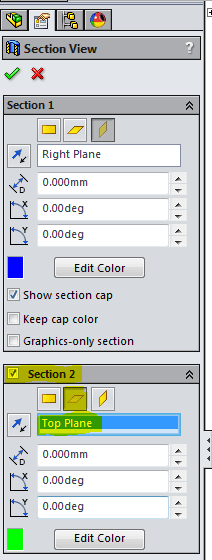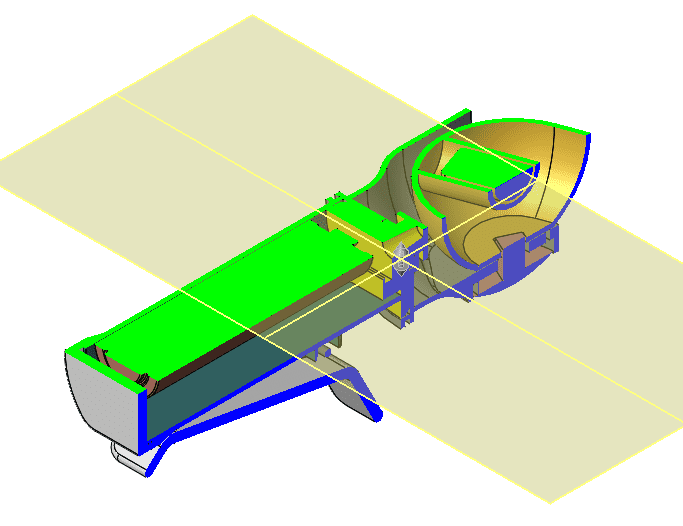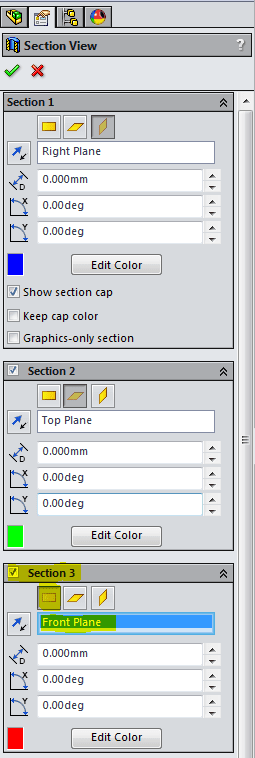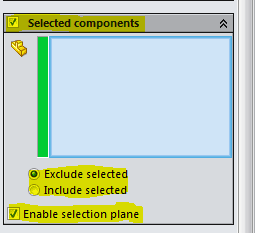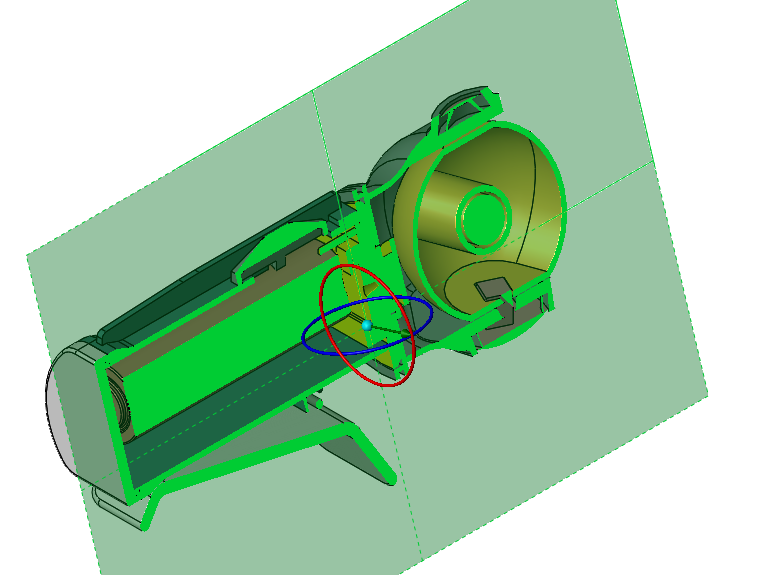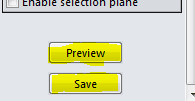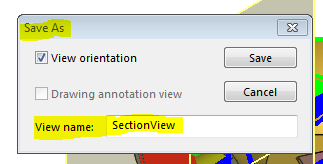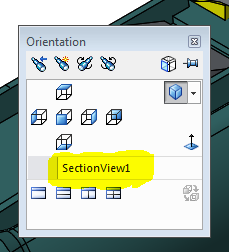SOLIDWORKS: Using Section View From Your Heads-Up Toolbar
Within SOLIDWORKS, you can find the Section View in your Heads-up Toolbar.
Section View displays a cutaway of a part or assembly using one or more cross section planes or faces, to show the internal construction of the model.
What's important here is "using MORE than one section plane or face." Some people don't realize you can cutaway using more than one plane or face. Let's take a look.
Click Section View from the Heads-up Toolbar.
My Right Plane was pre-selected and entered in the Reference Section Plane box. See below.
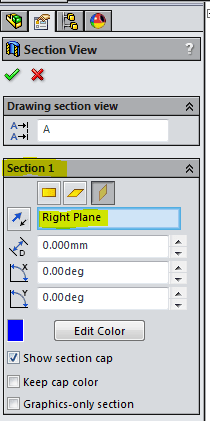
Click Section 2 and select Top Plane as the Reference Section Plane. Check out the results.
Now, let's select our third and final section cut.
Click Section 3 and select Front Plane as the Reference Section Plane. Check out the results.
There are a few more options you can select.
Clicking Selected components, gives you the option to:
1) Exclude selected: The selected bodies or components are not sectioned. All other bodies or components are sectioned.
or 2) Include selected: The selected bodies or components are sectioned. Other bodies or components are not sectioned.
and 3) Enable selection plane: A selection plane appears to help you select components that are not visible in the model or in the sectioned area. The triad, in the center of the selection plane, controls the position and angle of the selection plane.
And finally, at the very bottom of the Section View dialog box, you can Preview and/or Save this section view.
Clicking Preview shows the graphics-only preview of the section based on the section plane location and the components or bodies that you select
Clicking Save, saves your view. The Save As dialog box appears and you can name that view.
Click the green check mark (OK) and there is your saved view.
To edit the section view, right-click in the graphics area and select Section View Properties.
De-selecting the Section View button on your Heads-up Toolbar will show your part or assembly at full model state.
You can easily activate the saved view by clicking the space bar and selecting the named saved view.
Thanks and have a wonderful Thanksgiving!
Roger G. Ruffin Jr.
Application Engineer

 Blog
Blog