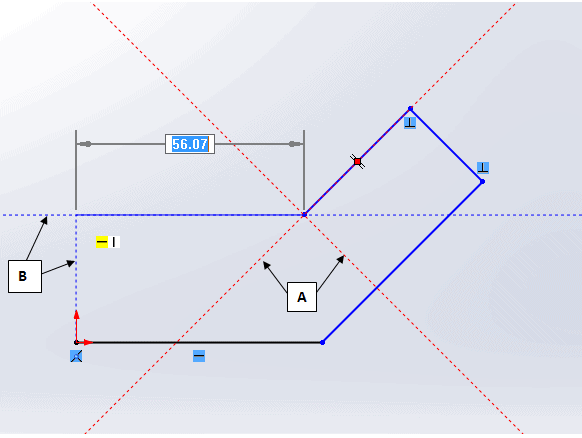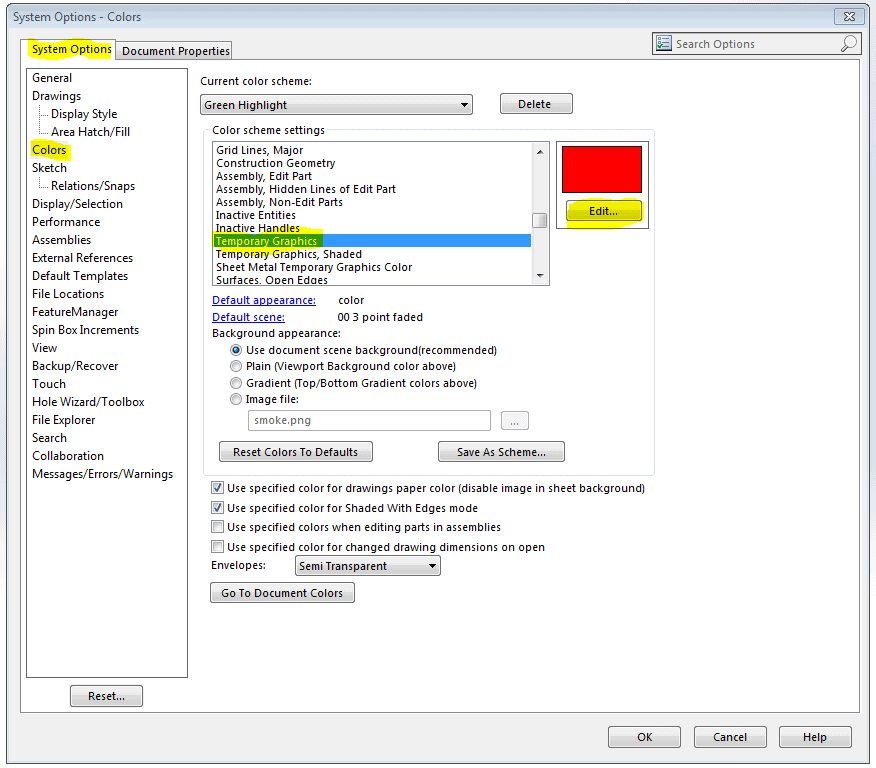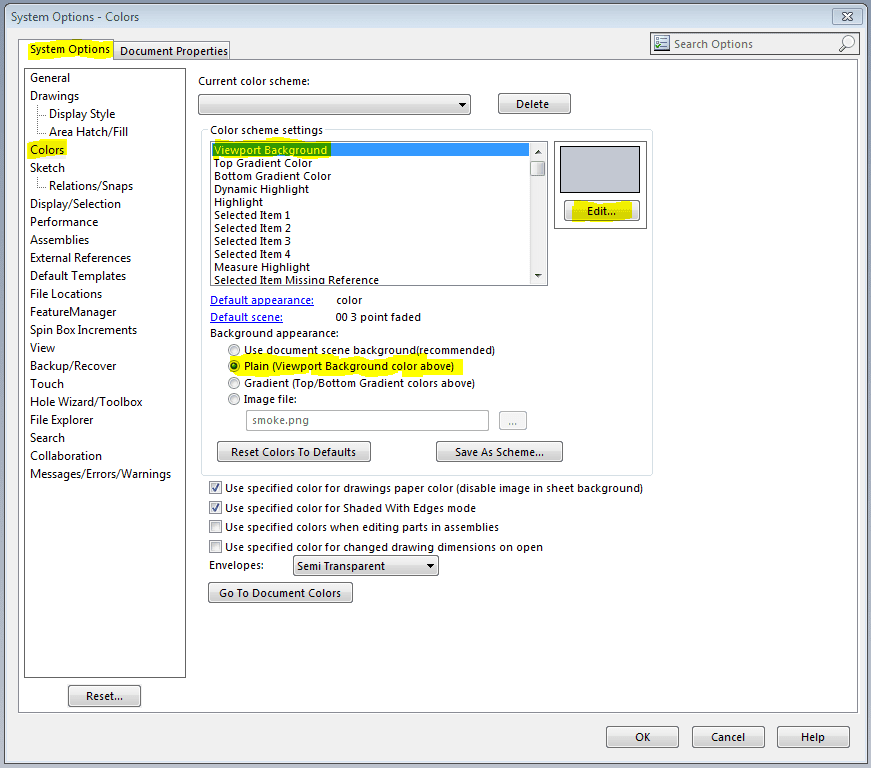SOLIDWORKS: What are Inference Lines? And did you know you can change the color of one?
Inference lines are dotted lines that appear as you sketch. When your pointer approaches highlighted cue such as midpoints, the inference lines guide you relative to existing sketch entities. Take a look at the image below. (The image below, I have already changed the line "A" to red. SOLIDWORKS defaults the color to yellow.)
The lines labeled “A” are red(line color can be changed), and if the sketch line snaps to them, a tangent or perpendicular relationship will be captured.
The lines labeled “B” are blue(line color cannot be changed). It only provides a reference, in this case vertical, to the other end point.
There are a few ways to enhance these lines:
1) Change the line color. Click Options > Colors > under color scheme settings scroll down and select Temporary Graphics and edit the color. (see image below)
2) Change your Viewport Background. Click Options > Colors > under color scheme settings select Viewport Background and edit the color. Make sure under Background appearance, Plain (Viewport Background color below) is selected. (see image below)
3) Apply a different scene to your model. Expand Apply Scene icon
from your Heads-up View Toolbar, and select an appropriate scene you desire. Click Manage Favorites for more scene options.
Have a great day.
Roger Ruffin
Application Engineer
Computer Aided Technology Inc.

 Blog
Blog