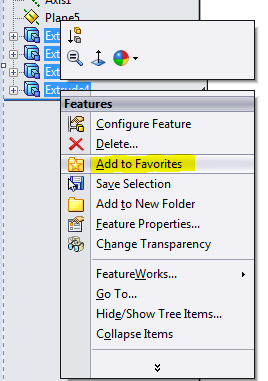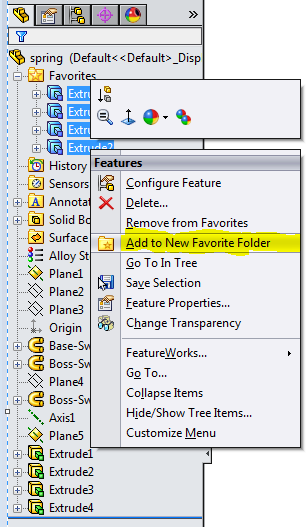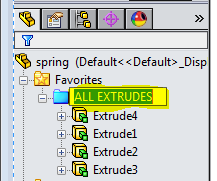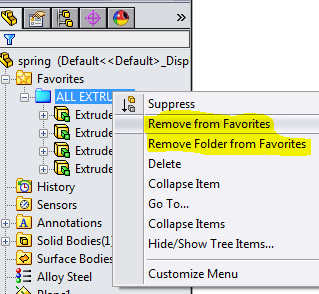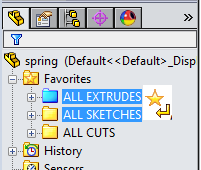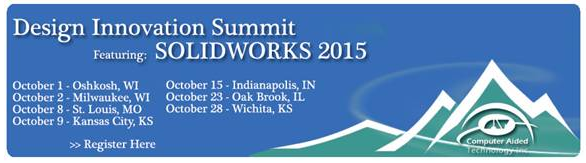SOLIDWORKS 2015 What's New - Grouping Features in Favorite Folders#sw2015
SOLIDWORKS 2015 has made it easy to access features such as cuts, holes, fillets/chamfers…etc. Placing them in a subfolder in the Favorites folder is the way to go.
The way about doing this is moving the specific features to the Favorites folder and then grouping them into a subfolder and giving that subfolder a specific name.
First, let's make our Favorites folder visible. Do the following steps to achive this.
1. In the FeatureManager design tree, right-click the part and click Hide/Show Tree Items.
2. In the dialog box, under Hide/Show tree items, set Favorites to Show and click OK. Your Favorites folder should be visible in the FeatureManager design tree.
Now lets go ahead and create those folders.
3. Select features to group from FeatureManager design tree, right-click and click Add to Favorites.
4. Expand Favorites folder .
5. Select the features again, right click and click Add to New Favorite Folder.
6. Rename the new folder to identify the features it contains.
You can remove a features from a subfolder or the entire subfolder by simply right-clicking and clicking Remove from Favorites or Remove folder from Favorites.
You can also reorder your subfolders in the Favorites folder by dragging to it's new location.
The pointer changes to indicating the new location of the subfolder.
Roger G Ruffin Jr.
Application Engineer

 Blog
Blog