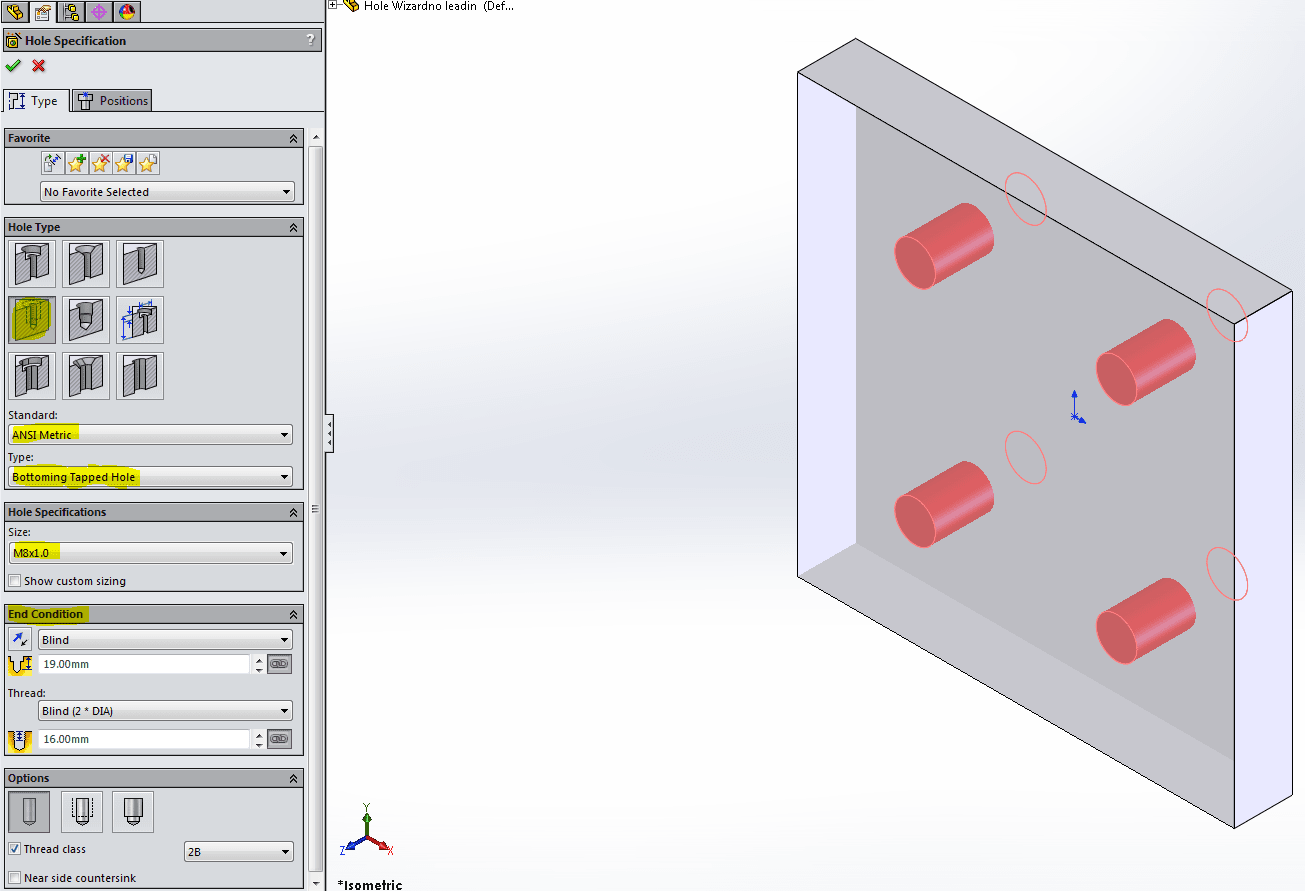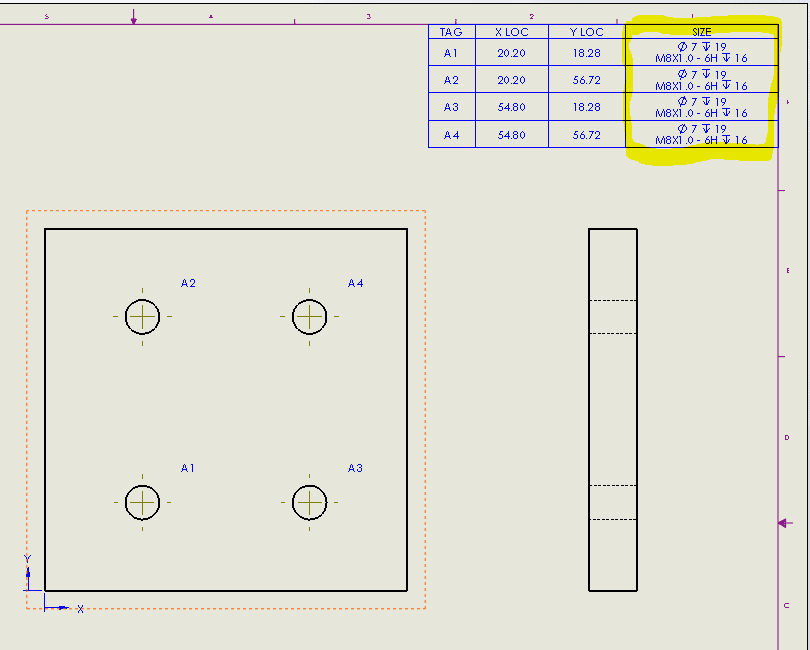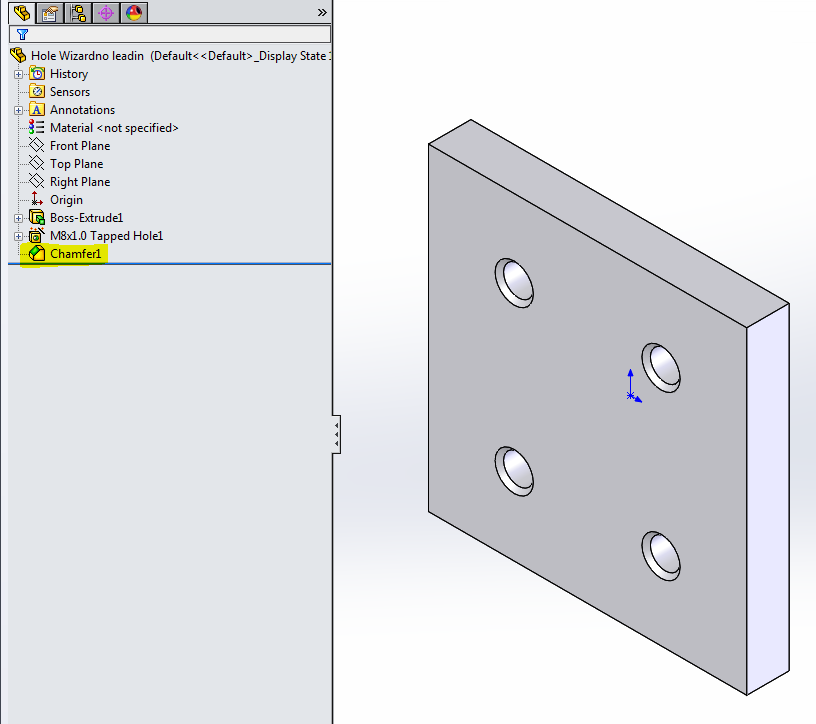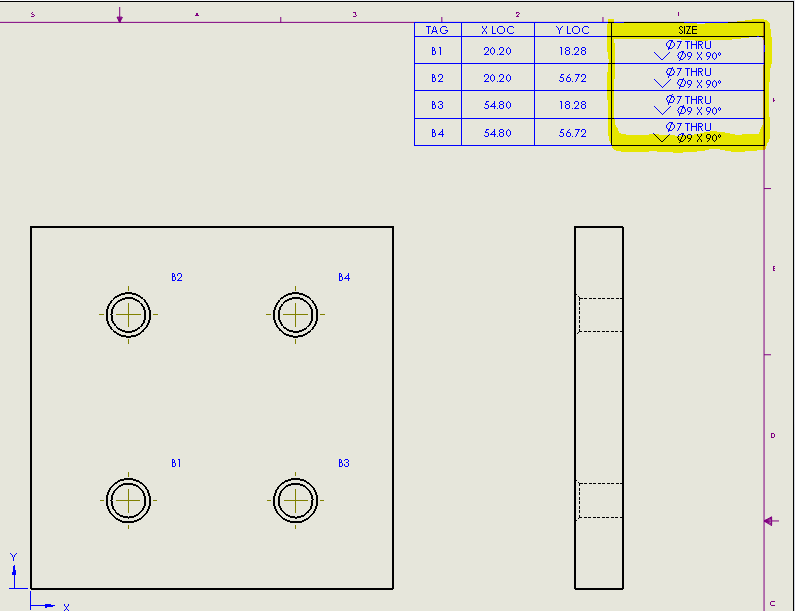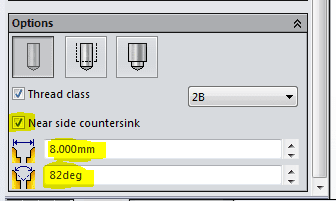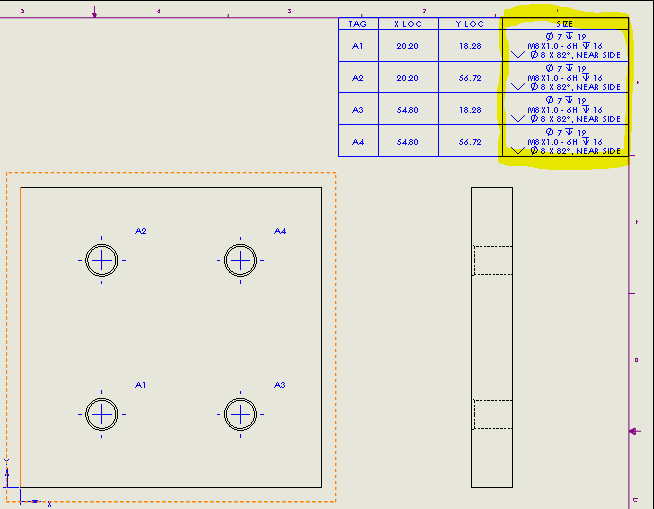SOLIDWORKS: USING HOLE WIZARD AND HOLE TABLE TOGETHER
I received a call from a customer the other day asking the question, "why doesn't my Hole Wizard properties show up on my Hole Table in SOLIDWORKS"?
After looking at his part, I noticed he added a Chamfer after the Hole Wizard.
The chamfer properties showed up in place of the Hole Wizard properties on the Hole Table.
Let's take a look at a simple plate with four holes using Hole Wizard.
Now let's create a drawing and insert a Hole Table. Notice the Hole Wizard properties shows up in the size column.
Now, when I add a Chamfer feature after the Hole Wizard (we are adding the Chamfer as a lead-in)…
…Notice what happens to the size column properties. The chamfer properties replaces the Hole Wizard properties on the Hole Table.
This is NOT what I want. I want to show both the Hole Wizard and the Chamfer properties in the Hole Table.
Let's return to our part and delete the Chamfer feature and edit the Hole Wizard feature.
With a single click in the Hole Wizard dialog box you can have both.
At the bottom of the Options dialog box, check near side countersink and adjust diameter and angle accordingly.
Let's go back to our drawing and check our size column. Notice the call out, we have both.
I hope this was helpful.
Have a great day!
Roger G Ruffin Jr.
Application Engineer
Computer Aided Technology, Inc

 Blog
Blog