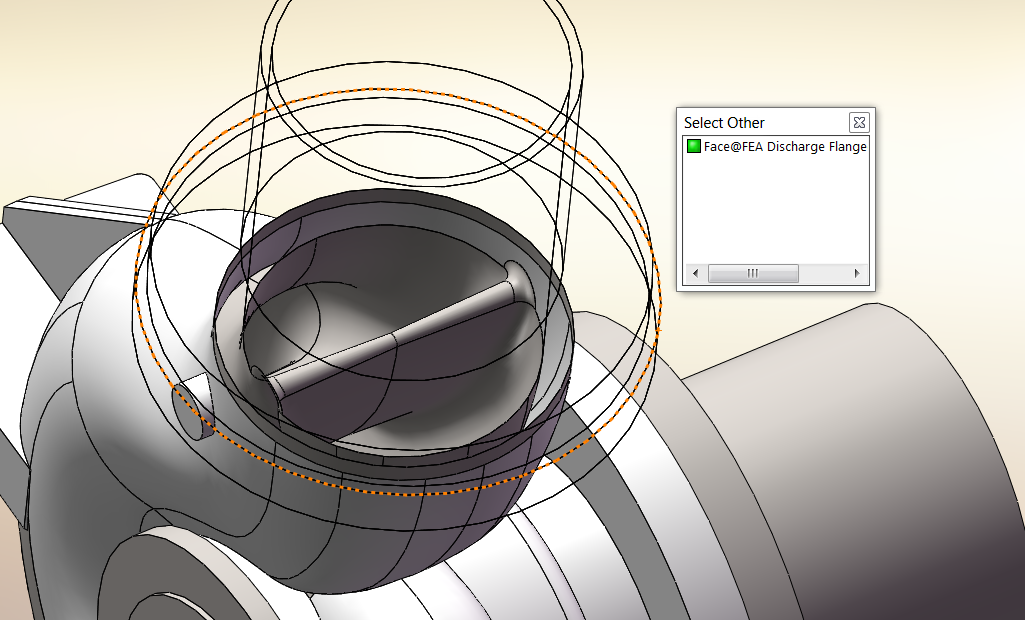SOLIDWORKS Select Other
You may have known that the Select Other command in SolidWorks is very useful when trying to select hidden faces or edges of a model while using a command such as adding a Mate or applying a Fillet. But did you also know that you can use this awesome tool to selectively turn off faces of complex models allowing you to temporarily see into a part for better understanding of complex surfaces? Let me show you how to do this in SOLIDWORKS 2014.
First, we will left mouse click on a face of this complex part model. Doing this we see the familiar pop up toolbar and gives us access to the Select Other command:
Next we will use this mouse changing icon to right mouse click on faces that we want to temporarily hide:
The result is we can now see deep into this model to see the surfaces are blended together to help us fix or patch surfaces in imported geometry for example. The uses of this command are really quite numerous and very user friendly. Give this a shot the next time you are faced with an imported model from a vendor or supplier that you need to clean up in SolidWorks. You may be surprised how useful this can be. Enjoy!
Brian Reel

 Blog
Blog