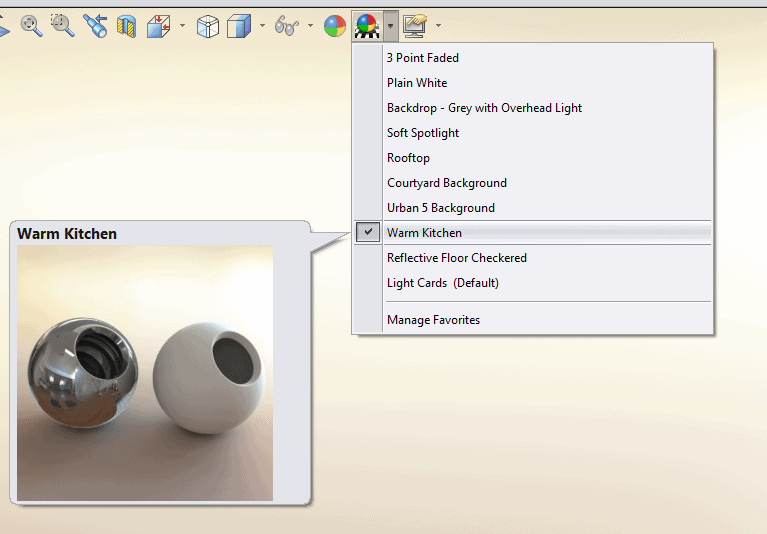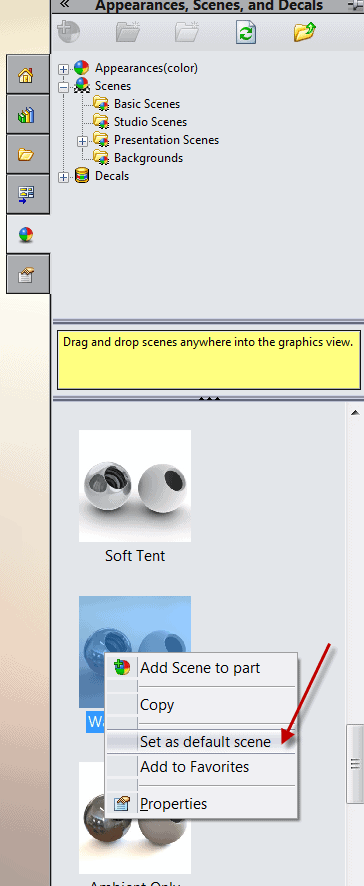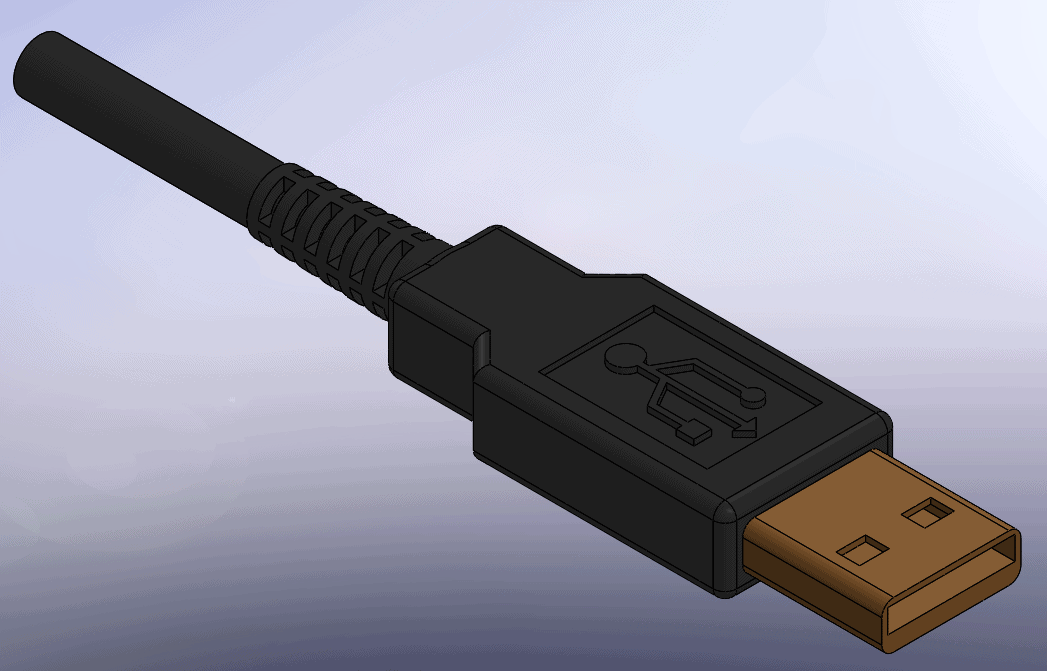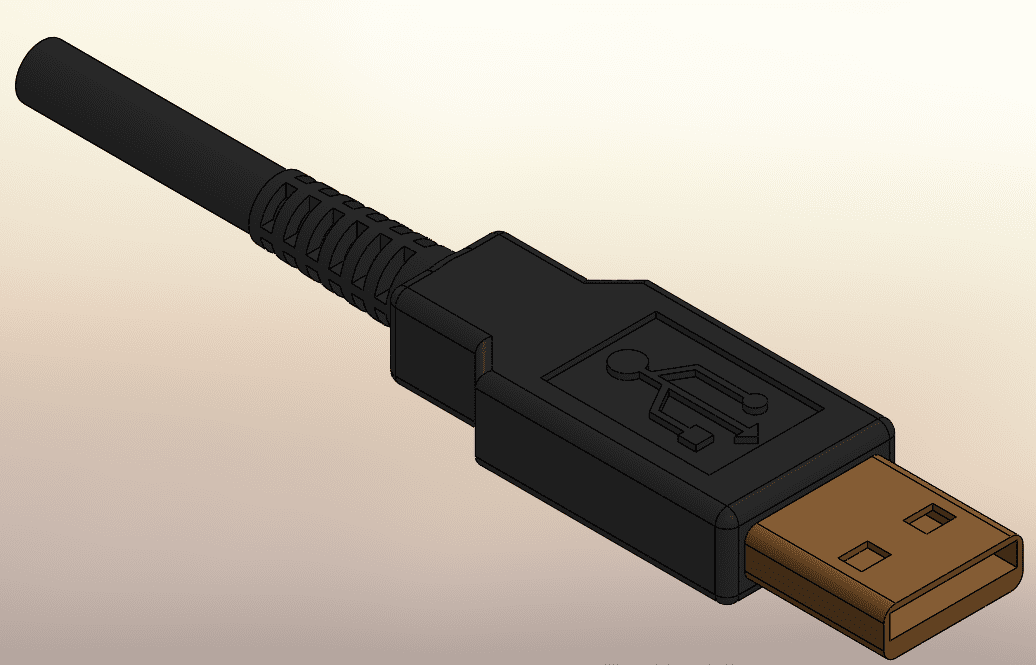SOLIDWORKS Default Scene Background
Have you ever taken the time to look at all of the many background scenes available in SolidWorks? Occasionally I run across someone asking how to set this Default background scene for opening files that were not created by that user’s templates. If you make your own file, you can set the Part templates colors and scenes before you save the template. That way any new file you make from scratch from that template will have all of the color and scene settings just like you set them. But what if you open parts from another supplier or user that has different templates? In SOLIDWORKS, you can set this default scene to be applied to each and every file you open regardless of what you had in your template.
For example, I have a part template saved with the scene in the file set to ‘Warm Kitchen’.
I save this template, and the background for any new file I start using this template will be ‘Warm Kitchen’. Next I access the Appearances, Scenes, and Decals Task Pane and navigate to the Scene folder of your choice and right mouse click on the scene you want to be your default scene and choose to ‘Set as default scene’:
Now I have a part on my machine that was not created by me. Notice the scene is not ‘Warm Kitchen’ as this was saved prior to me setting my default to be from the point forward ‘Warm Kitchen’.
Now after I re-open this file after having set my default scene to be ‘Warm Kitchen’, the same file opens but with the new default background!
So follow those easy steps if you want all files to open to the same default scene without having to manually change this every time you open a file that you didn’t create. Enjoy!
Brian Reel
Computer Aided Technology, Inc.

 Blog
Blog