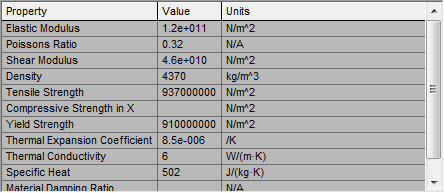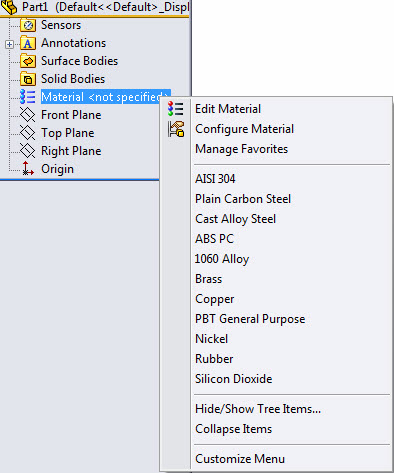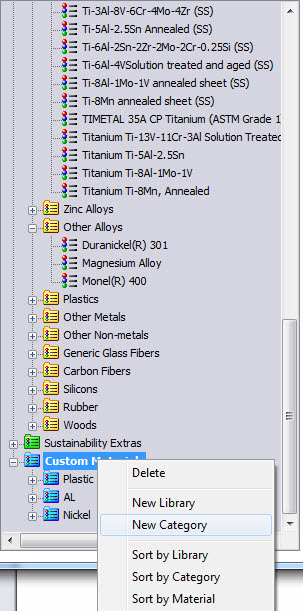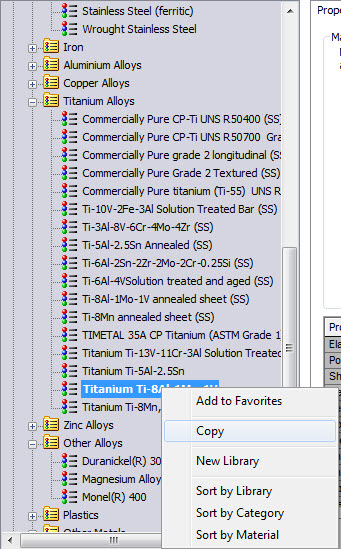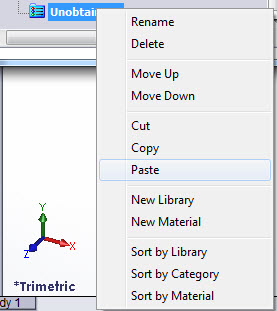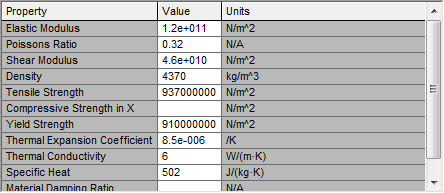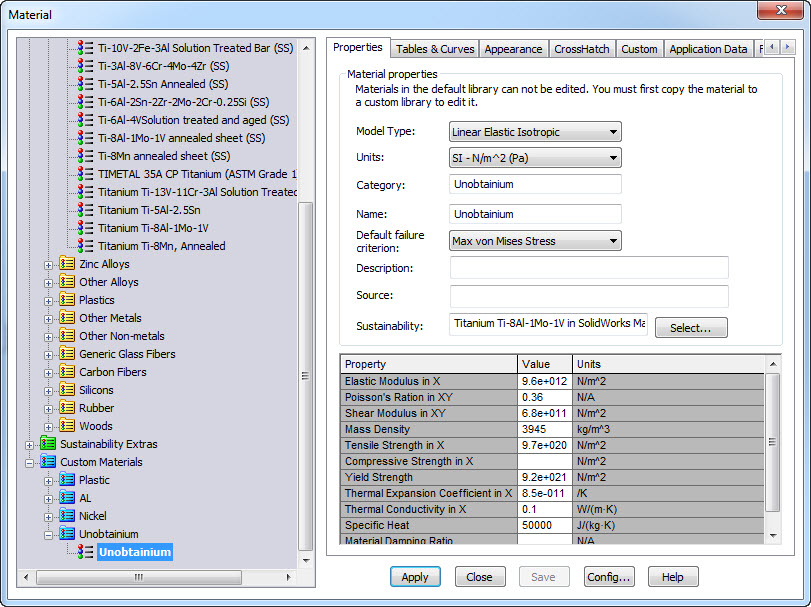Creating New Materials for Use in Simulation Studies
When running Simulation Studies, one important facet is
assigning the correct material. While
the automatic database of materials within SolidWorks is extensive, it is by no
means complete. There are many alloys,
tempers and especially plastics and ceramics that are not contained within the
database. As they are, the materials
cannot be edited, their properties are grayed out.
While they cannot be edited, there is a very simple way to create
new materials in the database. Here are
the steps involved.
- Open the material list by right clicking on
“Material <not specified>” and choose “Edit Material”
1. Create a folder to save the new material to if
there is not already a folder ready. Right
click on the “Custom Materials” folder and choose “New Category”
3. Choose a similar material so that less changes
have to occur and copy and paste it to the new folder
Once the copy has been made it can be renamed.
4. Once this new material has been created, the
properties can then be changed
Using this technique, the material properties of Unobtainium
was created and can now be used in Simulation Studies. Similarly any material can be added to the
library, whether it be used industry wide or specific to an individual company.
Once all changes have been finished, be sure to save the
changes and begin running studies!
For information on how to open/edit/modify the custom
materials database go to http://blog.cati.com/2013/10/how-to-openeditmodify-the-custom-materials-data-base-in-solidworks.html
Chad Whitbeck, CSWP
Application Engineer
Computer Aided Technology, Inc.

 Blog
Blog