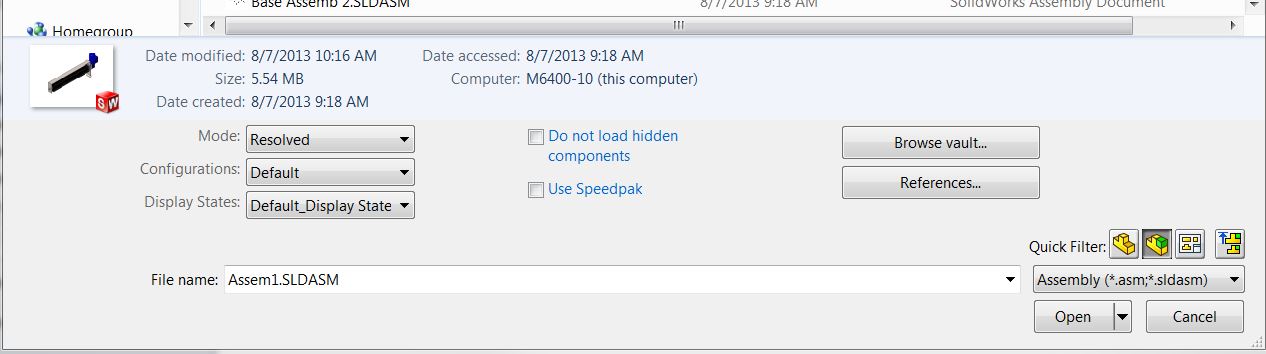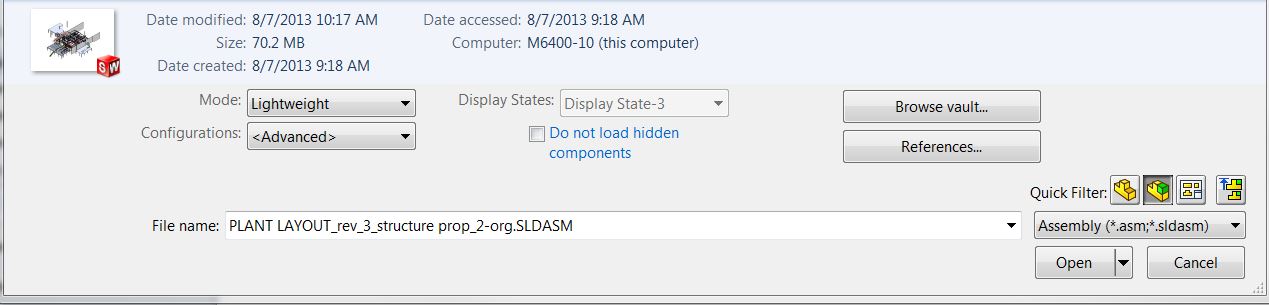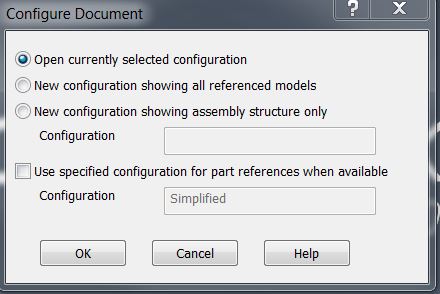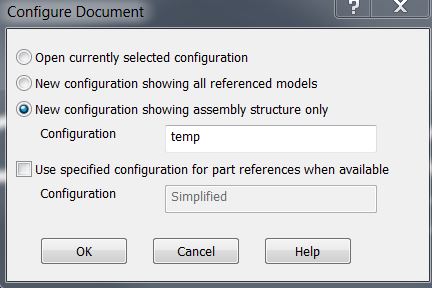Advanced File Open Options
Corrupted files…everyone’s nightmare. What to do when you can’t open an assembly that you have spent hours on?? Of course everyone has backups……sure.
I have had success using the advanced file open options to get the file back in working order.
With assemblies, it can sometimes be caused by a corrupt component file or possible a corrupt configuration or Display State. The advanced file open options give you a few ways to possibly find out what it may be.
During the file/open process, once selecting the file to open, the advanced options appear below.
There are Mode/Configuration/Display State options.
The first thing I try with an assembly is to change the mode to lightweight. If this does not work, then you can try opening with a different configuration if one exists. The other option is trying different display states.
If none of these options help, there is still hope. There is an option under the Configurations called <Advanced>
The Advanced Configuration will give you some additional options:
Usually I prefer to try the “New configuration showing assembly structure only”
This will open the assembly with all parts suppressed.
The troubleshooting steps I try, is to unsuppress the components 1 by 1 or in groups.
At that point you can pinpoint the bad component. Of course the component issue must be addressed, however at least you can continue with the top level file at that point.

 Blog
Blog