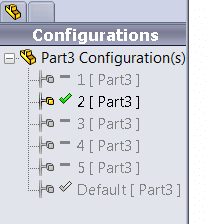Why are there green checks or minus signs in the configuration manager?
SolidWorks has done some updating for 2013 in how part and assembly data is saved. In previous versions everytime a part/assembly is saved, SOLIDWORKS asks if you want to rebuild the document. The best practice for that was to hit yes and then WAIT. Saving the 3d image and updating all equations (if there are any) takes time and increases file size. You now have the option of just saving all of the data of just one configuration and saving basic information about the rest of the configurations.
Every time there is a green check next to the configuration, it means that the configuration has been updated and the 3d information is part of the file. This is ok if you are working with all the configurations and need to switch between them quickly. However this may not be the case for every file.
When you do not want to save the information from every configuration you have the Rebuild/Save Mark option. Simple right click on the configuration name and it should be in the drop down. This option will save and load specific configurations quickly.
If in fact you do not want any of the information saved, then you must use the "Remove Mark and Purge Data from All Configuration". This can be found by right clicking the name of the part in the configuration manager (Rebuild/Save Mark>Remove Mark and Purge Data from All Configuration). Once you select this all the configurations will have a minus sign except for the active one.
Ketul

 Blog
Blog