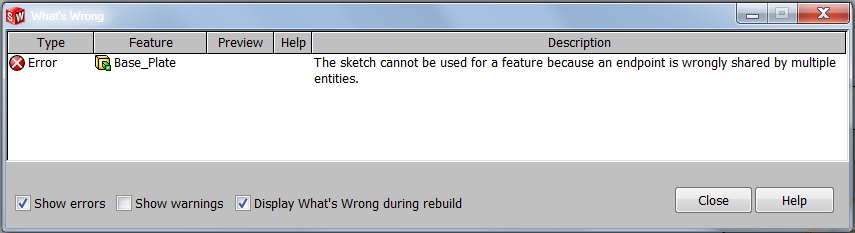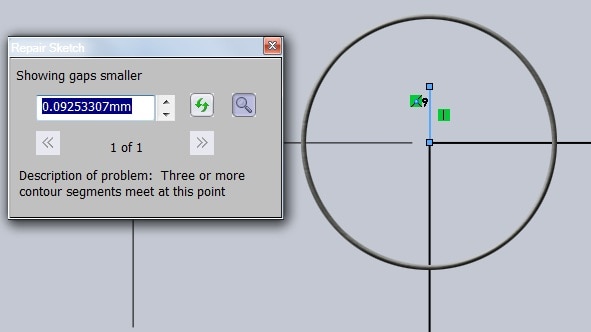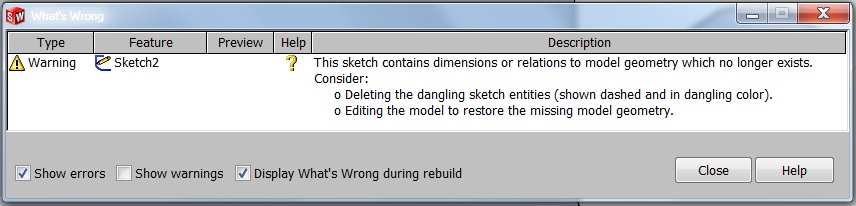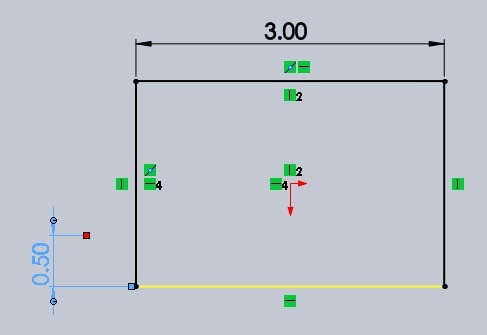What's Wrong?
Any SolidWorks user will tell you that they have found or created errors in a part file. What they may not know is the best way to go about fixing them. There are two errors possible in SOLIDWORKS, an error that can not create geometry and one that can. I will briefly go over them and give tips on how to correct them.
An Error is an issue that was not able to create geometry. This could be related to a dimension value in the feature or a problem with the sketch.
A Warning was able to create geometry but there is a problem with a dangling dimension or relation.
If you see one of these symbols next to your feature or sketch, right click on it and select What's Wrong. A dialogue box will appear and tell you where the error has occurred and what is wrong.
In this example the sketch is wrongly sharing multiple end points. In SOLIDWORKS to create most features that use a sketch you can not have more than two lines meet at one point. To help find the location where this occurs from the menu pull down go to Tools -> Sketch Tools -> Check Sketch for Feature. This will magnify the location of the error.
In my second example I will show the Warning What's Wrong.
Here the sketch has a dangling dimension. I was also given suggestions on how to correct the problem. When I edit the sketch I can immediately see which is the offending dimension because the color is wrong.
To correct the dimension I will click on it and find a red box. This red box shows me where my relation used to be attached. I can drag the red box to a new sketch entity or model edge and correct the bad dimension.
Thanks,
Jordan Nardick, CSWE
Applications Engineer
Computer Aided Technology, INC.

 Blog
Blog