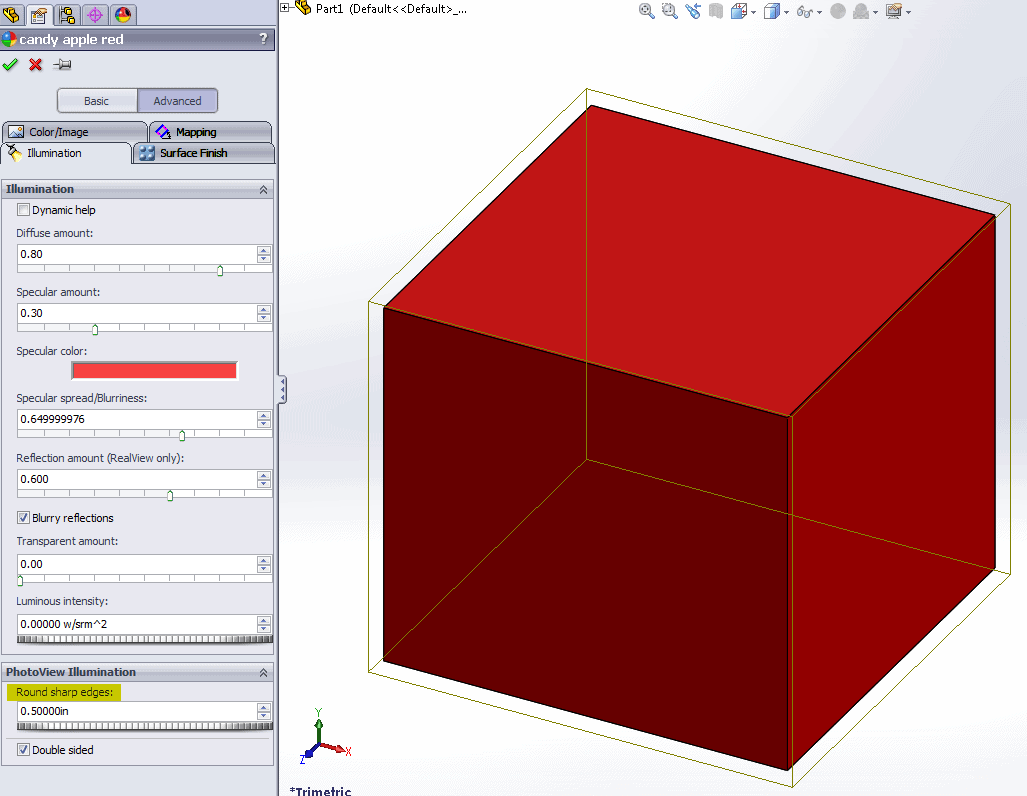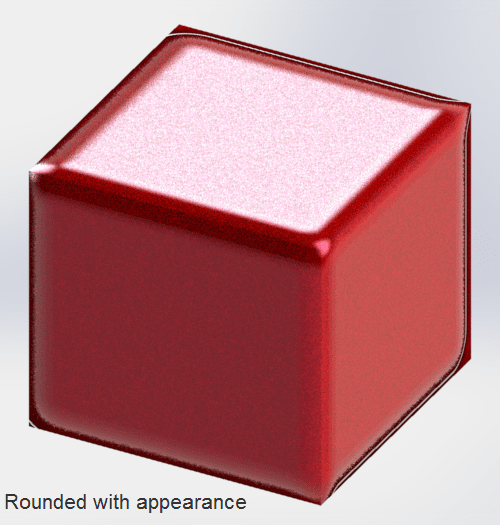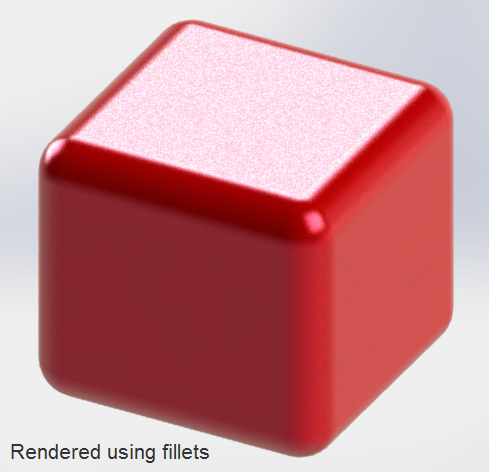Round your corners for a better render
PhotoView 360 uses simple drag and drop methods to create very realistic renderings with very little work. There are many settings that can be tweaked to create just the right image. A new setting that I found in 2013 is setting an appearance to round corners.
One trick to making your rendering more realistic is to round all sharp corners. This only needs to be a thousandth or two. Traditionally this had to be done using fillet, but the downside of this was the performance. Having many small fillets will really slow down your performance.
This example shows how this setting is applied to a cube. You can see that the large fillets do not produce a real high quality round, but I wanted to exaggerate the fillet so you could tell how effective when you are only trying to round off a thousandth or two.
The appearance will not eliminate your need for fillets. To get a cleaner render, use fillet for larger radii. Below is the same model rendered with true filets.
Hope this little setting helps you create better renderings.
Bryan Pawlak,

 Blog
Blog