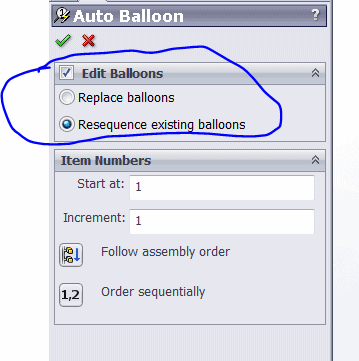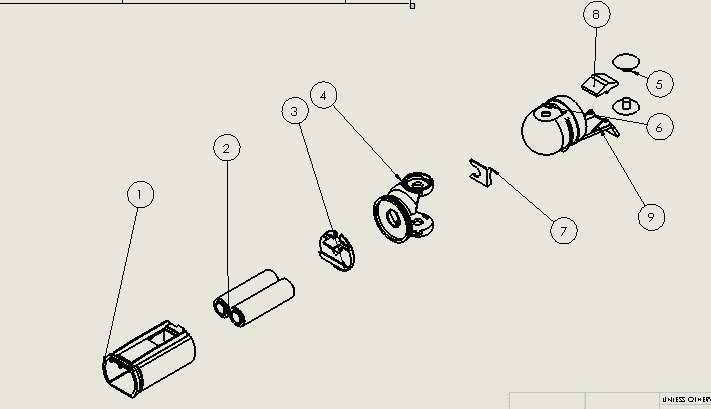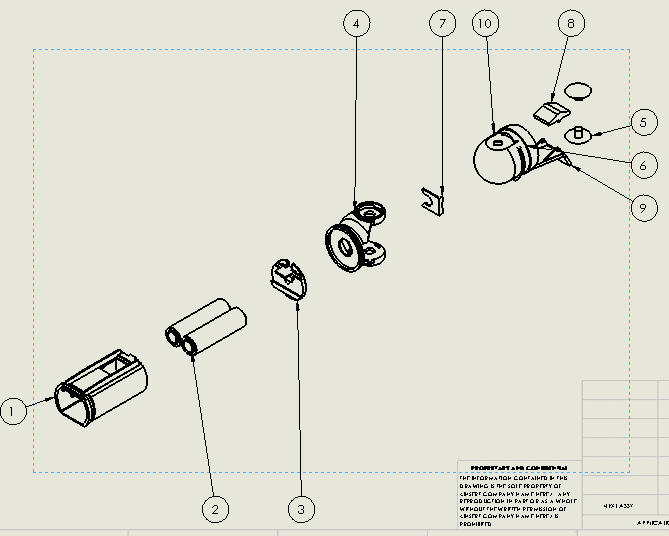How to Replace and Resequence Balloons in SolidWorks
A lot of projects will go through revisions. When revisions occur, it can be a task to change out balloons in drawings. In 2013, SolidWorks added a couple of buttons to make this easier.
When you add more components to your assembly, the drawing usually updates to show the new parts. You can use the Balloon feature to add more ballons. This will create them out of order. If you right click on the drawing view and go to Auto Balloon, you will get the window as shown above. The Resequence Existing Balloons button will rearrange the new balloons that you created in clockwise order.
This is great but it still requires you to create the balloons manually.
The next two pictures show the Replace Balloons option. This creates the new balloons automatically. Then you can use Order Sequentially to reorder the balloons appropriately.
Ketul

 Blog
Blog