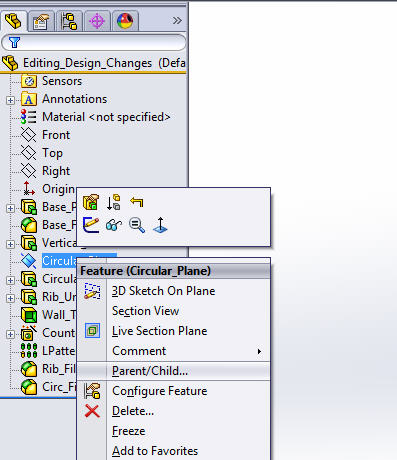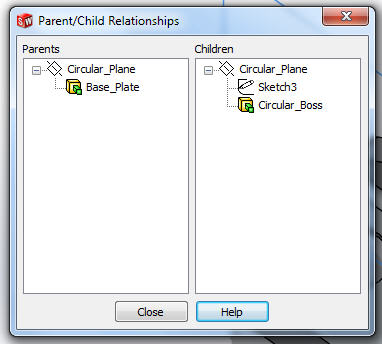Parent/Child relationship in SolidWorks
Happy New Year everyone! Last week I had a Tech Support call where the customer wanted to know what exactly was attached to his reference plane. I realized that a lot of people need to know how to find that information out. It’s actually pretty simple, all you have to do is right click on a feature to see the parent/child relationship.
When you right click and select Parent/Child you can see what the plane is dependent upon (parent) and also what is dependent (child) on the circular plane.
This is good information for a couple of reasons. First, you can see on the right column under Children that these are the things that are dependent upon the Circular Plane. If you delete the Circular Plane, then the Circular Boss and Sketch3 will be deleted. Secondly, you can’t reorder a child to come before the parent. This lets us know that we can’t drag and reorder the Circular Plane to come before the Base Plate. So just remember, right click and select Parent/Child.

 Blog
Blog