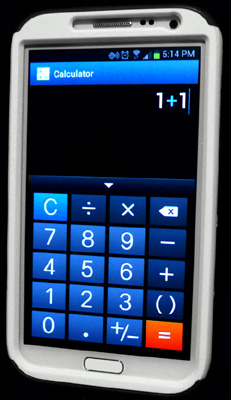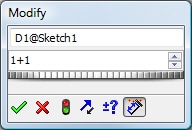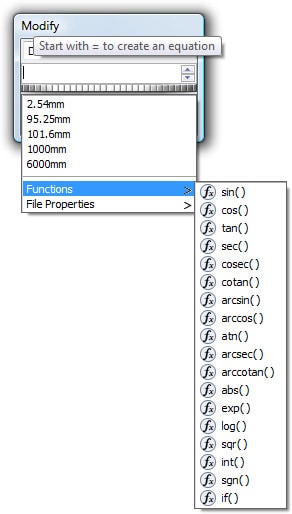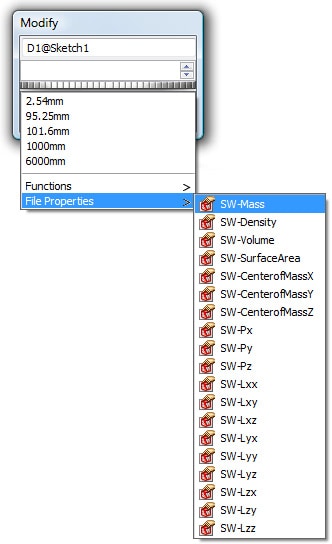How do I use the SOLIDWORKS Built-In Calculator?
This past week I purchased a new Smart Phone. During the sales process, the sales person pulled out this huge calculator to run some numbers. I couldn’t believe it. Here I am buying the latest and greatest “phablet” that can do just about everything, and this guy pulls out the old 80’s calculator. What does this have to do with SolidWorks?
How many of us still use the Windows calculator, or worse yet, still have a calculator on our desk? Just as there is no need for a calculator now that we all have one on our phones, there is no need for a calculator when using SolidWorks. SolidWorks not only has a built-in calculator, but you do not even have to pull a calculator out it to use it.
The most common use of the SOLIDWORKS built-in calculator is when entering dimensions. Did you know that you can use the dimension dialog box as a calculator? All you have to do is enter values and arithmetic symbols directly into the box. Try a simple example. Enter “1 + 1” and notice how SOLIDWORKS calculates the answer for you.
Not only does SOLIDWORKS add, subtract, multiply, or divide, it can do much more. The help file provides a list of all the functions available under the Help topic “Operators, Functions, and Constants,” which include trigonometric functions like sine, cosine, and tangent. Go ahead and play around with it. See if you can take your calculator off of your desk.
Another useful trick is to use SOLIDWORKS built-in calculator to convert units for you. If you are working on a metric part but a dimension is in inches, what do you do? Well, all you have to do is type in the dimension and type “in” at the end and SOLIDWORKS will convert the inch dimension to the documents units. In SOLIDWORKS 2013, there is a drop down that shows all the units, making it even easier to use.
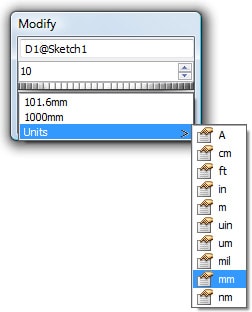
SOLIDWORKS 2013 has made life easier for the advanced users of SOLIDWORKS as well. You can now create and modify equations in the Modify Dialog Box. When working on a model, you can enter equations and global variables directly in the Modify dialog box for dimensions. So, you don’t have to open the Equations, Global Variables, and Dimensions dialog box to create an equation for a component. Any equation or global variable that you create in the Modify dialog box are automatically placed in the Equations dialog box.
To create an equation in the Modify dialog box, enter the equal sign (=). Then, enter an equation in the same way as in the Equations dialog box. This gives you the ability to create equations with global variables, functions, and file properties without accessing the Equations, Global Variables and Dimensions dialog box. Under the Help topic “Direct Input of Equations,” there is a table that lists where this capability is available. One last point worth mentioning is that SOLIDWORKS Toolbox has a Beam Calculator and a Bearing Calculator.
So, how do you calculate in SolidWorks?
Neil Bucalo
Technical Analyst
Computer Aided Technology, Inc.

 Blog
Blog