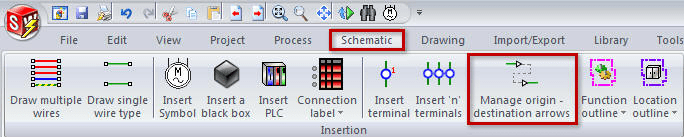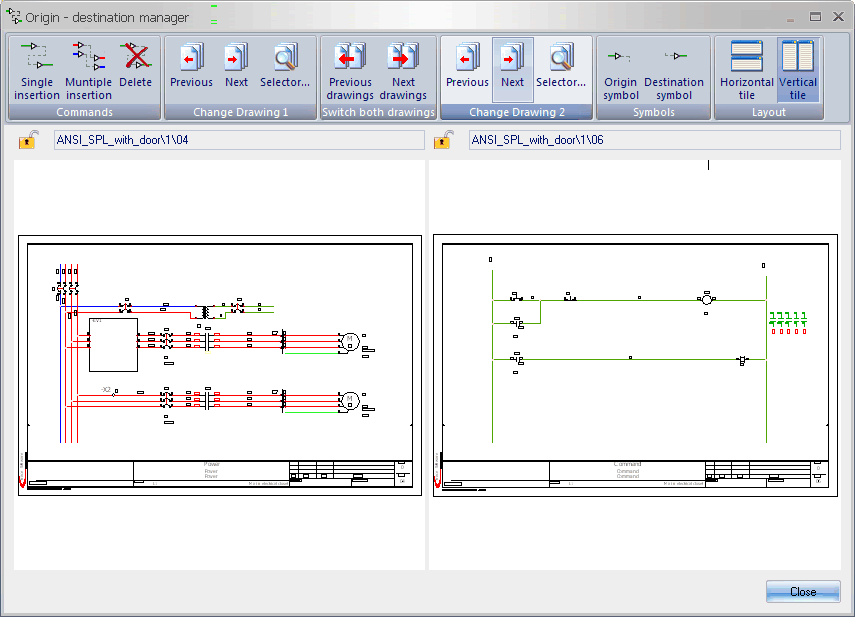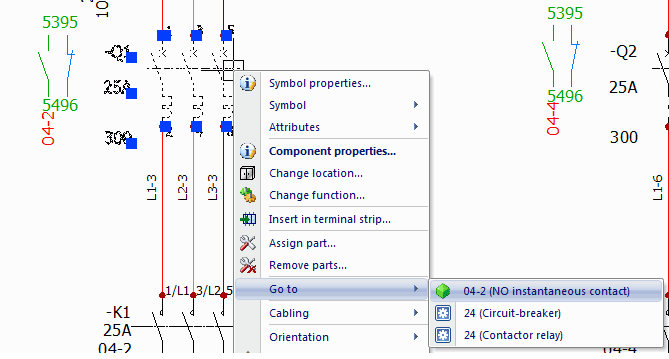CATI Electrical Blog Series #4, Goto….Multiple pages
In last week's series topic of macros and data reuse, we saw several ways to create many pages of diagrams. So how does someone find a certain symbol location or create continuity links to the other pages? SOLIDWORKS Electrical has several features that make that a simple click. The Origin & Destination arrows command creates those links for you. For navigation of multiple pages, SOLIDWORKS Electrical has the ability to jump to different locations of the project directly from symbols and other parts of the schematic.
The Origin & Destination arrows command lets you create a continuity link between wires in different schematic drawings, or in the same drawing if required. This could be used for cables in line diagrams or wires in schematics.
When this command selected, the management dialog box will be displayed. It is divided into two parts; the upper half contains "Origin" schematic and the lower half the "Destination" drawing. This is important if you are concerned with the arrow direction. You can zoom in on any part of the drawing using your mouse wheel.
At the beginning of this command, the "Origin" drawing, in the upper half (or left side in image shown) of the dialog box, is the one which is active in the graphic zone.
In this example, we could select the Single Insertion icon and look to select the wires we would like to create a link. Once we have the first one selected, you will notice that the software will only let you select the same circuit type on a different circuit. The software will only allow for like circuits types to be interconnected, minimizing the risk of mismatched wire types or short wires.
Go to
In our many pages of diagrams, a device may be represented by several symbols, which may be inserted on different drawings. SOLIDWORKS Electrical automatically generates cross-reference information to ensure better understanding of the scheme.
You can navigate among the symbols making up this device; RMB on the symbol presents the contextual menu for the component symbols….
Go to: Allows you to navigate between the different symbols with the same part using cross-references.
You are now free to roam about the project diagrams…
Corey Kubichka | Electrical Product Manager

 Blog
Blog