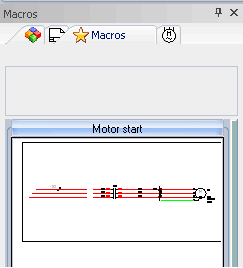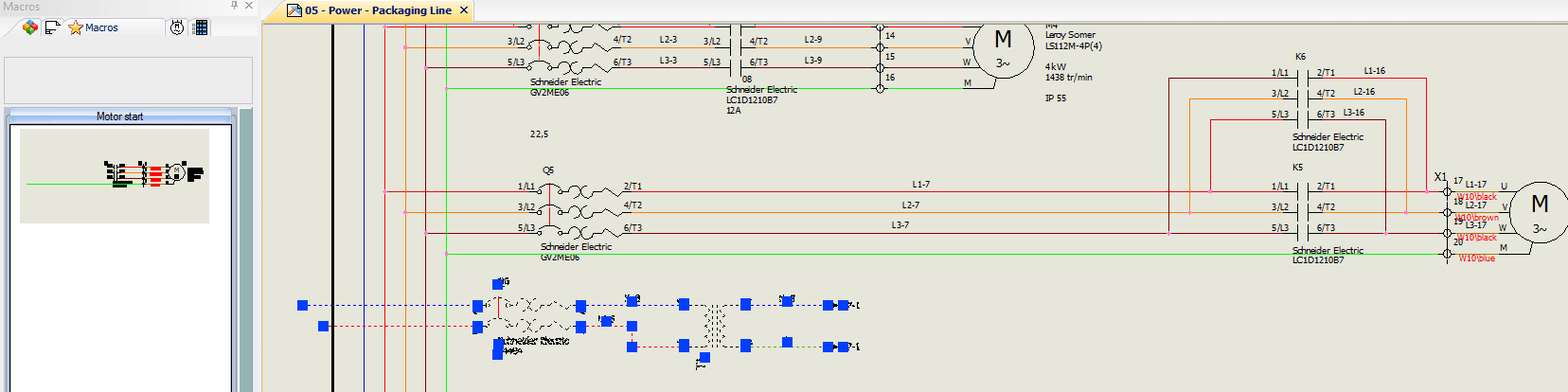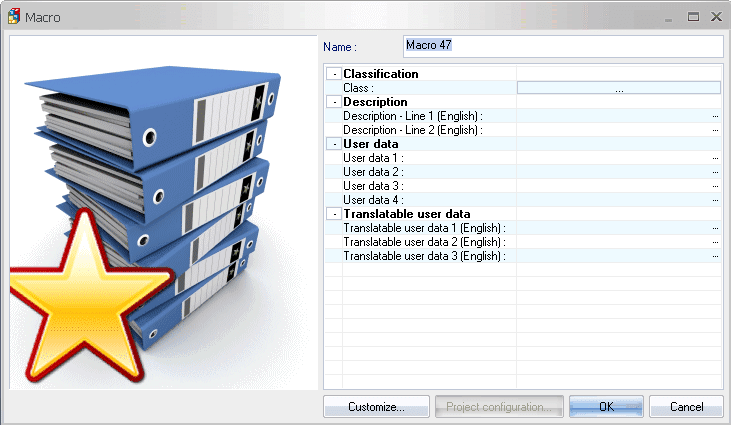SOLIDWORKS Electrical Series, #3 - Data Reuse & Macro's
In last week's series topic of symbols, we took a look at the symbols and their use in the SOLIDWORKS Electrical application. Using the symbols and schematics, we now have completed diagrams that we can reuse in later projects. SOLIDWORKS Electrical has a library allowing you to store parts of schemes, called "Macros".
Grabbing your favorite motor starter circuit or others that you reference repeatedly is now at your mouse pointer in the side panel. Every time you insert a circuit macro, you get brand new entities and elements, and if a terminal strip is integrated in the macro, it will automatically be redefine with new terminals added each time you insert the circuit macro.
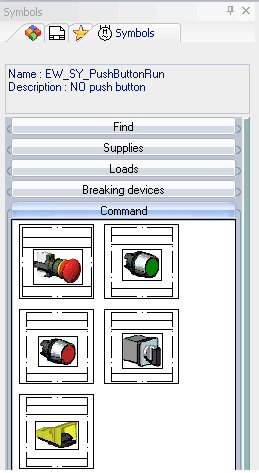
To create a macro, open the drawing which contains the elements you want to store in the library.
In the side panel, activate the "Macros" tab, which is labeled with the yellow star.
In the graphic zone, select the entities which you want to save and "Drag and Drop" them into the macro area of the palette.
A dialogue box opens allowing you to fill in the data relating to the macro.
This macro is then automatically added to the macros library and will thus be available for insertion into other projects.
That is all you need to do and now you have a macro can be used anytime in the future to simplify the workflow as well as avoiding the redraw of basic circuits, complex control circuits, PLC interfaces or maybe even a whole subsystem design.
Corey Kubichka | Electrical Product Manager

 Blog
Blog