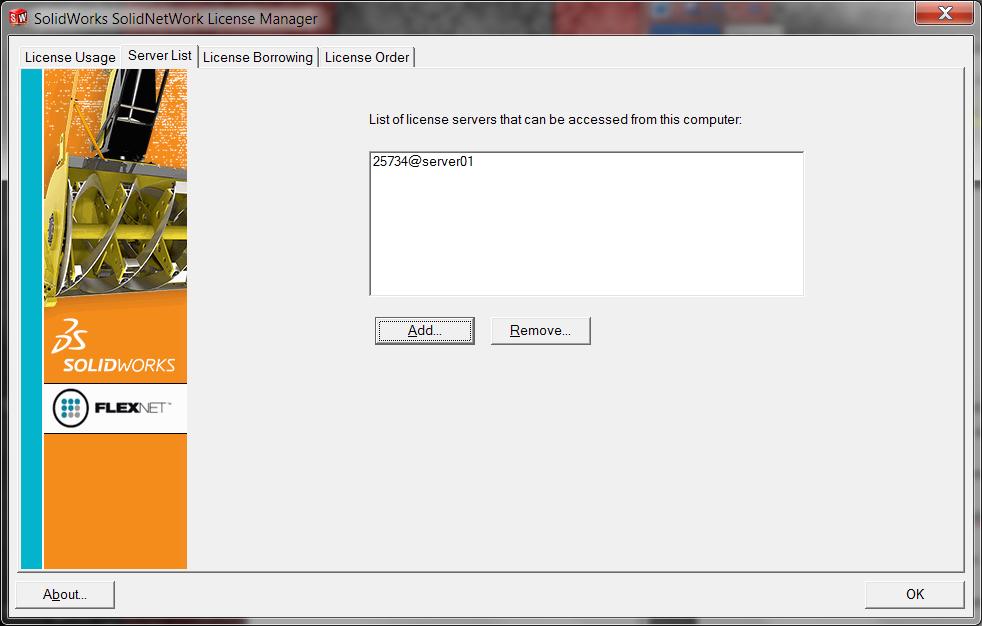SOLIDWORKS SNL Client License Manager Issues
SNL client configuration
problems
Server dies! – A
network admin’s nightmare. After the stress of building a new server, now it is
time to point the SOLIDWORKS network clients to it. Sometimes this is not as
easy as it should be.
Launch the client license manager and enter the new server
name…..this is all it should take.
But after starting Solidworks, it cannot connect to the new
server….WHY?
-This is usually due to 2 reasons:
1. Firewall issue on server. You will need to add the exceptions
below (Windows Firewall config)
There are three things to configure to avoid firewall issues
when using the SolidNetWork License Manager.
– Add TCP/IP ports 25734 and 25735 to the firewall exception
list
– Check "a firewall is in use on this server" and
leave the ports number by default in the SolidNetWork License Manager options
– Add the following programs to the firewall exception list
(lmgrd.exe and sw_d.exe that are stored in the SNL installation folder).
2. Permissions issue
After changing the server in the client SNL manager, and
closing it, you will not notice anything in particular. However, re-open it and
you may notice that the old server is listed once again. This is usually caused
by not having the correct permissions to write to the registry keys.
There are 2 ways to correct this. The first is to run the
license manager as admin. Unfortunately you cannot right click on it and select
“Run as Administrator”. You will need to run the .exe file.
The license manager executable is “swlmwiz.exe” The default location is: C:Program FilesSolidworks
CorpSolidworksSetupi386
The other way to get around this is to manually change it in
the registry.
HKEY_LOCAL_MACHINESOFTWAREFLEXlm
License Manager
Edit the value of “SW_D_License_File” with the new servername (and port) “25734@NewServerName”
This should get you on your way.

 Blog
Blog