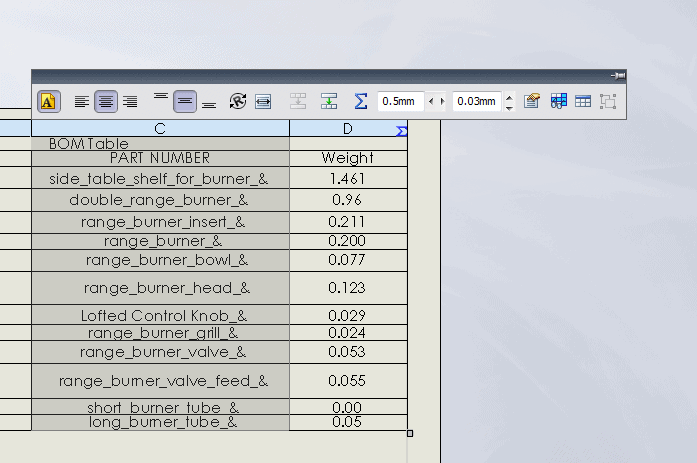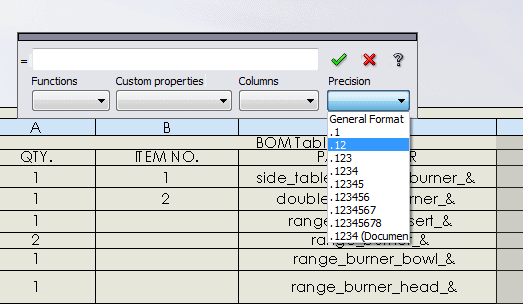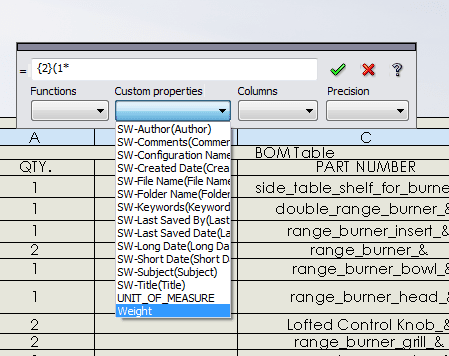Setting the precision in a SOLIDWORKS table
Setting the document precision in SOLIDWORKS is a global setting for that whole document; meaning every number will be set to that precision including values in a table. You might think the only way to set the precision in a table, therefore, is to set the document precision but in the case when you only want to change the precision of a specific column, this method will give you real problems. Well fear not because there is a way to explicitly set the precision for just a table. Just follow these simple steps.
1. Select the column that you wish to set the precison for and hit the equation symbol.
2. Using the precision pulldown menu, select the precision
3. Next to the entered value in the data entry box, type (1*xxxx), where xxxx is the selected custom property from the pulldown menu.
Eureka!!!! The column has now been set to the selected precision.
Brian Adika, CSWP
Technical Analyst
Computer Aided Technology, Inc.

 Blog
Blog