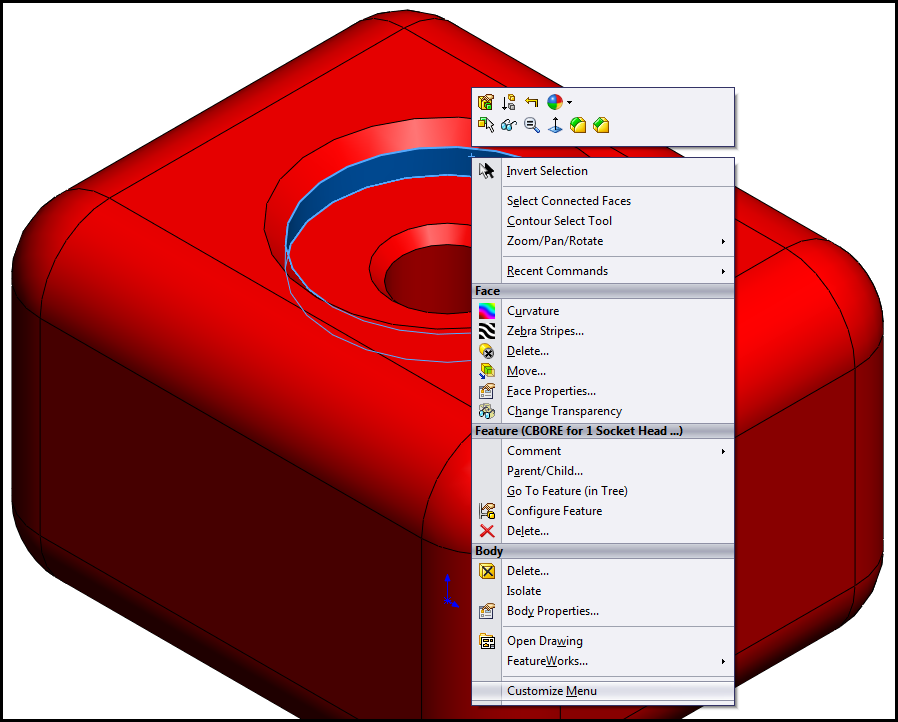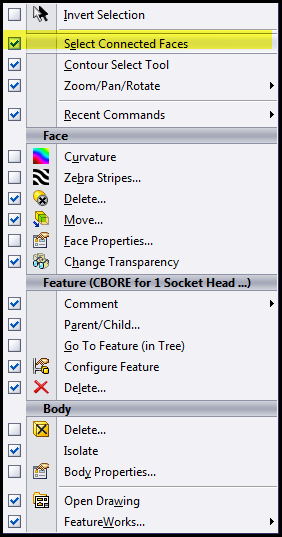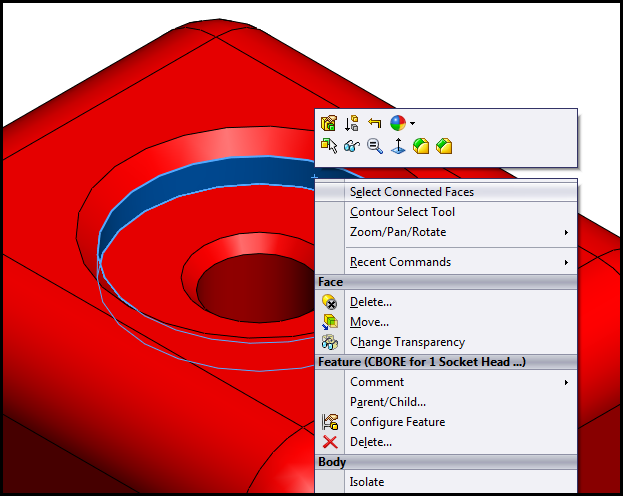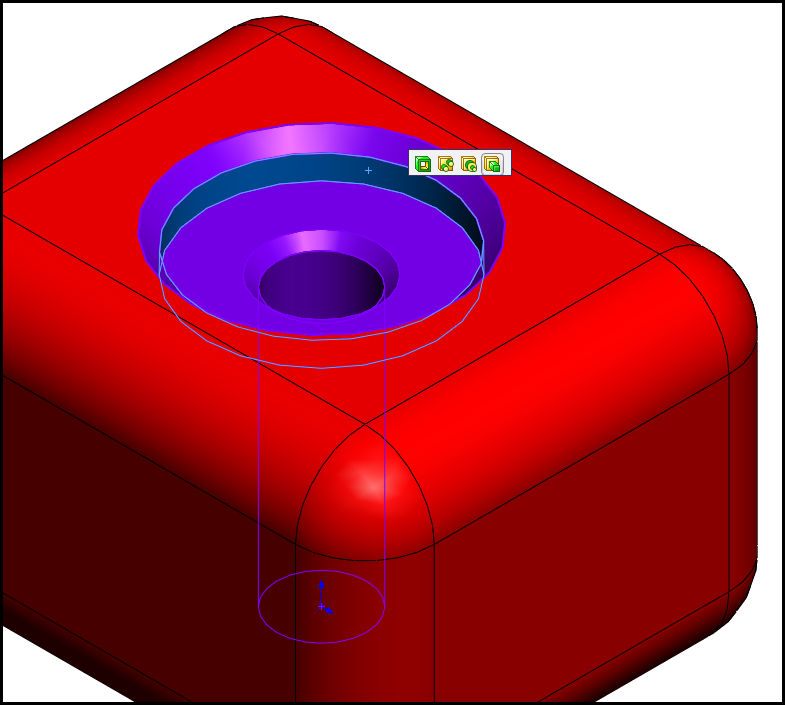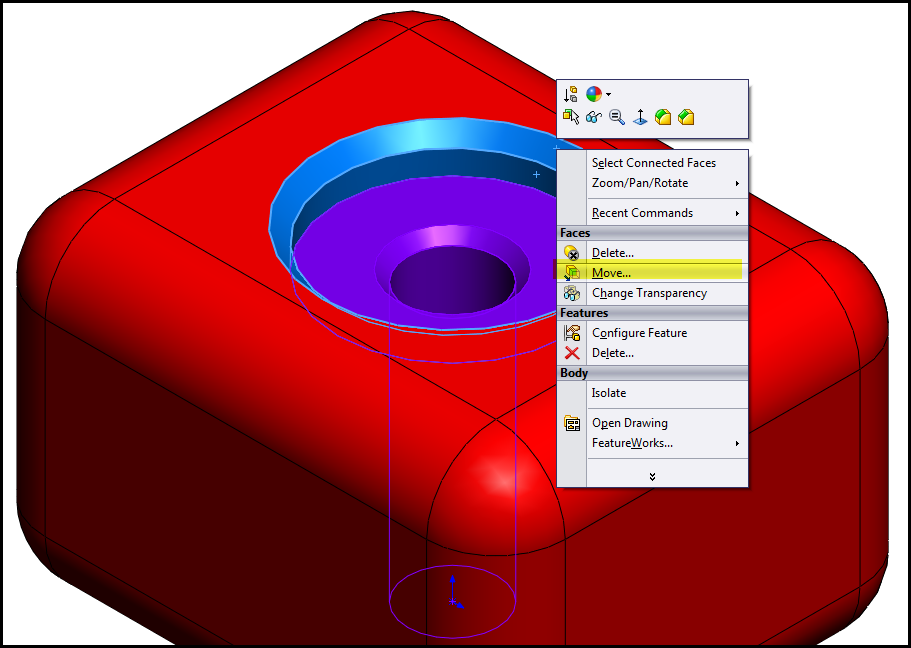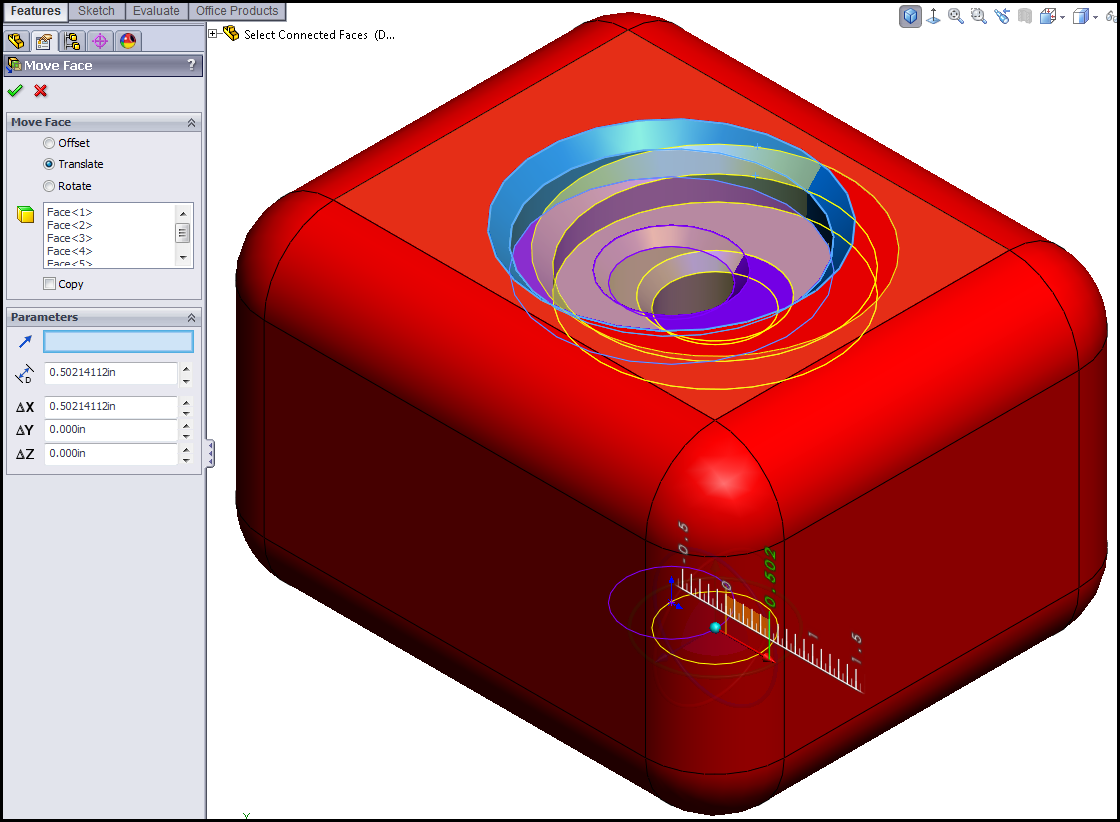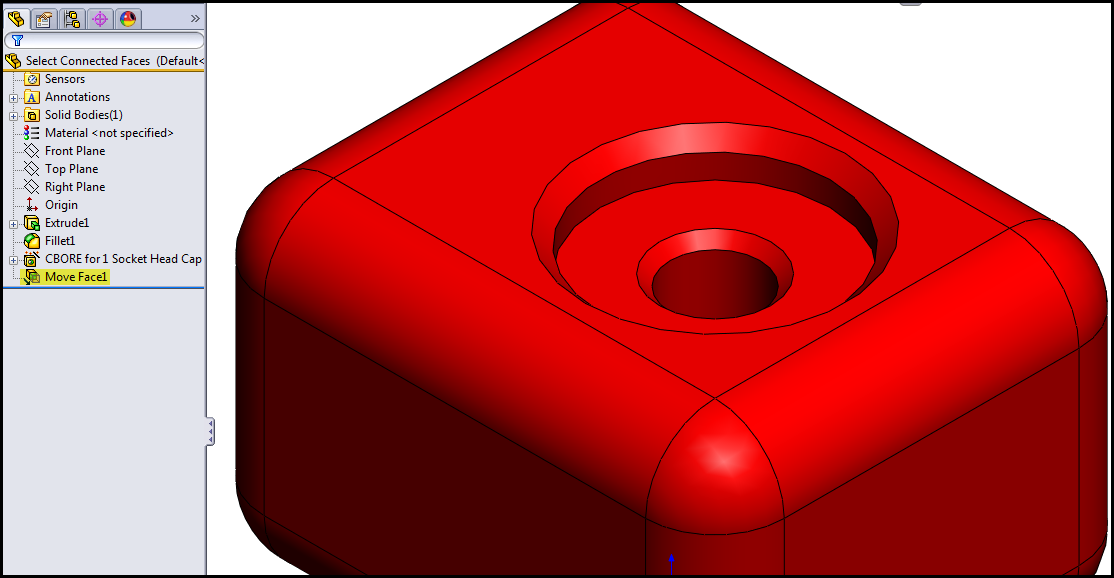Select Connected Faces in SolidWorks
Select Connected Faces in SolidWorks
As SolidWorks development continues to add commands and functionality to each major release of SOLIDWORKS, from time to time they also add in nuggets of goodness to service packs. That's right sports fans, not all enhancements come in the fall. Service packs contain patches to issues, new software conversions to work with other products as they update their programs, and in this case new options as well. In SOLIDWORKS 2009 SP2, this new right mouse click option was introduced that allows you to select connected faces to the face that you are selecting from your model. Yes, this came out 3+ years ago and most of the user community is still unaware of this functionality. Let me explain a work scenario where this might be handy.
Lets say we have a model that has a cutout modeled and we want to make a quick change to this by using some of the direct editing techniques also introduced and re-worked in 2008 and 2009 releases.
First, you will need to turn on this command choice as it is not turned on by default. Right mouse click on a surface from your model, and choose the double arrow at the bottom of this pop up menu. Then you can choose the Customize Menu option:
Once in the customized section, simply add a check mark to the command Select Connected Faces. Now this command will auto show the next time you use your right click option:
Now lets run through a scenario. Right mouse click on a surface of the cut out:
Choose the Select Connected Faces command and you will see this new selection manager pop up:
Choose the icon which shows the correct faces being highlighted. Then you can use a direct edit function of Move Faces:
Now you can translate, offset, or rotate the selected faces with various inputs from the property manager or the Triad Manipulator in the Graphics Area:
So now you can see the benefit of this command in that not only does it make it quicker and easier to select multiple entities at a time, but you can combine this with tools like Move Faces and make parametric feature changes to your model or imported files without feature history!
So by using the Select Connected Faces option, you too can speed up your next design change!
Brian Reel
CATI Technical Analyst

 Blog
Blog