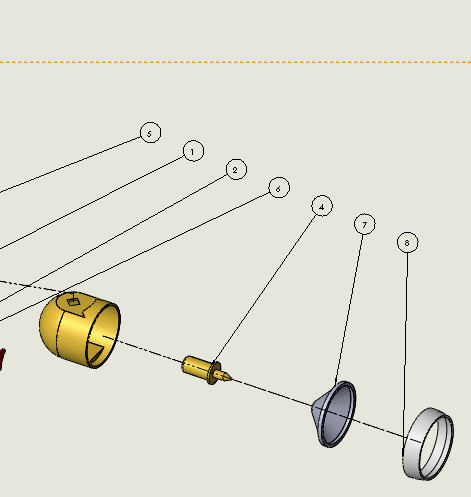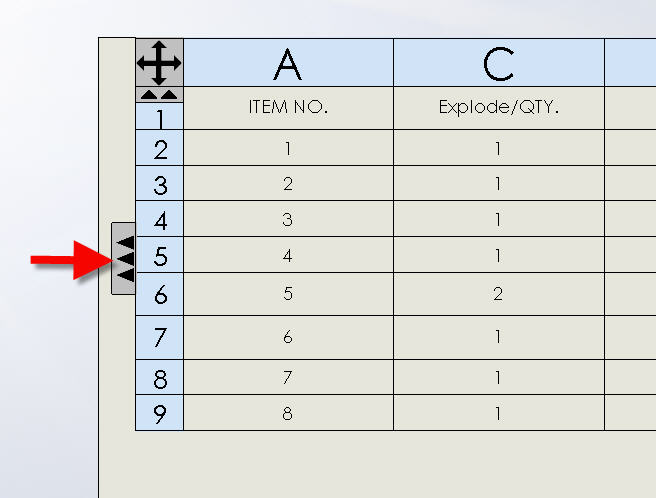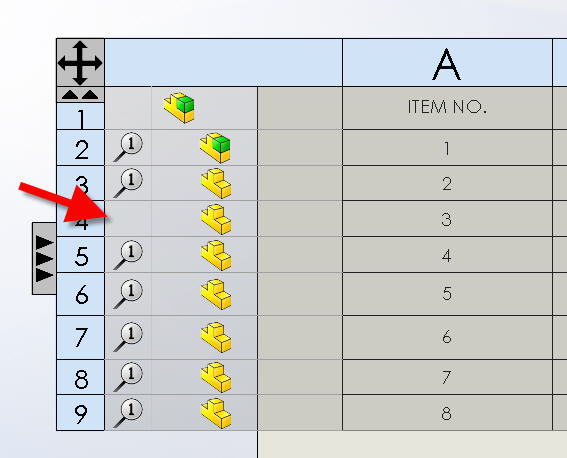How do you know if all of your components are ballooned in a SOLIDWORKS Drawing?
How do you know if a component on your drawing is ballooned or not? Obviously, if you use the Auto Balloon command it will automatically grab all of the components but what if you are just adding the balloons individually? The only way to tell if a component has a balloon or not is to look at the BOM table on your drawing. Let’s take a look at a simple example. You can see in the diagram below that item 3 is missing.
The only way to check and see which items are ballooned is to select the BOM table. There will three arrows on the left side of your table.
Once you select the three arrows you will then see which items have balloons and which items do not. This is a really valuable tool when working with larger assemblies.
As you can see, Item No. 3 (row 4) does not have a balloon next to it letting me know that this item still needs to be ballooned.
Phil Whitaker
Technical Analyst

 Blog
Blog