Cavity Removal & Replacement
There are times when one would like to remove the cavity from the model and maybe replace it with some other geometry. So how can we do this easily, especially if there is imported geometry in the model?
Lets use a box as a very simple example. (Note: Real world parts are more work, but the basic idea holds true.)
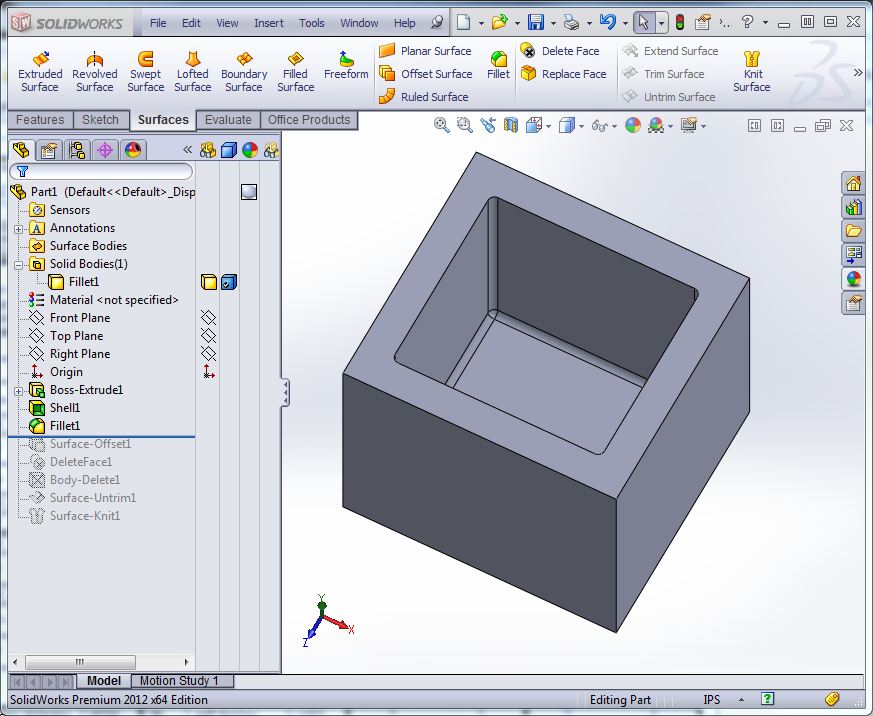
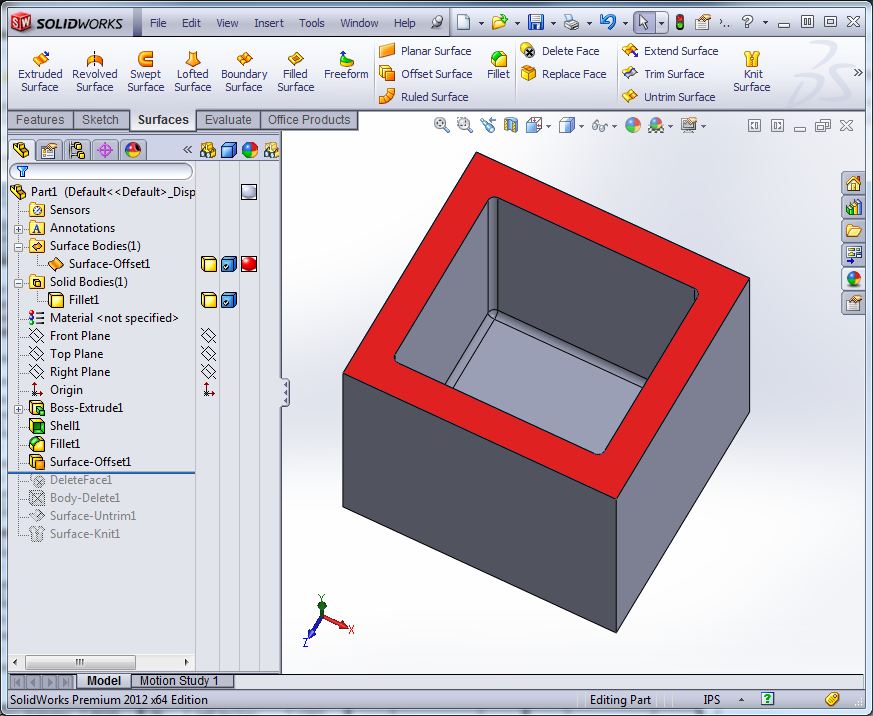
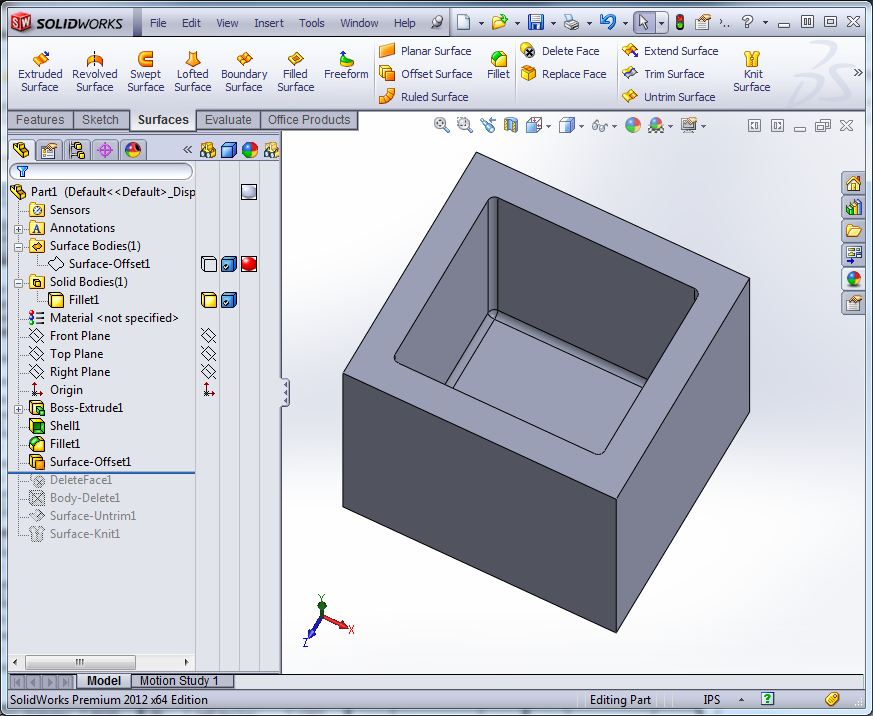
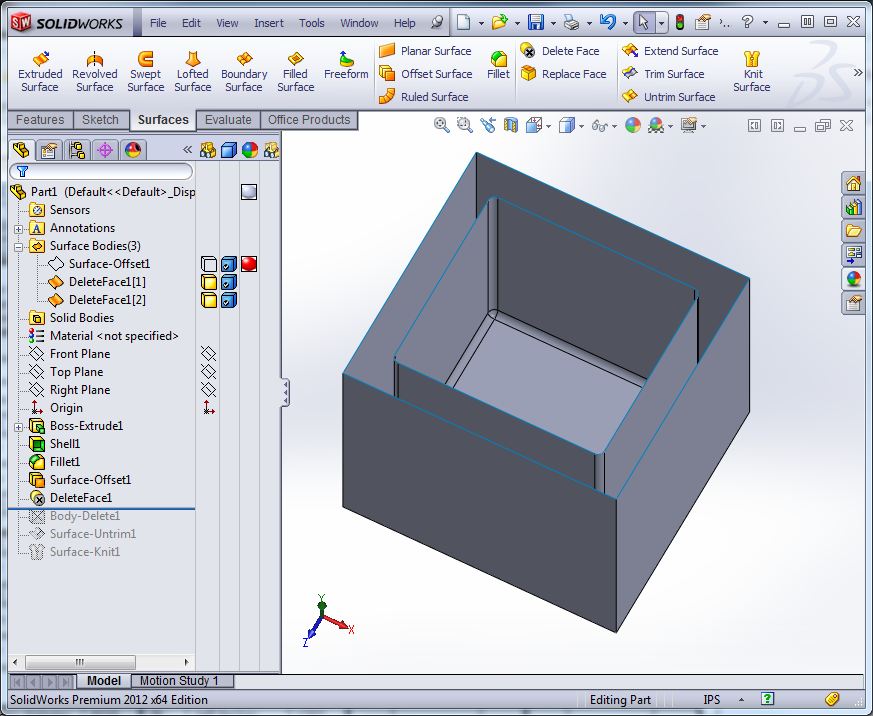
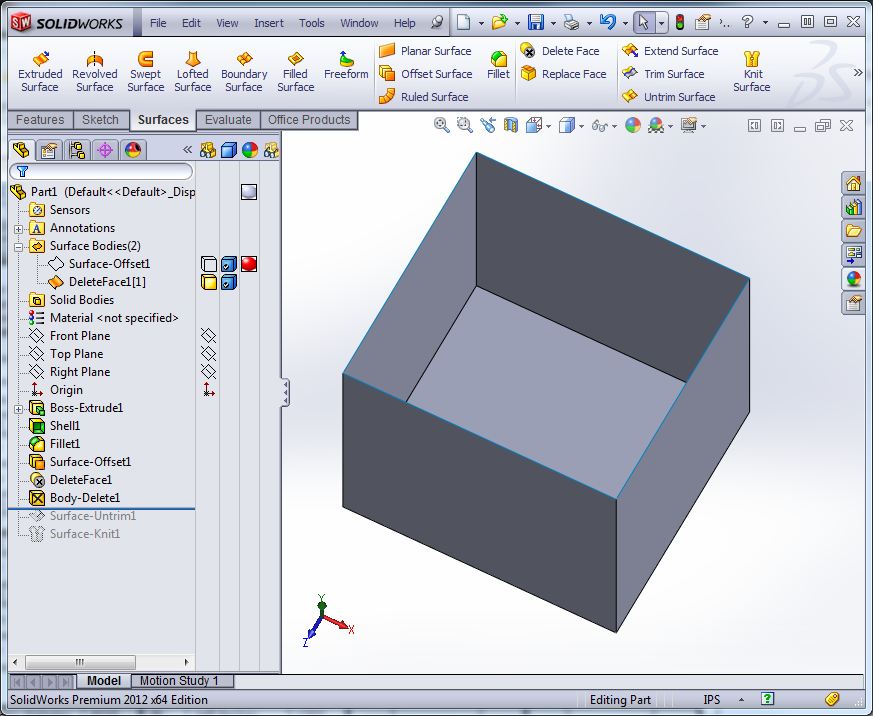
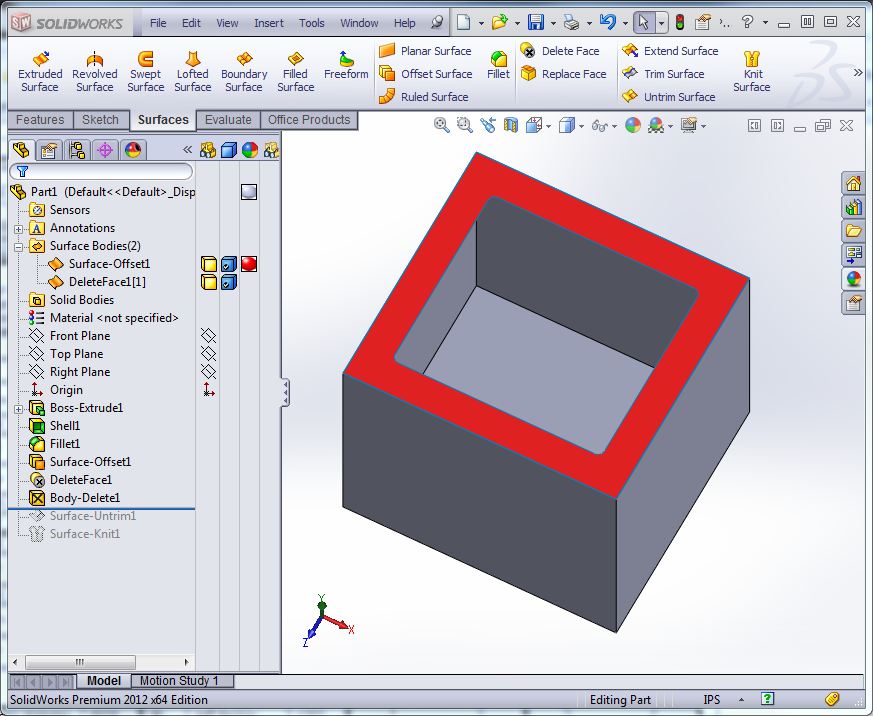
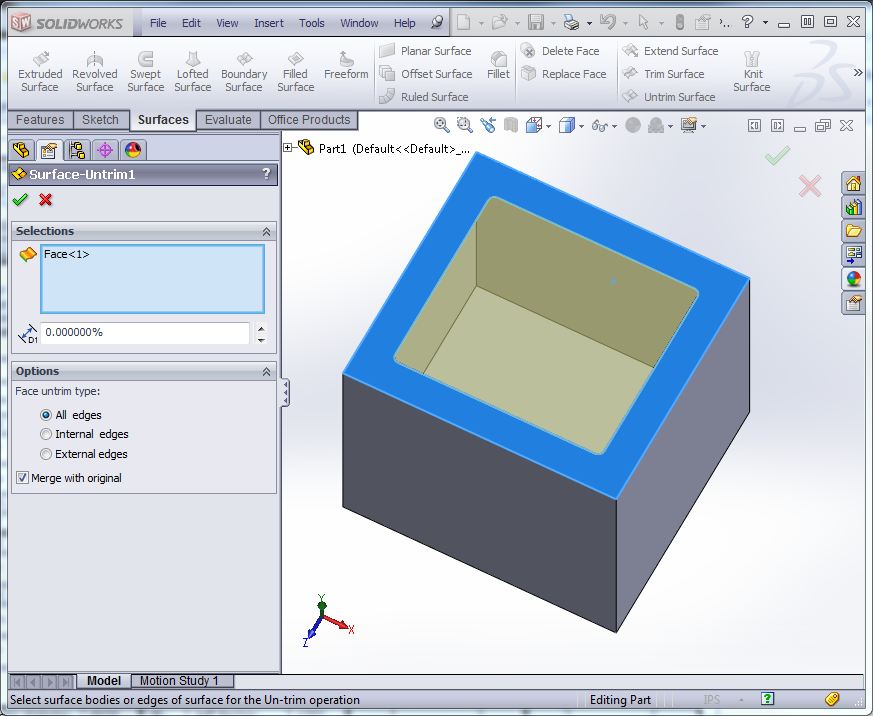
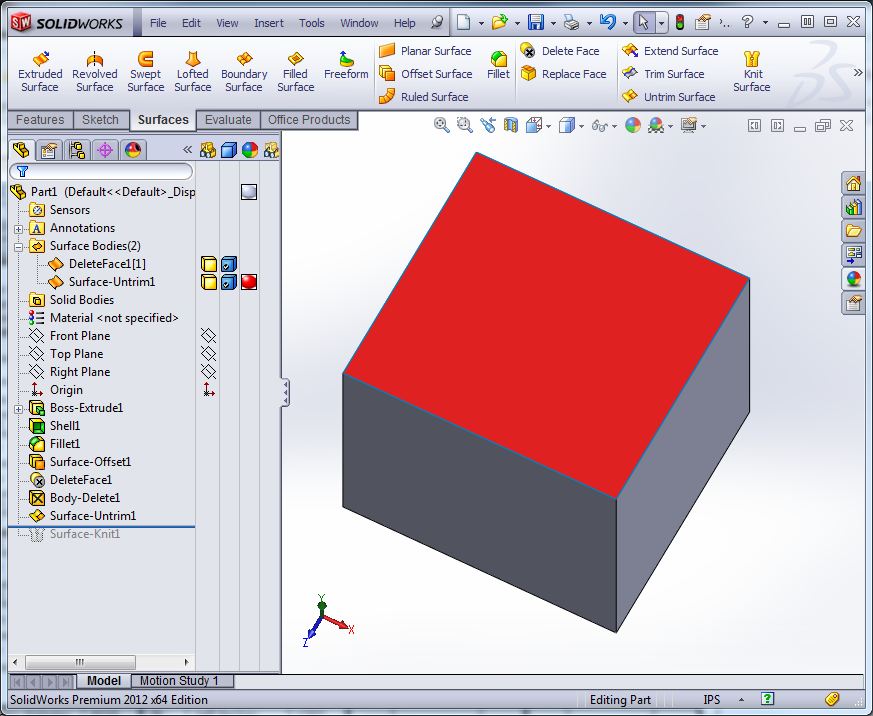
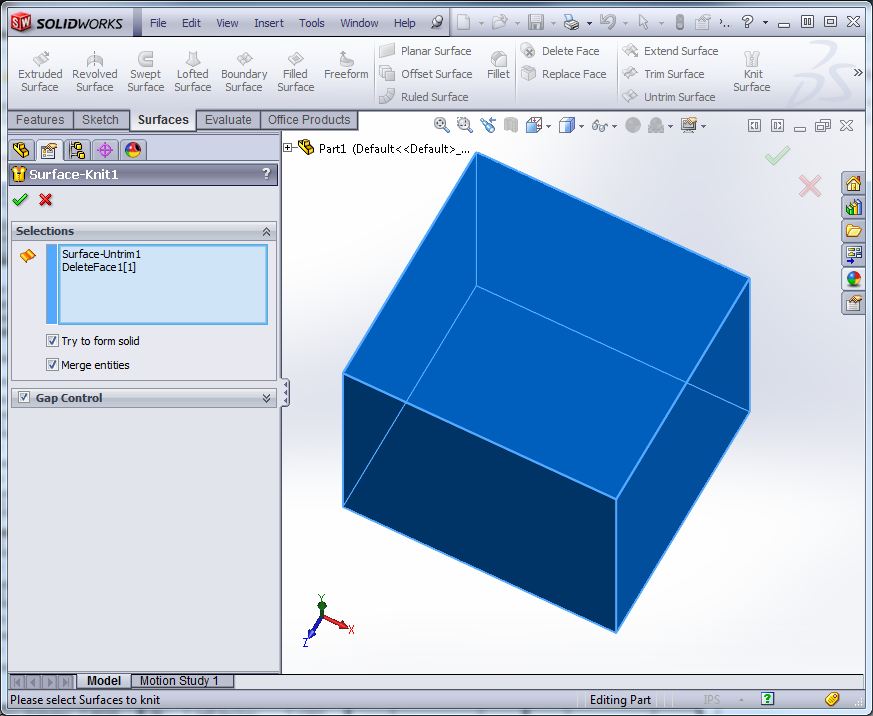
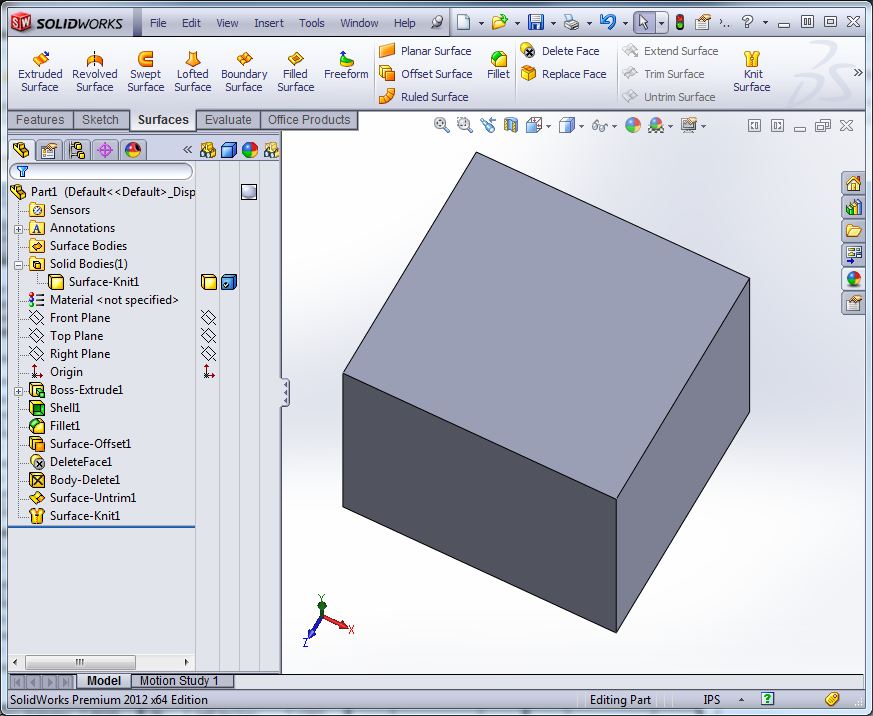
Enjoy!
Here is the example model for review (2012 Model).Download Part1

 Blog
Blog