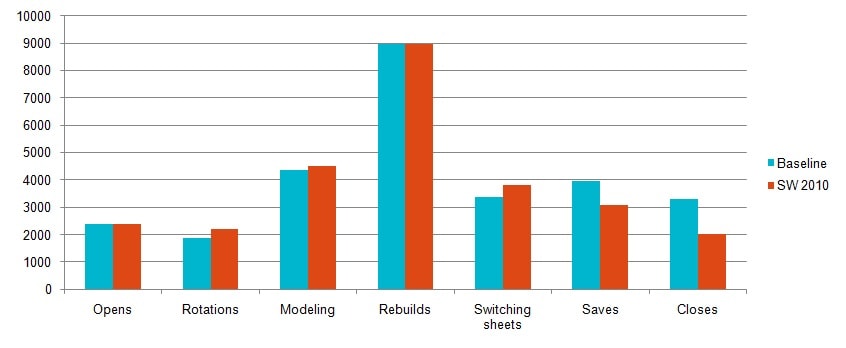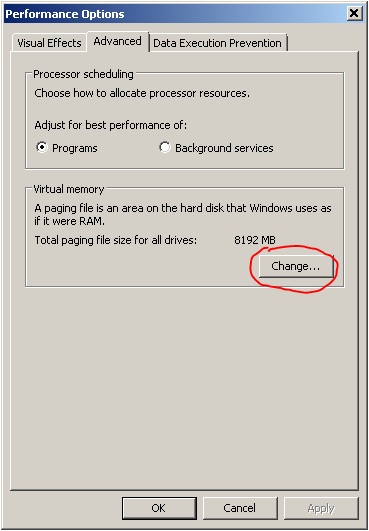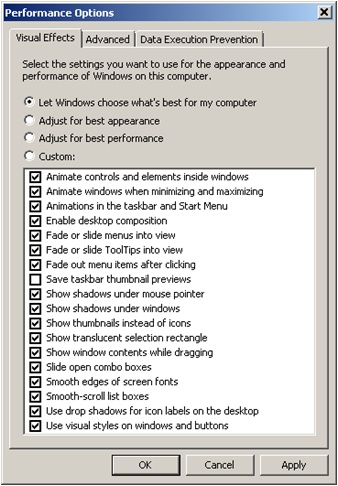SWAP File (MSWP#7)
This article continues our Maximizing SOLIDWORKS Performance series. If you would like a little background information please refer to the first article in the series Maximizing SOLIDWORKS Performance (Results).
We've all heard how important SWAP space is to high end CAD software. This stuff pushes RAM hard thus Swap space is essential to the performance and stability of the system. The rule of thumb I always heard "Growing up" was that your SWAP space (page file) should always be 1.5 times your RAM. This is somewhat antiquated because that rule was put intoplace in a time when RAM and hard drive space were both fairly expensive and the limitations of the 32bit architecture were stifling.
In the 64bit world Swap space can still be very important but how do we determine what we need and what difference does it make?
The answer to the first question can be found in the Microsoft Knowledge base article "How to determine the appropriate page file size for 64-bit versions of Windows". There are some very interesting parts of this article and I do suggest that anyone who has wondered about sizing a page file to give it a read.
A few interesting points:
- "as more RAM is added to a computer, the need for a page file decreases. If you have enough RAM installed in your computer, you may not require a page file at all"
- There are three methods for determining required page file size.
- "If the page I/O (real disk I/O) rate is more than 10 pages per second, we recommend that you do not put the page file where the I/O activity occurs on the system disk. When the page I/O rate is 10 pages per second or more, we recommend that you dedicate a separate hard disk for paging."
- "If the page I/O rate to a particular disk that is used for paging is more than 60 disk I/O operations per second, use more than one dedicated page hard disk to obtain better performance. To do this, use multiple non-striped disks for paging, or use raid 0 striped disks for paging. Dedicate approximately one I/O hard disk to paging for every 60 pages per second of I/O activity."
- My favorite point of interest here is that nowhere in this article does it say anything like "Set your Virtual Memory settings to allow the OS to Automatically manage page file size.", which is the default.
To get to the Swap file settings:
Right Click My Computer and select Properties
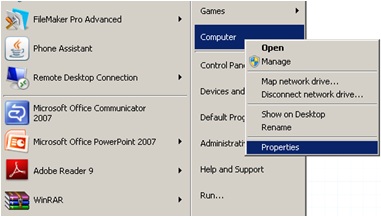
Select Advanced system settings
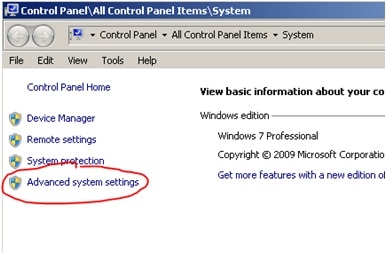
Then select Settings from the Performance frame of the System properties window
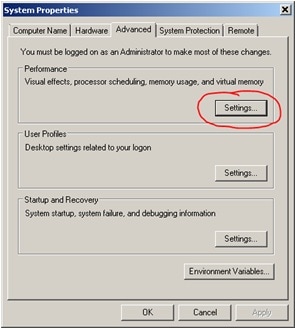
Select the Advanced tab and press the Change button in the Virtual memory frame:
The window that appears is the Virtual memory window and this is where all the changes to page files can be made.
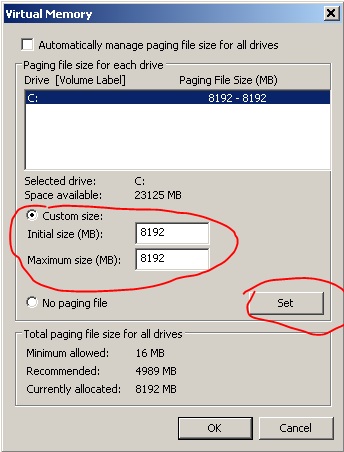
For our tests I did not use any of the methods listed above to size the page file. I took the lazy man's way out. I set our page file to double the installed RAM to compare it to our baseline that was set to the default of letting the OS make the decision.
What we have done with this test is reinforce the Windows golden rule:
Never, ever let Microsoft make a decision for you!!
Here's why.
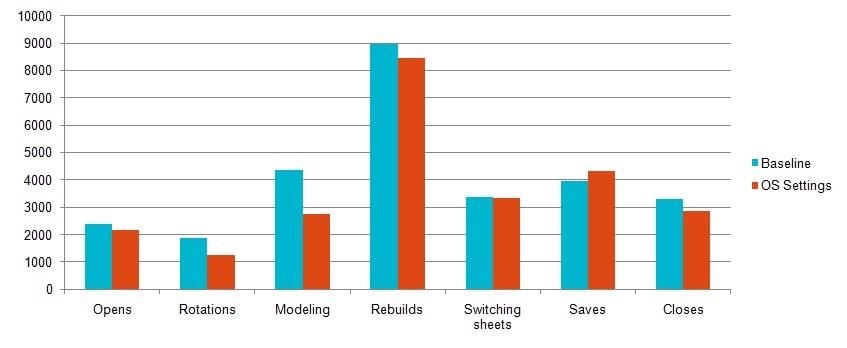
Results:
- Rotations 18% faster saving ~6mins
- Modeling 23% faster saving ~16mins
- Saves 15% faster saving ~10mins
- Closes 29% faster saving ~16mins
Total:
- 12% faster saving ~57mins
A few things come to mind:
- You need to give Swap space another look with the introduction of the 64bit OSs.
- More Swap space than you need won't slow you down (It'll cost you hard drive space)
- Apparently your can buy your way out of using a page file but why wouldn't you just have at least a little one just in-case.
- When it's needed a page file can make a significant difference in performance for SOLIDWORKS even in the 64bit environment.
Adrian Fanjoy
Technical Services Director
Computer Aided Technology, Inc.

 Blog
Blog