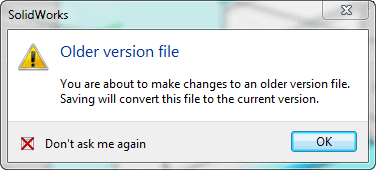SOLIDWORKS won’t Save!?!
There has been a hand full of cases where SOLIDWORKS will not save files. No hourglass. No spinning circle. No crashing. No warning. No nothing. It just flat out will not save. Most of the time, you will see these symptoms soon after an upgrade to a newer version. And most of the time, the problem occurs trying to save an older version file to the current version. Your first clue should be the save icon itself.
Should look like this:
When you go to modify and older version file, you will get the following message…
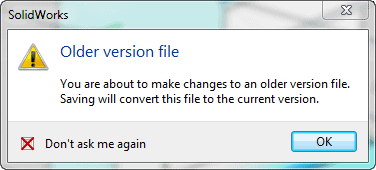
Most people go ahead and check the “Don’t ask me again” checkbox. That is fine. BUT… You need to make sure that you actually save the part after checking that option. If you close it without saving and/or say no to the save, SOLIDWORKS will keep that setting for every older version file that you open. The result is SOLIDWORKS will not save the files at all.
The fix is quite simple…
Open up your system options. Look under the advanced options. This is a running tab of all the “Don’t ask me again” dialog boxes that pop up throughout SolidWorks. Look for the “You are about to make changes to an older version… Saving will convert…” message. Check that so that the dialog box will pop up again.
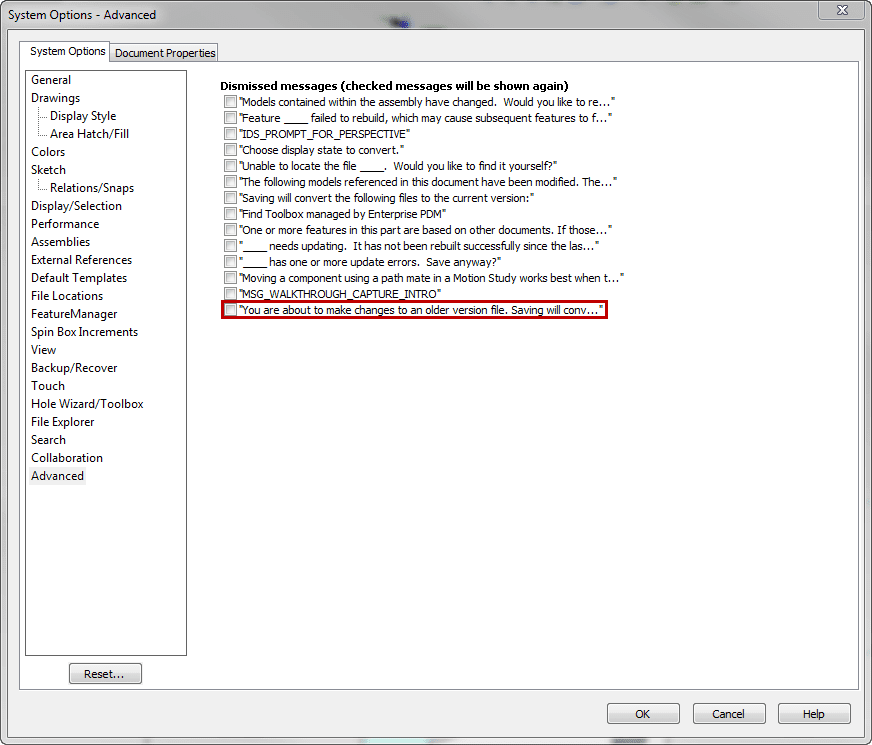
Open up an older version part and attempt to modify it. Again, you will see the same message as before.
Go ahead and check the “Don’t ask me again” option. Just make sure that you save the file this time. That box should never popup again AND you should be able to save the files. That is a good thing.
Nathan Brunner, CSWP
Technical Analyst
Computer Aided Technology, Inc.

 Blog
Blog