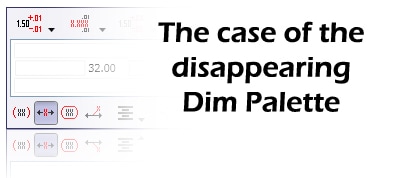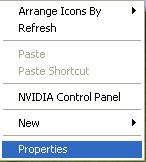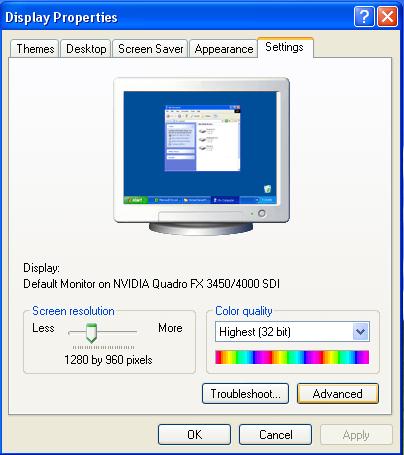Dimension Palette Disappears when I try to select it.
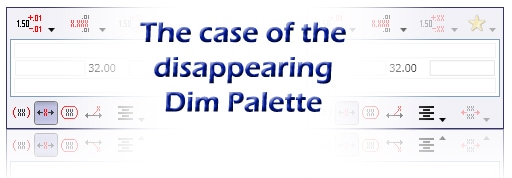
|
When SOLIDWORKS 2010 released we got a great tool for modifying dimensions fast, the dim palette. SOLIDWORKS Help says, "The dimension palette appears when you insert or select a dimension so you can easily change the dimension's properties and formatting. You can change the tolerance, precision, style, text, and other formatting options in the palette without going to the Property Manager." Learning about the tool from the What's New doc, I tried it out. But it didn't work for me. When I created or selected a dimension the palette would appear, but then disappear when you hovered your mouse over it. I did a lot of things to my system to try to narrow it down. I went as far as blowing away my windows user profile. After its demise the dimension palette worked once again, puzzling…. So I adjusted my screen resolution back up to a level higher than 1024 x 768 and the problem came back. WHAT CHANGED OTHER THAN THE STINKING SCREEN SIZE! I was a little angry at this point. I found that when I changed my resolution, Windows changed the font size to compensate for the larger resolution. Making Windows use the default font size of 96 dpi solved the problem. So we call SOLIDWORKS informed development team about it and they issued an SPR number of 535800 "Unable to use dimension palette (disappear or does not appear) when using Large DPI display settings".
Window XP 1. Right mouse button click on your desktop. 2. select "Properties" 3. Click on the "Settings" Tab and click the "Advanced" button in the bottom right hand corner |
4. Change the DPI Settings to "Normal Size 96dpi" and reboot your system.

Window Vista
1. Right mouse button click on your desktop.
2. select "Personalize"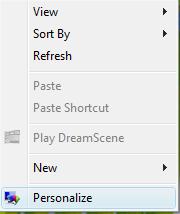
3. Click on "Adjust font size (DPI)"
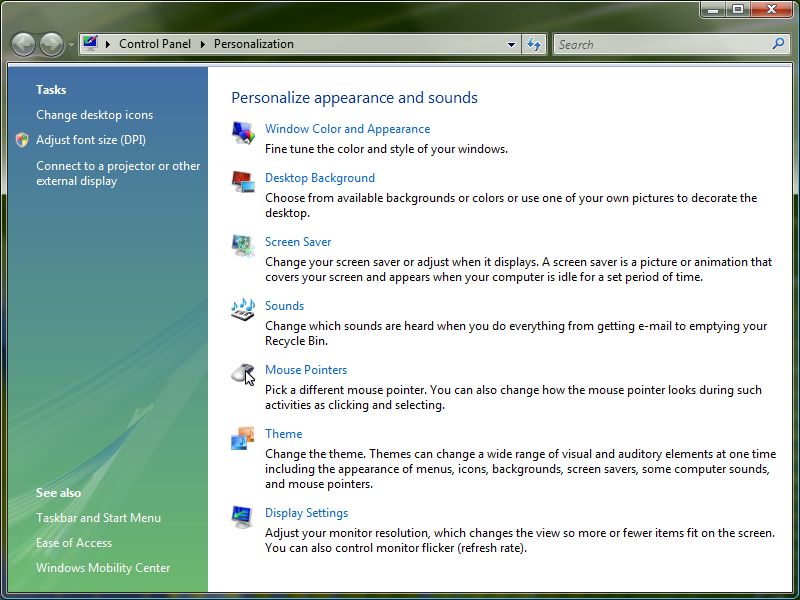
4. Change DPI Scaling to "Default (96 DPI)" and reboot your system
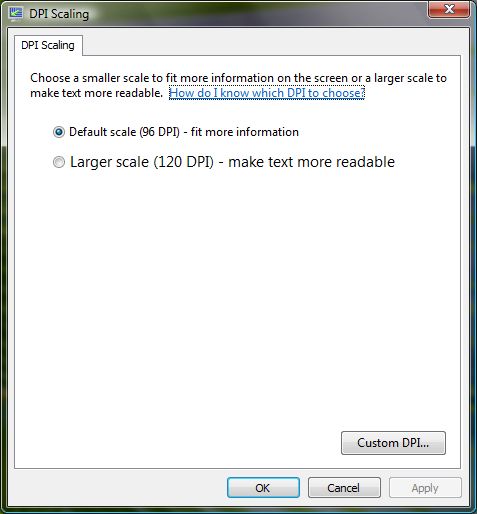
Window 7
1. Right mouse button click on your desktop.
2. select "Personalize"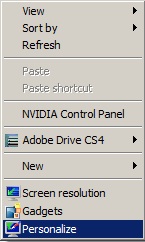
3. Click on "display" in the lower left hand corner.
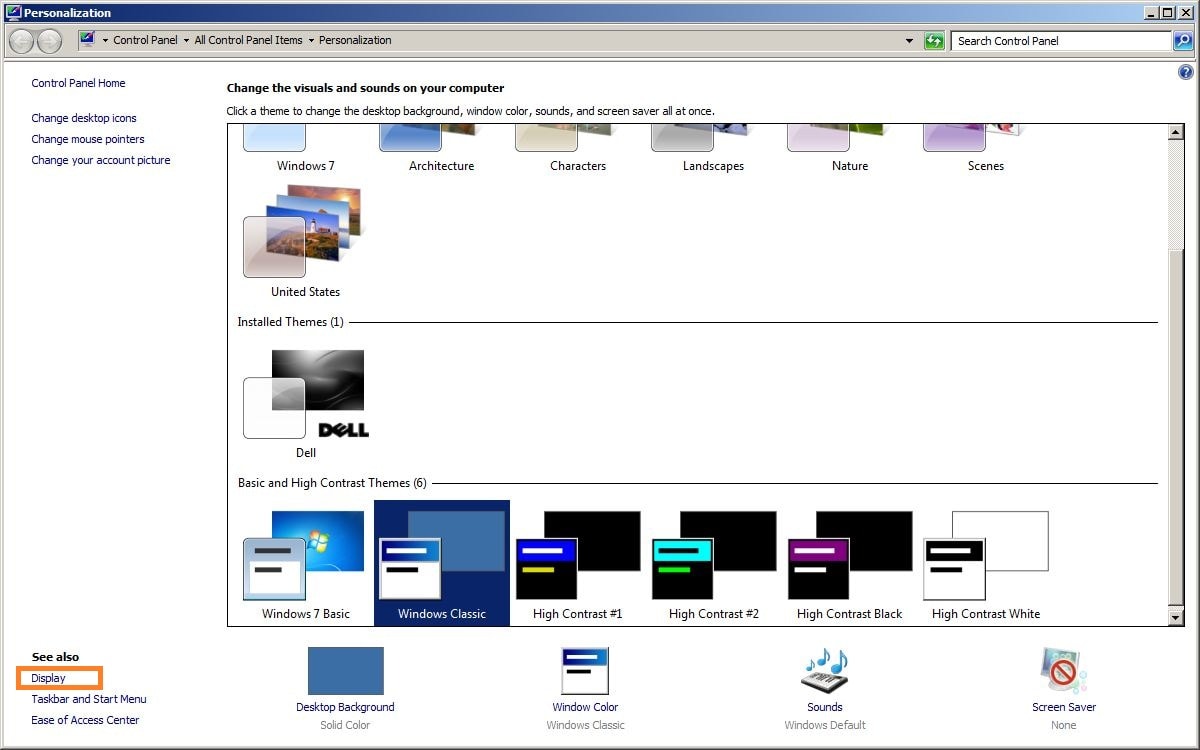
4. Change the DPI from Medium – 125% to Smaller – 100%
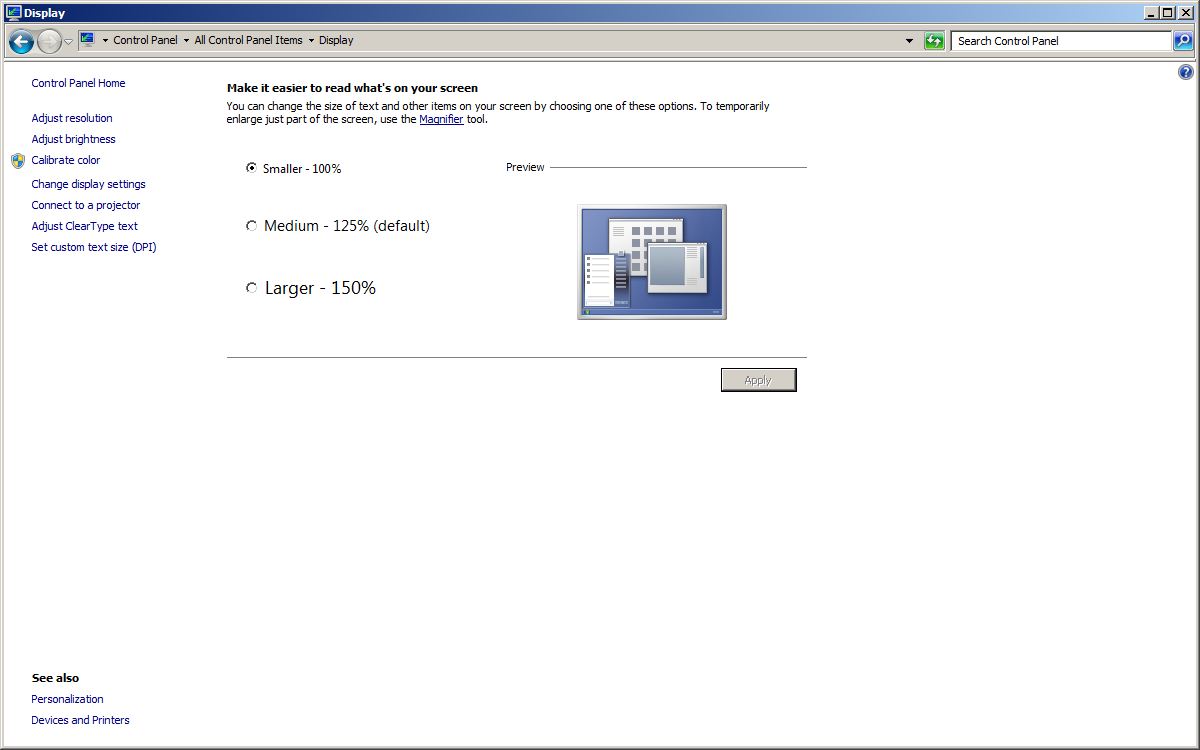
Enjoy using your dimension palette.
Bob McGaughey, CSWP
Computer Aided Technology.

 Blog
Blog