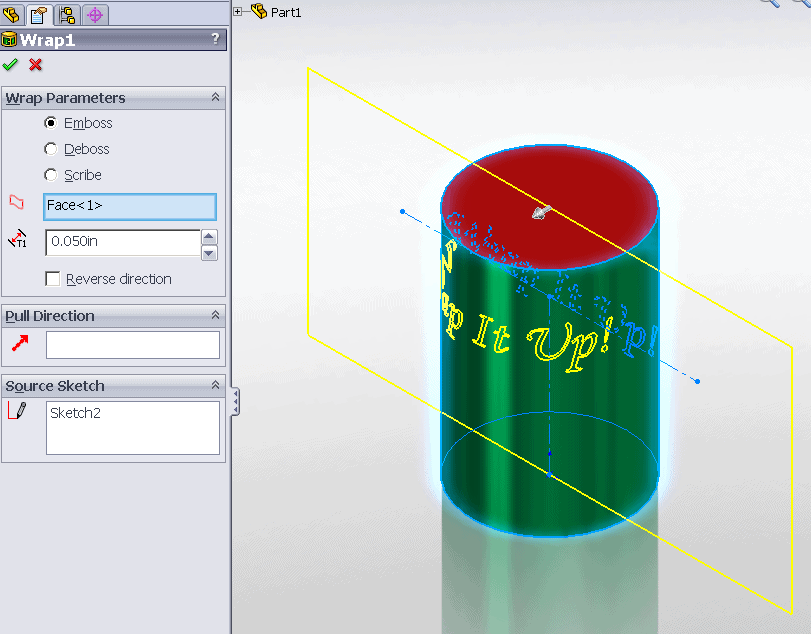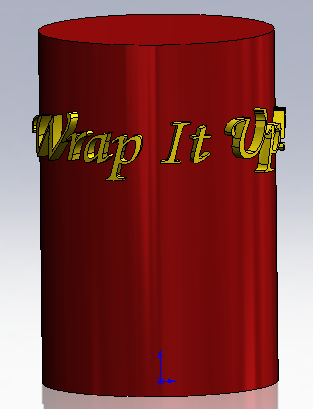Wrap It Up!
Want to have extruded text follow a curved surface? The Wrap command will do this for you. It is found Insert>Features>Wrap.
- Make a 2D Sketch of the text you would like to have extruded. Use the Text tool (Tools>Sketch Entities>Text) and construction geometry to define the sketch.
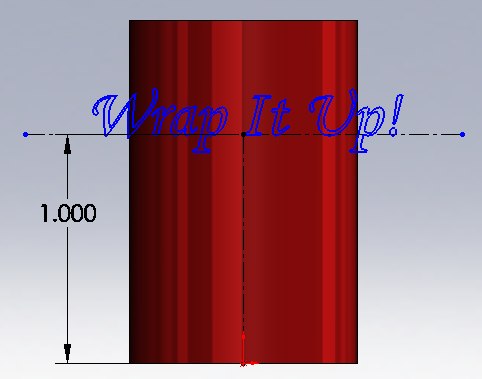
- Exit the sketch. The Wrap command is not available when you are in a 2D Sketch.
- Go to Insert>Features>Wrap.
- Select the sketch as the source sketch if it is not already selected.
- Choose the Emboss option to add material, the Deboss option to cut in material, or the Scribe option to split the face with the text.
- Select the face for the text.
- Enter in an Emboss/Deboss depth. With the Scribe option, there will be no depth.
- If needed, change the Pull direction with a plane or edge selection.
- Click the green check.
You will now have curved text that follows the surface your surface.
Design Better!
Leslie Lougheed
Regional Technical Manager

 Blog
Blog