Copy Options Wizard (What if I don't have admin rights?)
One of my favorite Redneck Workarounds … 
Many of us have run into this scenario. I want to copy my SOLIDWORKS options so my coworkers can load them and not have to make all of those picks themselves. The problem is that in many companies they don’t allow users admin rights to the machines and SOLIDWORKS requires that you have admin rights to save SOLIDWORKS options with the copy options wizard.
The work around:
First you need to get a "Fake" SOLIDWORKS options file and save it to your desktop. (You can use the one attached to this posting if you don’t have one.)
Download swSettings_Fake.sldreg
Next launch the Copy Options Wizard

.
Instead of Saving Settings, which is what you want to do, select Restore Settings.
In the Restore settings from file window Browse to the "Fake" swOptions file that you have. (If you use mine it will only show keyboard shortcuts in the check boxes below. This is because the file I created was an empty file of keyboard shortcuts.)
In the next screen select Current User.
The next window is the Finish Operation window. Make sure that you have the create backup checkbox selected before you finish the operation. (If you do not do this you will loose all of your current setting and there is no retrieving them.)
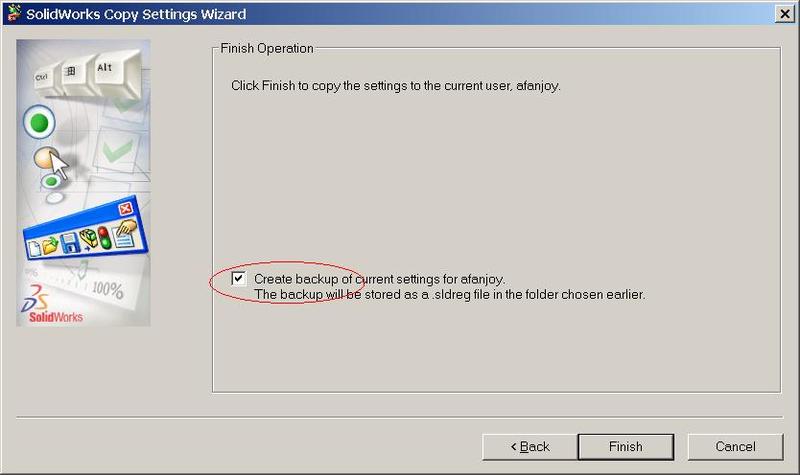
When you select Finish you will right the "Fake" settings into your registry and your current settings will be written to a backup file on your desktop. (assuming that that is where you pulled the "Fake" file from earlier)
Change the name of the backup file to something that makes sense to you.
Restore the file back into your registry using the copy options wizard as we just did but this time there is no need to backup the current settings because they came from the "Fake" file.
Now you are back where you started and you have a file that you can use to share your SOLIDWORKS settings.
Adrian Fanjoy
Technical Services Manager
Computer Aided Technology

 Blog
Blog